Audio & eq: mp3 / output, Mp3 player, Phones/audio out – KORG Pa300 Arranger User Manual
Page 165: Audio & eq: master eq, Audio & eq: mp3 / output audio & eq: master eq, Level, Level” pa
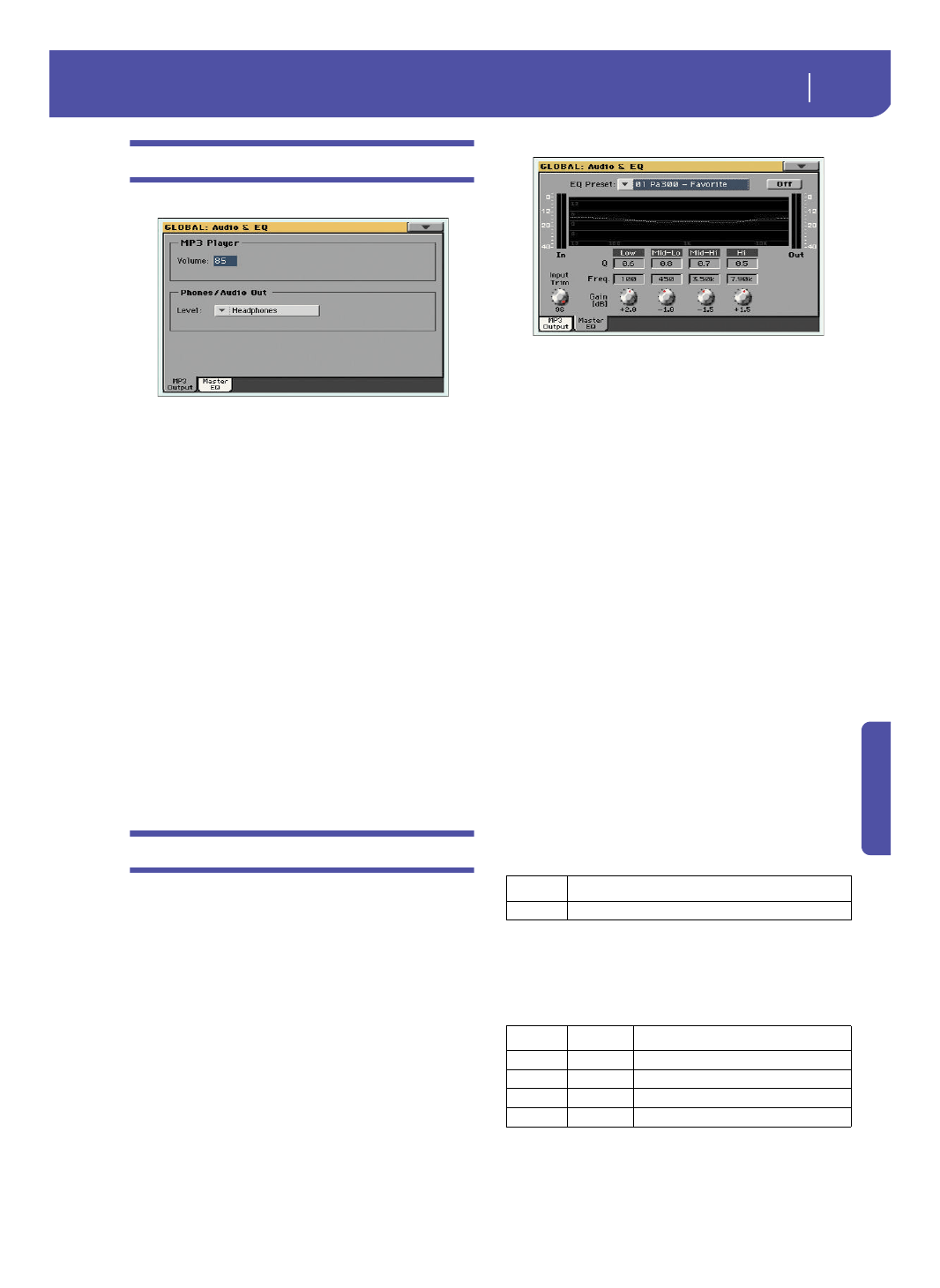
161
Global
Audio & EQ: MP3 / Output
Re
fe
rence
Audio & EQ: MP3 / Output
This page lets you define various parameters for the MP3 player.
MP3 Player
Volume
Use this parameter to set the maximum volume for the MP3
Player. This control lets you balance MP3 files against SMF
Songs and Styles.
0…100
Max volume in percentage.
Phones/Audio Out
Level
Use this parameter to choose the output level of the PHONES/
AUDIO OUT connector on the back panel.
Headphones Choose this option to connect headphones. Do
not connect line-level devices whit this option
selected, or the audio signal will be distorted.
Line Out
Choose this option to connect a line-level audio
device, like an audio recorder, a mixer or a pair or
powered audio monitors.
Audio & EQ: Master EQ
In this page you can access the fully parametric Master EQ. This
EQ is placed at the end of the audio path, just before the audio
outputs. Both MIDI tracks (Styles and Songs) and MP3 files are
equalized.
This is a full spectrum frequency equalization, positioned at the
end of the signal chain, just before the Left & Right audio out-
puts. It gives you the power to design EQ curves and shape your
sound. Master EQ features four fully programmable bands with
fully adjustable gain, frequency, and Q parameters.
All these parameters can be saved into a Master EQ Preset.
EQ Preset
Use this pop-up menu to choose one of the available EQ Presets,
and automatically reconfigure the EQ parameters.
On/Off
This is the on/off switch for the EQ section.
Diagram
Use these indicators to check the EQ curve, and the level of the
audio entering and coming out of the Master EQ.
• If the input level is too high, decrease the level of the “Input
Trim” parameter.
• If the output level is too high, decrease the level of the “Gain”
controls.
• Keep in mind that boosting the Gain is not always the best way
of making your sound appear louder; cutting the Gain of some
band may make the other bands appear louder.
Input Trim
Use this knob to adjust the level of the signal entering the EQ.
Excessive amount of signal may cause distortion when boosting
the EQ bands.
Q
‘Quality’ of the EQ filter; higher values correspond to narrower,
more accurate filters. Use higher values for near-surgical correc-
tion on isolated frequencies, lower values for more musical,
softer equalization.
Freq
Center frequency of the corresponding band. Center it on the
problematic frequency, or the harmonics you want to emphasize
or attenuate.
Band
Value
All Bands
0.5…10
Band
Type
Value
Low
Low-shelf
20Hz…1kHz
Mid-Low
Bell
50Hz…10kHz
Mid-High
Bell
300Hz…10kHz
High
High-shelf
500Hz…20kHz
