Delete, Delete procedure, Multiple file selection – KORG Pa300 Arranger User Manual
Page 181: Format, Delete format
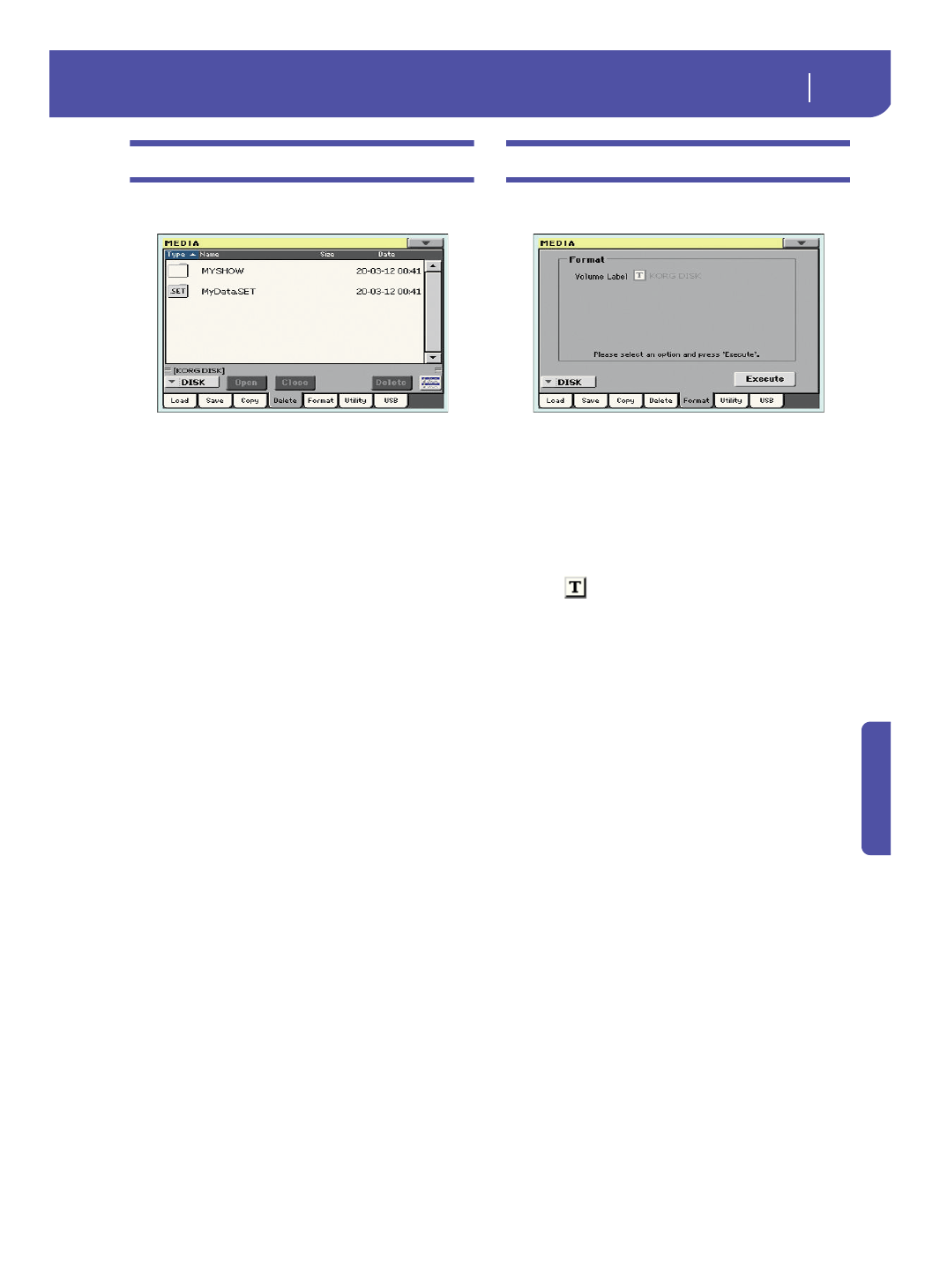
177
Media
Delete
Re
fe
rence
Delete
The Delete function lets you delete files and folders from the
devices.
Contrary to the Load and Save pages, in this page you may see all
types of files, and not only Pa-Series supported files (assuming
the “Hide Unknown Files” option is turned off, see page 154).
Delete procedure
1.
If erasing from an external device, connect the device to
one of the USB Host ports.
2.
If needed, select a different device, by using the Device
pop-up menu.
3.
If the file or folder you are looking for is inside another
folder, select this latter and touch the Open button to open
it. Touch the Close button to go back to the parent folder.
4.
Select the file or folder to erase.
5.
Touch Delete to delete the selected item.
During erase, a dialog box shows the progress of the opera-
tion.
Multiple file selection
See “Multiple file selection” on page 176 for information on how
to select more files or folders to be erased at the same time.
Format
The Format function lets you initialize a device. Pa300 uses a
PC-compliant device format (DOS FAT16 and FAT32):
Warning:
When formatting a device, all data it contains is lost for-
ever!
Volume Label
Use this parameter to assign a name to an external device to be
formatted.
Note:
You cannot rename the label (name) of the internal volume.
When formatting the internal disk, the label cannot be edited.
Touch the
(Text Edit) button to open the Text Edit window.
Enter the name, then touch OK to confirm and close the Text
Edit window.
Note:
When changing the name to a device containing Standard
MIDI Files or MP3 files used in the SongBook, the links are bro-
ken. We suggest to give the device the same name it had before for-
matting. In case you changed the name, please use SongBook
Editor (freely available on
) to edit the links.
Warning:
It is not possible to change the label (name) of the inter-
nal disk when Pa300 is connected to a PC through the USB port. If
you try to do it, the original name is restored by Pa300.
Execute button
Touch this button, after having assigned a name to the volume,
to execute the Format command.
Format procedure
Here is how to format a device.
1.
If formatting an external device, connect the device to the
USB Host port.
2.
Choose the device to be formatted by using the Device
pop-up menu in the lower-left corner of the display.
3.
Touch the Execute button in the display to confirm format-
ting.
4.
The “If you confirm, all data in the media will be lost. Are
you sure?” message appears in the display. Touch Yes to
confirm, or No to cancel.
Note:
When formatting the internal memory or an external
USB device, an additional warning appears, to avoid acci-
dental data loss.
