Display and brightness controls, Special function controls, Sts section – KORG Pa300 Arranger User Manual
Page 17: Player controls
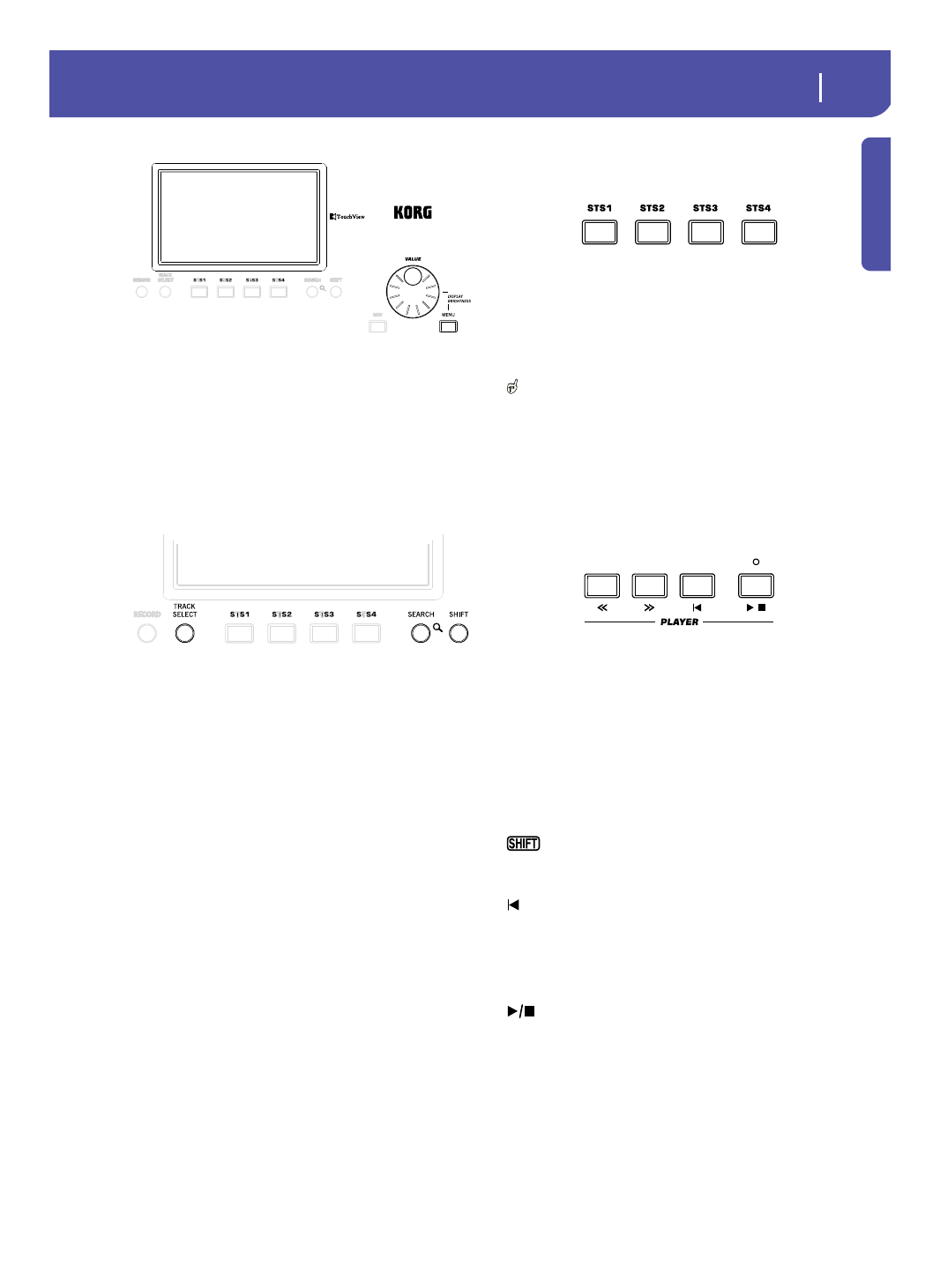
13
Overview
Front Panel
Introd
uction
Display and Brightness Controls
COLOR TOUCHVIEW™ GRAPHICAL DISPLAY
Use this display to interact with the instrument. To adjust the
display brightness, keep the MENU button pressed, and turn the
DIAL counter-clockwise to make the display darker, or clock-
wise to make it brighter.
Special Function Controls
Use the TRACK SELECT, SEARCH and SHIFT buttons to
choose special functions.
TRACK SELECT
Depending on the operating mode, this button switches between
the various track views.
STYLE PLAY MODE
Toggles between Keyboard and Style tracks.
SONG PLAY MODE
Toggles between Keyboard tracks, Song tracks 1-
8, and Song tracks 9-16.
SEQUENCER MODE
Toggles between Song tracks 1-8 and Song tracks
9-16.
SEARCH
Press this button to open the Search window, and look for a
specified file or musical resource. The Search window appears
slightly different depending on the current context.
SHIFT
With this button held down, pressing certain other buttons gives
access to a second function. The list of shortcuts is in the Appen-
dix.
STS Section
Use the STS (Single Touch Settings) buttons to assign Sounds to
the keyboard.
STS 1-4 buttons
These buttons allow to select up to four Single Touch Settings
(abbreviated as STS). Each one of the Styles and SongBook
Entries includes four Single Touch Settings (STS), to automati-
cally configure Keyboard tracks and effects at the touch of a fin-
ger.
By keeping one of these buttons pressed for about one sec-
ond, the “Write Single Touch Setting” dialog box will appear.
Note:
STS contained inside Factory Styles are usually write-pro-
tected (unless you uncheck the “Factory Style and Pad Protect”
option in the Global > Mode Preferences > Media page)
Player Controls
Pa300 is equipped with a Standard MIDI File and MP3 Player. Its
controls can be used in Song Play and Sequencer mode.
<< and >>
Rewind and Fast Forward commands. If you use them while the
Song is in play, they make it scroll back or forward.
When pressed once, these buttons move the Song to the previous
or following measure (with a Standard MIDI File) or to the previ-
ous or next second (with an MP3 file). When kept pressed, they
make the Song scrolling continuously until released.
In Sequencer mode, if you set a “Start from” measure other than
1, when pressing the << button the Song will rewind up to that
measure instead of the first one (see page 124).
In Jukebox mode, keep the SHIFT button pressed, and
press these buttons to scroll to the previous or next Song in the
Jukebox list.
(HOME)
Sends the Song Position back to measure 1 (i.e., the beginning of
the Song).
In Sequencer mode, if you set a “Start from” measure other than
1, the Song Position will go back to that measure (see page 124).
(START/STOP)
Starts the Song from the current Song Position, or stops it at the
current Song Position.
