Song area, Style area, Page menu icon – KORG Pa300 Arranger User Manual
Page 117
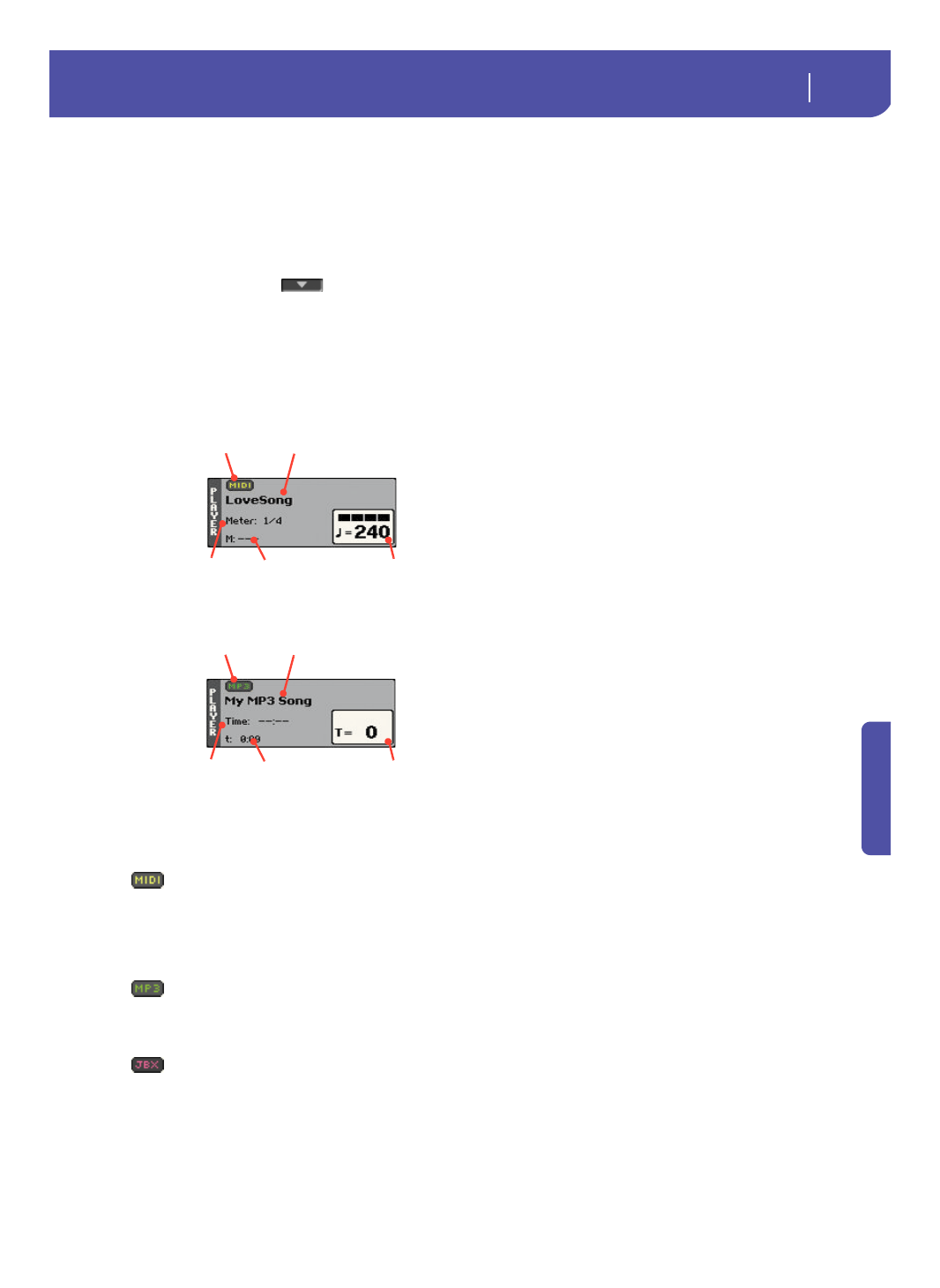
113
Song Play
Main page (Normal view)
Re
fe
rence
Recognized chord
This displays the recognized chord when you play a chord on the
keyboard.
Page menu icon
Touch the page menu icon to open the menu. See “Page menu”
on page 121 for more information.
Song area
This is where the Song name is shown, together with parameters
depending on the selected type of Song.
This is how a Song’s area appears when a
Standard MIDI File
or
Karaoke
file has been selected:
And this is how it appears when an
MP3 File
has been selected:
Song type icon
Songs of different types can be assigned to the Player. This icon
shows the file type.
Standard MIDI File, often abbreviated as SMF
(file extension: *.MID or *.KAR). The SMF
(*.MID) is the industry standard song format,
used by Pa300 as its basic Song format when
recording a new Song. A MIDI Karaoke File
(*.KAR) is an extension of the SMF format.
MPEG Layer-3 format, or MP3 (file extension:
*.MP3). This is a compressed audio file, that may
be generated on any personal computer, or by the
Pa300 itself.
A Jukebox file (file extension: *.JBX) can be
assigned to the Player, but its name will not be
shown in this area. The JBX icon will appear
instead, together with the name of the currently
selected Song, in the Jukebox list.
Note:
To create or edit a Jukebox file, go to the
Jukebox Edit page (see page 120).
Song name
Displays the name of the Song assigned to the Player.
Touch the Song name to open the Song Select window. When
the Song Select window appears, you can select a single Song or
a Jukebox file (see “Song Select window” on page 85).
If you select another Song while a Song is playing, the previous
Song will stop, and the new Song will be selected and be ready to
play.
To select a Song, you can also press the SONG button in the
SELECTION section of the control panel. Press it a second time
to select a Song by dialing in its ID number (see “Selecting a
Song by its ID number” on page 86).
Meter
This parameter only appears when a Standard MIDI File or Kara-
oke file has been selected.
Current Song’s meter (time signature).
Measure number
This parameter only appears when a Standard MIDI File or Kara-
oke file has been selected.
Current measure number.
Tempo
This parameter only appears when a Standard MIDI File or Kara-
oke file has been selected.
Metronome Tempo. Select this parameter and use the TEMPO+
and TEMPO– buttons to change the Tempo. As an alternative,
touch this parameter and drag with your finger.
Total time
This parameter only appears when an MP3 file has been selected.
Total length (in minutes:seconds) of the selected MP3 file.
Elapsed time
This parameter only appears when an MP3 file has been selected.
Elapsed time (in minutes:seconds) of the MP3 file currently in
play.
Tempo variation
This parameter only appears when an MP3 file has been selected.
Variation of the original MP3 file’s tempo, inside a range of
±30% of the original tempo. When Tempo is changed, MP3 files
are smoothly accelerated or slowed down (inside a range of
±30% of the original tempo). This may seem trivial, but it is
really rocket-science instead, and it is made possible by Korg
sophisticated time-stretching algorithms.
Style area
Currently selected Style. You can select a Style while playing
Songs, to have it ready when switching to Style Play mode. Also,
this lets you change the Pads and STSs (both are recalled by
selecting a Style).
Song name
Meter
Current measure
Song type icon
Tempo
Song name
Total time
Elapsed time
Song type icon
Tempo variation
