Overdub step recording, Overwrite step recording, E “save song” c – KORG Pa300 Arranger User Manual
Page 148: Page menu
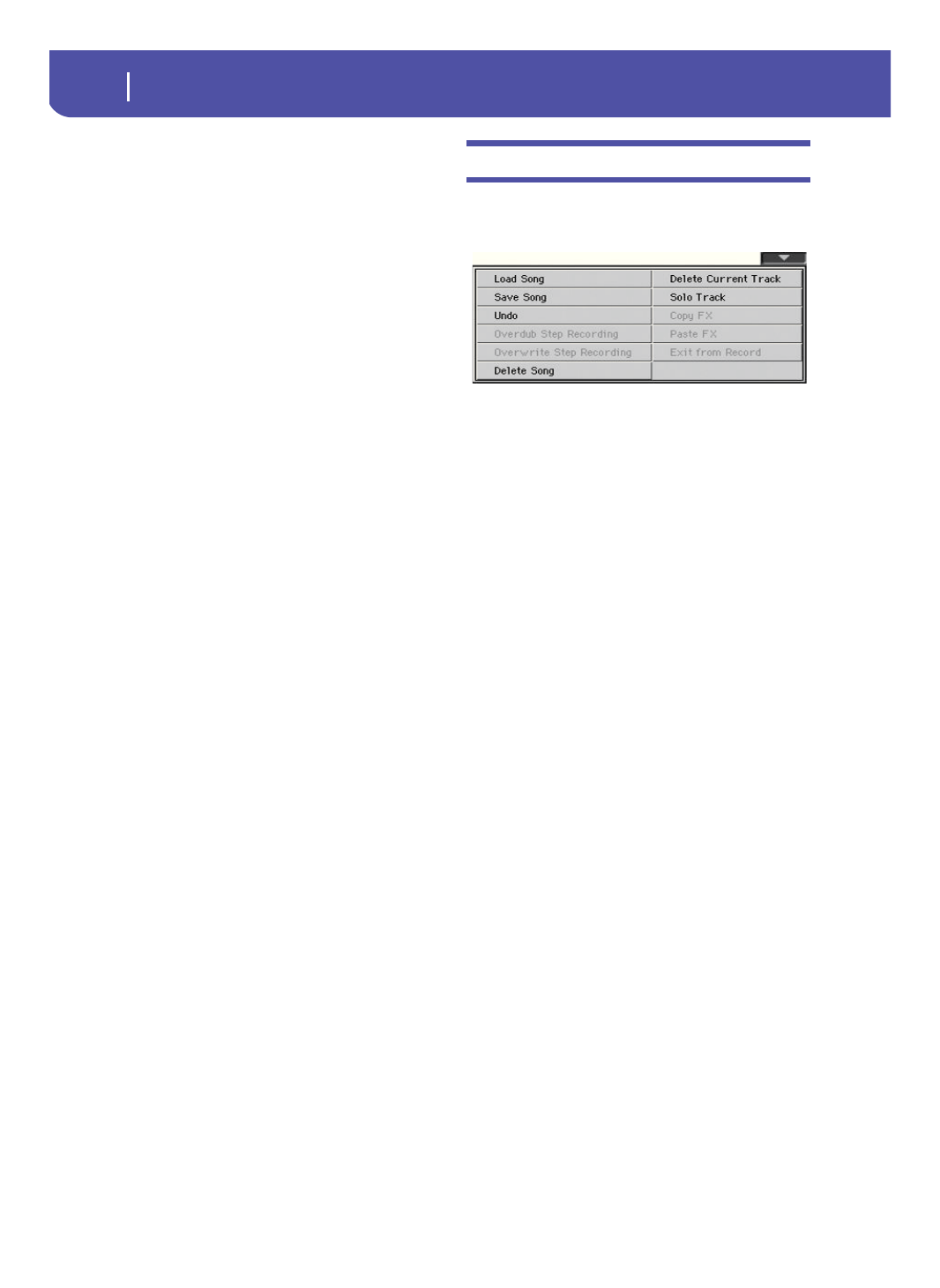
144
Sequencer
Page menu
Add RX Noises to Guitar track
Use this parameter to automatically analyze the Standard MIDI
File, and add RX Noises to Guitar tracks. This command scans a
single track or the whole Standard MIDI File, looking for guitar
strumming played by nylon, steel or electric guitars.
After scanning, a suitable Guitar sound will be automatically
assigned to the relevant tracks, and RX Noises automatically
added where needed.
Convert RX Noises to MIDI Notes
Use this parameter to convert the RX Noises contained in the
selected track to ordinary MIDI Notes.
Convert MIDI Notes to RX Noises
With Sounds containing Use this parameter to convert all the
relevant MIDI Notes in the selected track to RX Noises.
Page menu
Touch the page menu icon to open the menu. Touch a command
to select it. Touch anywhere in the display to close the menu
without selecting a command.
Load Song
Select this command to open the Song Select window, and load a
Song to the sequencer. (See “Song Select window” on page 145).
Save Song
Select this command to save the new or edited Song to a storage
device as a Standard MIDI File. The file is automatically added
the “.MID” extension. After selecting this command, the Save
Song page appears (see “Save Song window” on page 145).
Warning:
Turning the instrument off will delete the Song from
memory. Save your Song to a storage device to avoid losing it.
Warning:
The Song is also lost when switching from Sequencer to
Style Play or Song Play mode, without previously saving the Song
to a storage device.
Undo
When selecting this command, the latest operation is canceled,
and data are reverted to the previous situation.
Overdub Step Recording
Only available in Record mode.
Select this command to enter
Overdub Step Record mode. This recording mode lets you enter
events one at a time, adding events to the existing events. (See
“Record mode: Step Record page” on page 128).
Overwrite Step Recording
Only available in Record mode.
Select this command to enter
Overwrite Step Record mode. This recording mode lets you
enter events one at a time, overwriting all existing events. (See
“Record mode: Step Record page” on page 128).
