Displaying network login settings, Example, Disabling network login – Extreme Networks 200 Series User Manual
Page 83: Using eapol flooding
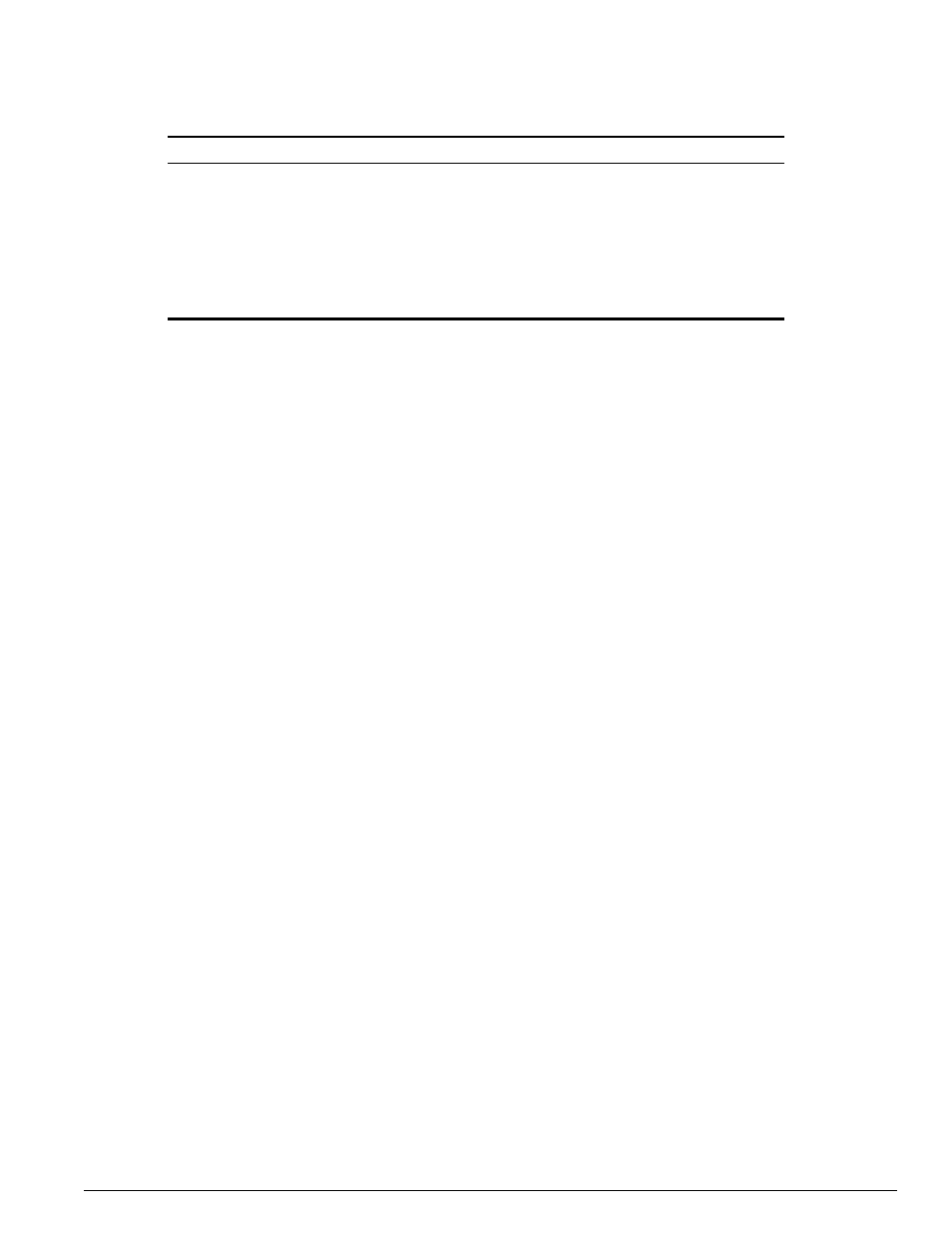
Using EAPOL Flooding
Summit 200 Series Switch Installation and User Guide
81
Displaying Network Login Settings
To display the network login settings, use the following command:
show netlogin info {ports
Example
#show netlogin info ports 9 vlan temporary
Port 9: VLAN: temporary
Port State: Not Authenticated
Temp IP: Unknown
DHCP: Not Enabled
User: Unknown MAC: Unknown
In this example, the user is using campus mode and no authentication has taken place. Therefore, the
port state displays as not authenticated. No packets sent by the user on port nine get past the port until
authentication takes place. After authentication has taken place and the permanent IP address is
obtained, the show command displays the port state as authenticated.
#show netlogin info ports 9 vlan corp
Port 9: VLAN: corp
Port State: Authenticated
Temp IP: Unknown
DHCP: Not Enabled
User: auto MAC: 00:10:A4:A9:11:3B
Disabling Network Login
Network login must be disabled on a port before you can delete a VLAN that contains that port. To
disable network login, use the following command:
disable netlogin ports
Using EAPOL Flooding
Port-based Network Access Control (IEEE 802.1x) uses Extensible Authentication Protocol (EAP) as the
underlying mechanism for transferring information between the three network entities engaged in the
IEEE 802.1x port authentication access control process: the supplicant, the authenticator, and the
disable netlogin ports
Disables network login on a specified port in a
VLAN.
enable netlogin session-refresh
Changes the refresh rate of the session.
Specify the rate in minutes from 1 to 255. The
default is 3 minutes.
enable dhcp ports
Enables DHCP on a specified port in a VLAN.
enable netlogin ports
Enables network login on a specified port in a
VLAN.
Table 23: Network Login Configuration Commands (continued)
Command
Description
