Real-time display, Remote logging – Extreme Networks 200 Series User Manual
Page 179
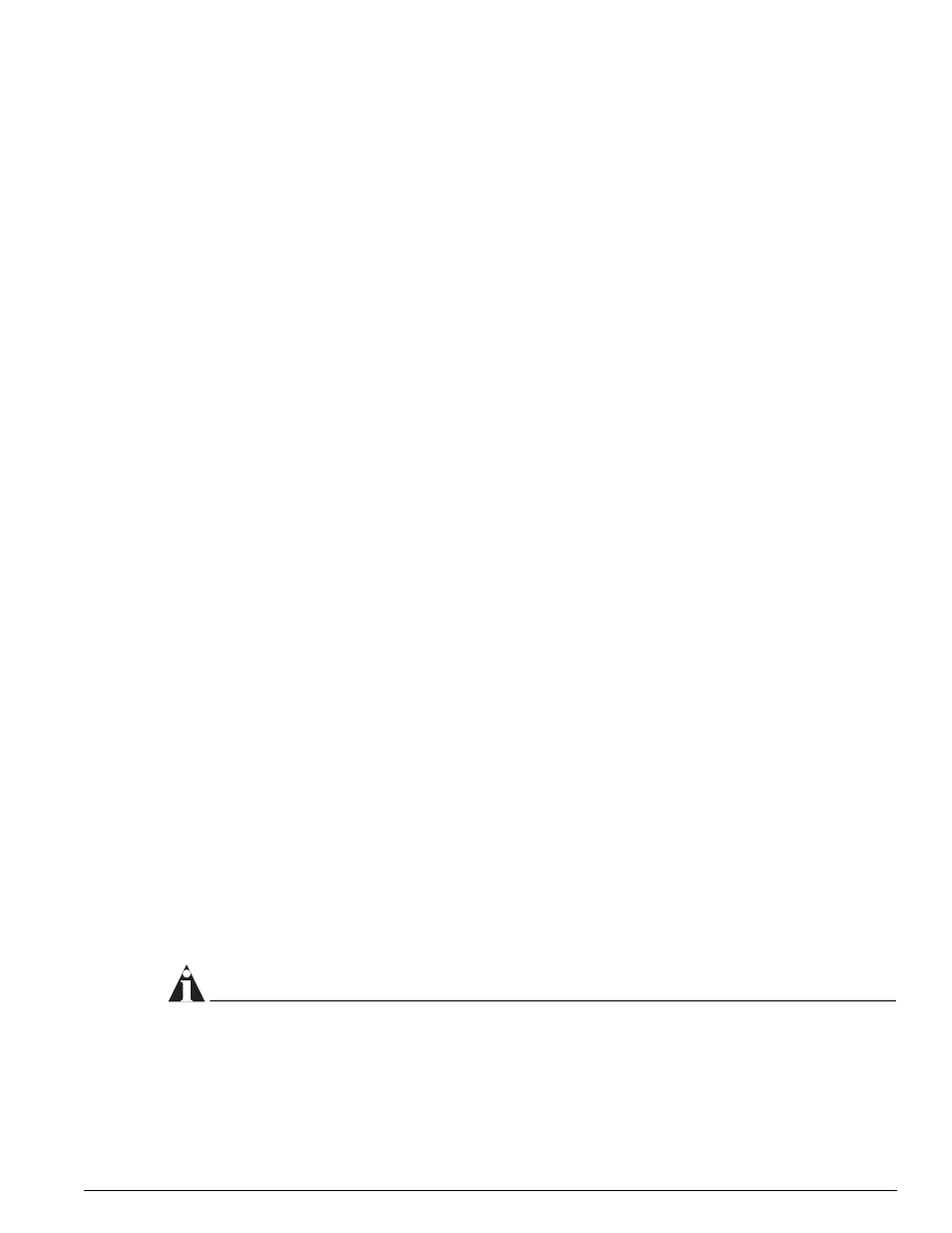
Logging
Summit 200 Series Switch Installation and User Guide
177
that are logged into the switch on any port. To view the log on a member switch, Telnet through the
StkMgmt VLAN.
Real-Time Display
In addition to viewing a snapshot of the log, you can configure the system to maintain a running
real-time display of log messages on the console. To turn on the log display, use the following
command:
enable log display
To configure the log display, use the following command:
config log display {
If
priority
is not specified, only messages of critical priority are displayed.
If you enable the log display on a terminal connected to the console port, your settings will remain in
effect even after your console session is ended (unless you explicitly disable the log display).
When using a Telnet connection, if your Telnet session is disconnected (because of the inactivity timer,
or for other reasons), the log display is automatically halted. You must restart the log display by using
the
enable log display
command.
Remote Logging
In addition to maintaining an internal log, the switch supports remote logging by way of the UNIX
syslog host facility. To enable remote logging, follow these steps:
1
Configure the syslog host to accept and log messages.
2
Enable remote logging by using the following command:
enable syslog
3
Configure remote logging by using the following command:
config syslog {add}
where:
NOTE
Refer to your UNIX documentation for more information about the syslog host facility.
ipaddress
Specifies the IP address of the syslog host.
facility
Specifies the syslog facility level for local use. Options include
local0
through
local7
.
priority
Filters the log to display message with the selected priority or higher
(more critical). Priorities include (in order) critical, emergency, alert,
error, warning, notice, info, and debug. If not specified, only critical
priority messages are sent to the syslog host.
