Downloading a new image, Appendix d, Software upgrade and boot options – Extreme Networks 200 Series User Manual
Page 309: Appendix d, “software upgrade and boot options
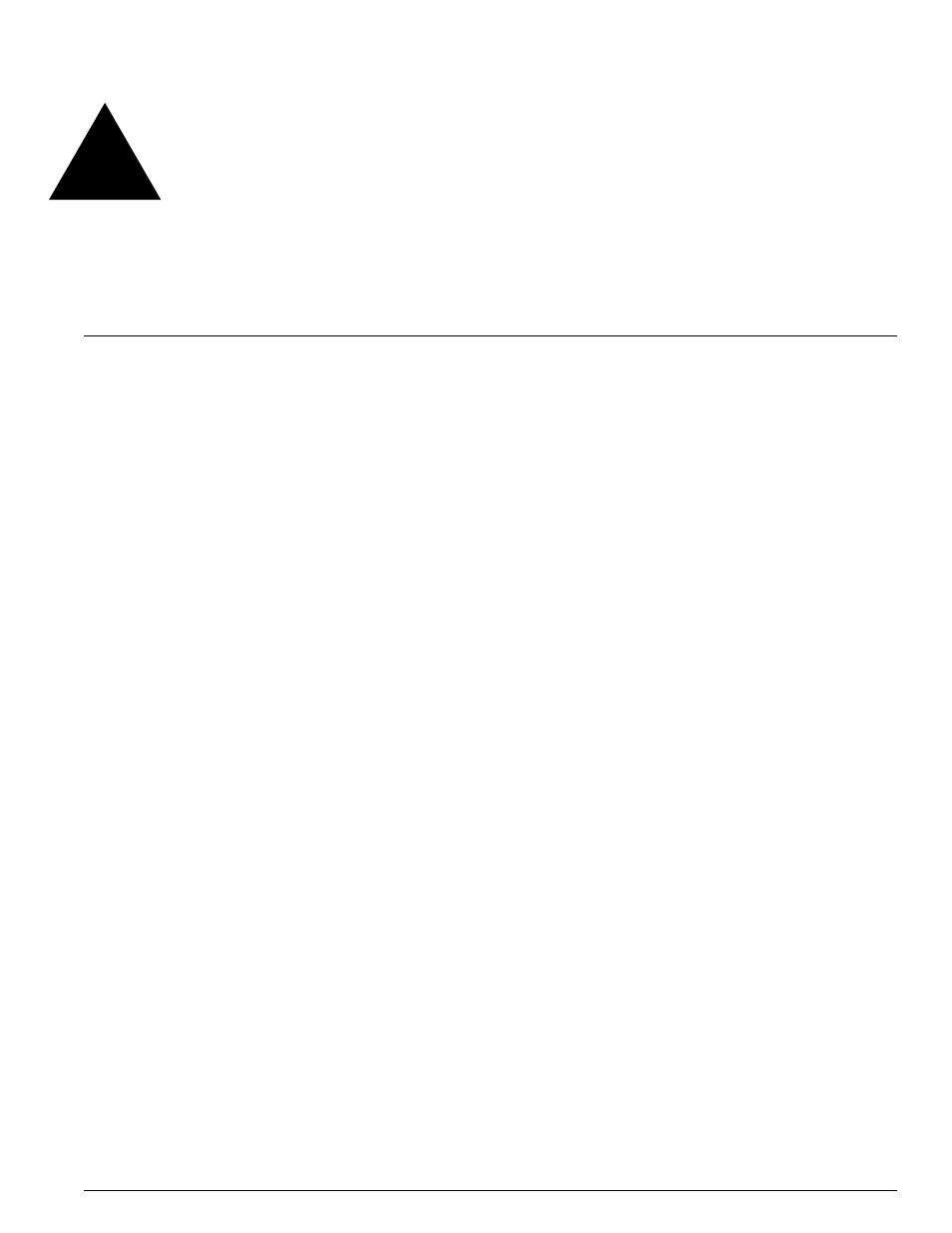
Summit 200 Series Switch Installation and User Guide
307
D
Software Upgrade and Boot Options
This appendix describes the following topics:
•
Downloading a New Image on page 307
•
Saving Configuration Changes on page 309
•
Using TFTP to Upload the Configuration on page 310
•
Using TFTP to Download the Configuration on page 311
•
Upgrading and Accessing BootROM on page 312
•
Boot Option Commands on page 313
Downloading a New Image
The image file contains the executable code that runs on the switch. It comes preinstalled from the
factory. As new versions of the image are released, you should upgrade the software running on your
system.
The image is upgraded by using a download procedure from either a Trivial File Transfer Protocol
(TFTP) server on the network. Downloading a new image involves the following steps:
•
Load the new image onto a TFTP server on your network (if you will be using TFTP).
•
Download the new image to the switch
On stacked configurations, you can downloaded a new image through any port other than the stacking
ports. The image that each slot is to use is stored in flash memory on that slot. You can specify which
image a slot is to use by entering the following command on the stack master switch.
use image [primary|secondary] slot
where:
primary
Specifies the primary image.
secondary
Specifies the secondary image.
slot
Specifies the slot number of the switch.
all
Specifies all slots on the switch.
