Accessing extremeware vista – Extreme Networks 200 Series User Manual
Page 250
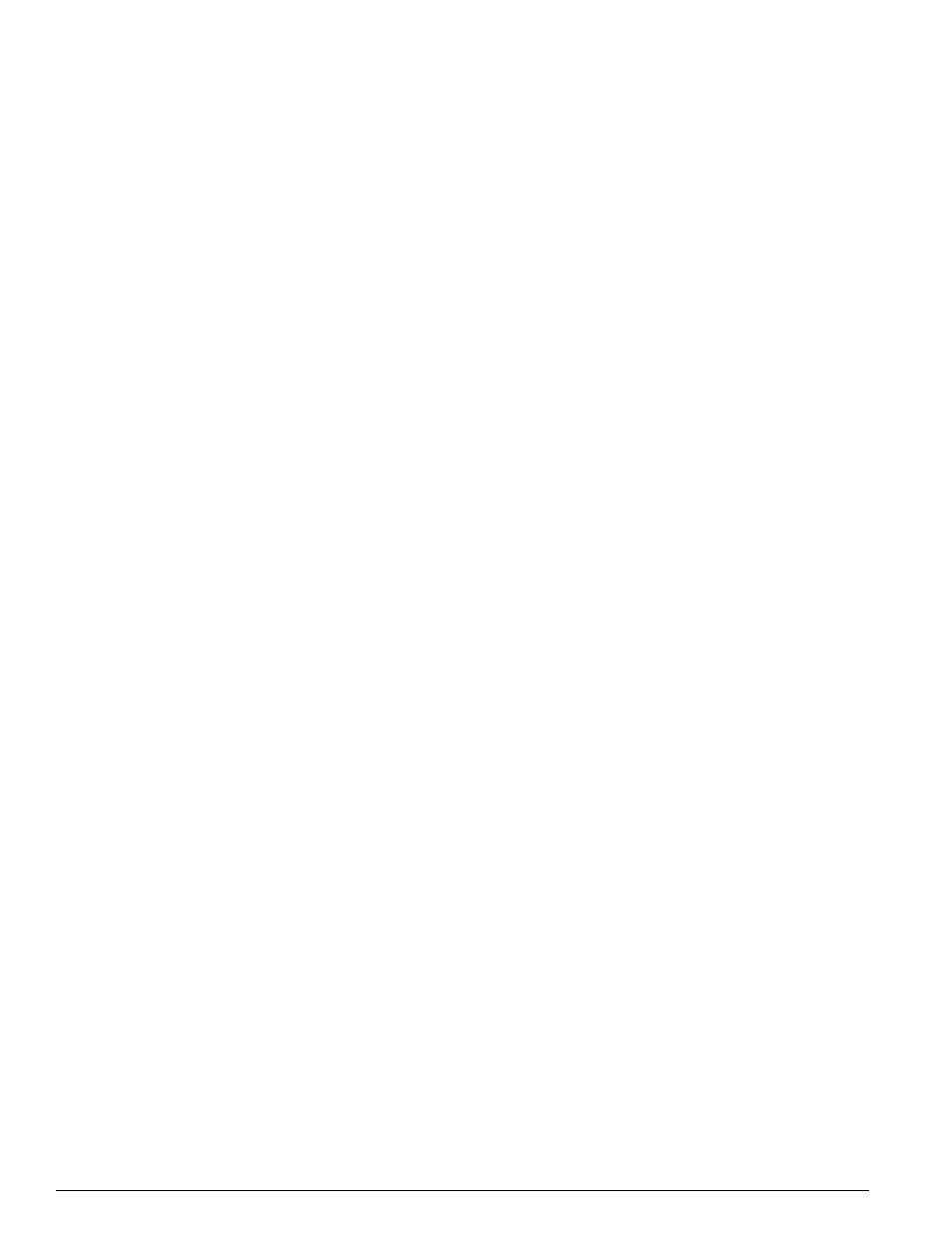
248
Summit 200 Series Switch Installation and User Guide
Using ExtremeWare Vista on the Summit 200
•
Check for newer versions of stored pages. Every visit to the page should be selected as a cache
setting.
If you are using Netscape Navigator, configure the cache option to check for changes “Every Time”
you request a page.
If you are using Microsoft Internet Explorer, configure the Temporary Internet Files setting to check
for newer versions of stored pages by selecting “Every visit to the page.”
•
On older-browsers you might need to specify that images be auto-loaded.
•
Use a high-resolution monitor to maximize the amount of information displayed in the content
frame. The recommended resolution is 1024 x 768 pixels. You can also use 800 x 600 pixels.
•
Turn off one or more of the browser toolbars to maximize the viewing space of the ExtremeWare
Vista content screen.
•
If you will be using ExtremeWare Vista to send an email to the Extreme Networks Technical Support
department, configure the email settings in your browser.
•
Configure the browser to use the following recommended fonts:
—
Proportional font—Times New Roman
—
Fixed-width font—Courier New
Accessing ExtremeWare Vista
After an IP address is assigned to the VLAN, you can access the default home page of the switch.
1
Enter the following command in your browser:
http://
The home page for the Summit 200 opens as shown in Figure 41.
