Rebooting the switch, As an non-stacked switch, As a stacked set of switches – Extreme Networks 200 Series User Manual
Page 310
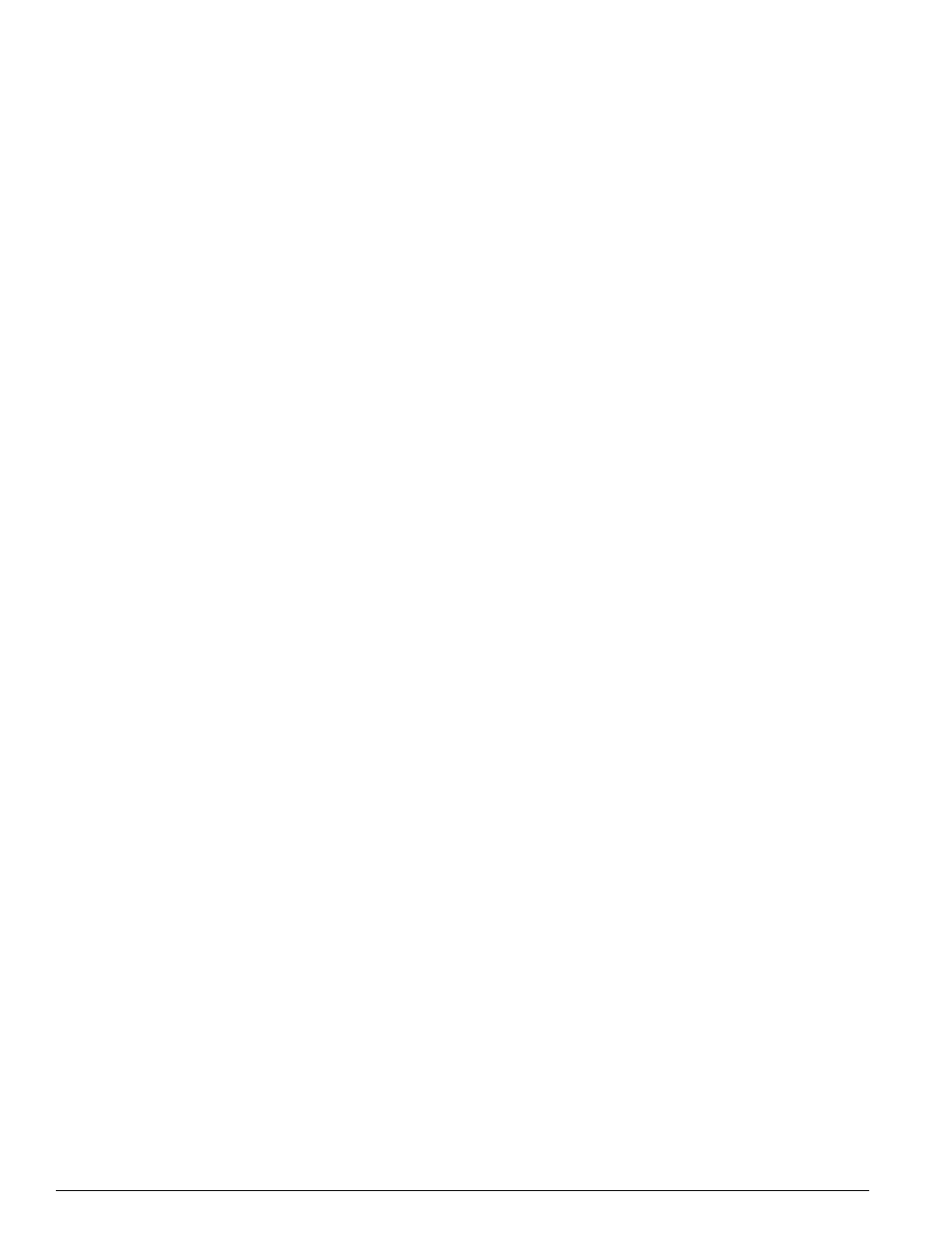
308
Summit 200 Series Switch Installation and User Guide
Software Upgrade and Boot Options
To download the image, use the following command:
download image [
slot
where:
The switch can store up to two images: a primary and a secondary. When you download a new image,
you must select into which image space (primary or secondary) the new image should be placed. If you
do select not an image space, the system uses the primary image space.
Rebooting the Switch
How you reboot the switch depends on whether the switch is non-stacked or whether the switch is
configured in a stacked set of switches.
As an Non-stacked Switch
To reboot the switch, use the following command:
reboot {time
where:
If you do not specify a reboot time, the reboot occurs immediately following the command, and any
previously scheduled reboots are cancelled. To cancel a previously scheduled reboot, use the
cancel
option.
As a Stacked Set of Switches
The behavior of the reboot command differs sightly when the switch is a configured in a stack. See
“Recovering a Stack” on page 242 for other alternatives to the
reboot
command. To reboot the stack
master switch and all of the members in the stack, issue the following command:
reboot {time
ipaddress
Specifies the IP address of the TFTP server.
hostname
Specifies the hostname of the TFTP server. (You must enable DNS to
use this option.)
filename
Specifies the filename of the new image.
primary
Specifies the primary image.
secondary
Specifies the secondary image.
slot
Specifies the slot number in a stacked configuration.
all
Specifies all of the slots in a stacked configuration.
date
Specifies the date when the switch will be rebooted The date is
entered in the format
mm/dd/yyyy
.
time
Specifies the time of day, using a 24-hour clock, when the switch
will be rebooted. The time is entered in the format
hh:mm:ss
.
