Using extremeware vista on the summit 200, Extremeware vista overview, Setting up your browser – Extreme Networks 200 Series User Manual
Page 249: Chapter 19
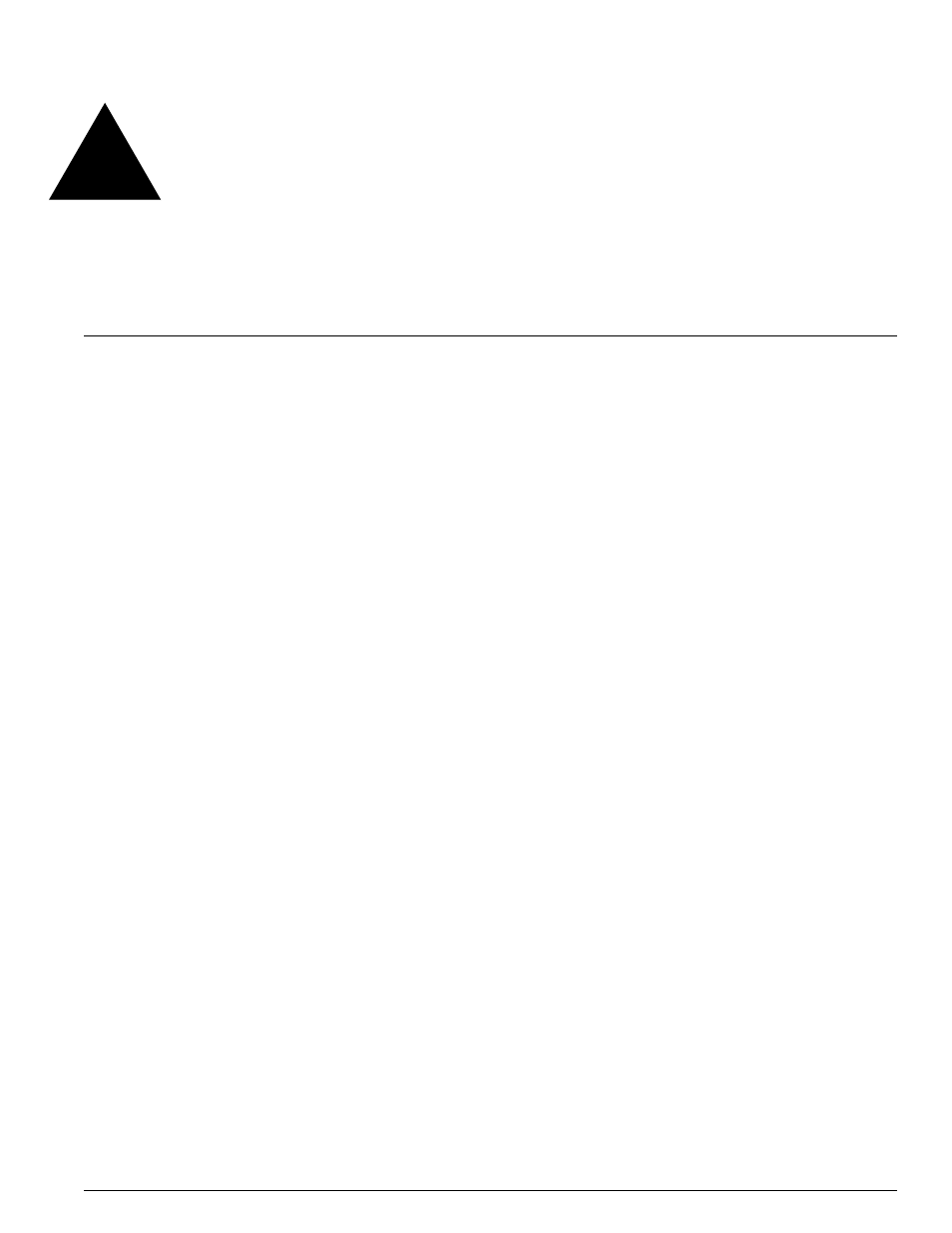
Summit 200 Series Switch Installation and User Guide
247
19
Using ExtremeWare Vista
on the Summit 200
This chapter describes the following topics:
•
ExtremeWare Vista Overview on page 247
•
Accessing ExtremeWare Vista on page 248
•
Navigating within ExtremeWare Vista on page 250
•
Configuring the Summit 200 using ExtremeWare Vista on page 251
•
Reviewing ExtremeWare Vista Statistical Reports on page 274
•
Locating Support Information on page 289
•
Logging Out of ExtremeWare Vista on page 293
ExtremeWare Vista Overview
A standard device-management feature on the Summit 200 is ExtremeWare Vista. Using a web browser,
ExtremeWare Vista allows you to access the switch over a TCP/IP network. ExtremeWare Vista provides
a subset of the command-line interface (CLI) in a graphical format that allows you to configure the
switch and review statistical reports. However because ExtremeWare Vista includes only a subset of the
CLI, some commands for the Summit 200 are not available using ExtremeWare Vista. If a particular
command is not represented in ExtremeWare Vista, you must use the CLI to achieve the desired result.
Before attempting to access ExtremeWare Vista, ensure:
•
You assign an IP address to a VLAN to access the switch. For more information on assigning an IP
address, see “Configuring Switch IP Parameters” on page 58.
•
You have a properly configured standard web browser that supports frames and JavaScript (such as
Netscape Navigator 3.0 or above, or Microsoft Internet Explorer 3.0 or above).
Setting Up Your Browser
In general, the default settings that come configured on your browser work well with ExtremeWare
Vista. The following are recommended settings that you can use to improve the display features and
functions of ExtremeWare Vista:
•
After downloading a newer version of the switch image, clear the browser disk and memory cache
to see the updated menus. You must clear the cache while on the main ExtremeWare Vista Logon
page, so that all underlying.GIF files are updated.
