Manually configuring the ip settings – Extreme Networks 200 Series User Manual
Page 61
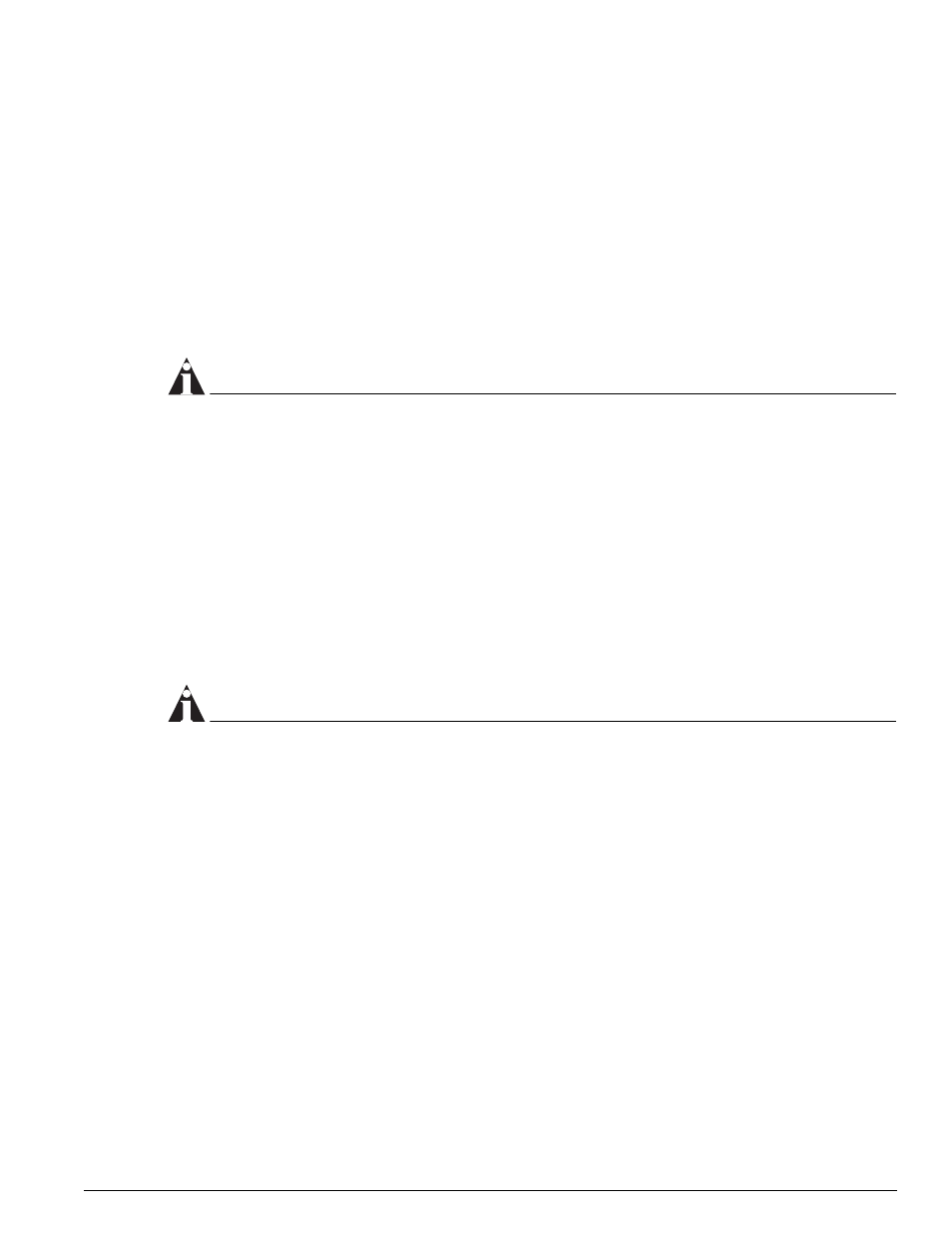
Using Telnet
Summit 200 Series Switch Installation and User Guide
59
You can enable BOOTP on a per-VLAN basis by using the following command:
enable bootp vlan [
By default, BOOTP is enabled on the default VLAN.
If you configure the switch to use BOOTP, the switch IP address is not retained through a power cycle,
even if the configuration has been saved. To retain the IP address through a power cycle, you must
configure the IP address of the VLAN using the command-line interface, Telnet, or Web interface.
All VLANs within a switch that are configured to use BOOTP to get the IP address use the same MAC
address. Therefore, if you are using BOOTP relay through a router, the BOOTP server must be capable
of differentiating its relay based on the gateway portion of the BOOTP packet.
NOTE
For more information on DHCP/BOOTP relay, see Chapter 15, “IP Unicast Routing”.
Manually Configuring the IP Settings
If you are using IP without a BOOTP server, you must enter the IP parameters for the switch in order
for the SNMP Network Manager, Telnet software, or Web interface to communicate with the device. To
assign IP parameters to the switch, you must perform the following tasks:
•
Log in to the switch with administrator privileges.
•
Assign an IP address and subnet mask to a VLAN.
The switch comes configured with a default VLAN named default. To use Telnet or an SNMP
Network Manager, you must have at least one VLAN on the switch, and it must be assigned an IP
address and subnet mask. IP addresses are always assigned to a VLAN. The switch can be assigned
multiple IP addresses.
NOTE
For information on creating and configuring VLANs, see Chapter 7, “Virtual LANs (VLANs)”.
To configure the IP settings manually, follow these steps:
1
Connect a terminal or workstation running terminal-emulation software to the console port.
2
At your terminal, press [Return] one or more times until you see the login prompt.
3
At the login prompt, enter your user name and password. Note that they are both case-sensitive.
Ensure that you have entered a user name and password with administrator privileges.
—
If you are logging in for the first time, use the default user name admin to log in with
administrator privileges. For example:
login: admin
Administrator capabilities enable you to access all switch functions. The default user names have
no passwords assigned.
—
If you have been assigned a user name and password with administrator privileges, enter them at
the login prompt.
