Running features on a stack, Testing images for a stack – Extreme Networks 200 Series User Manual
Page 247
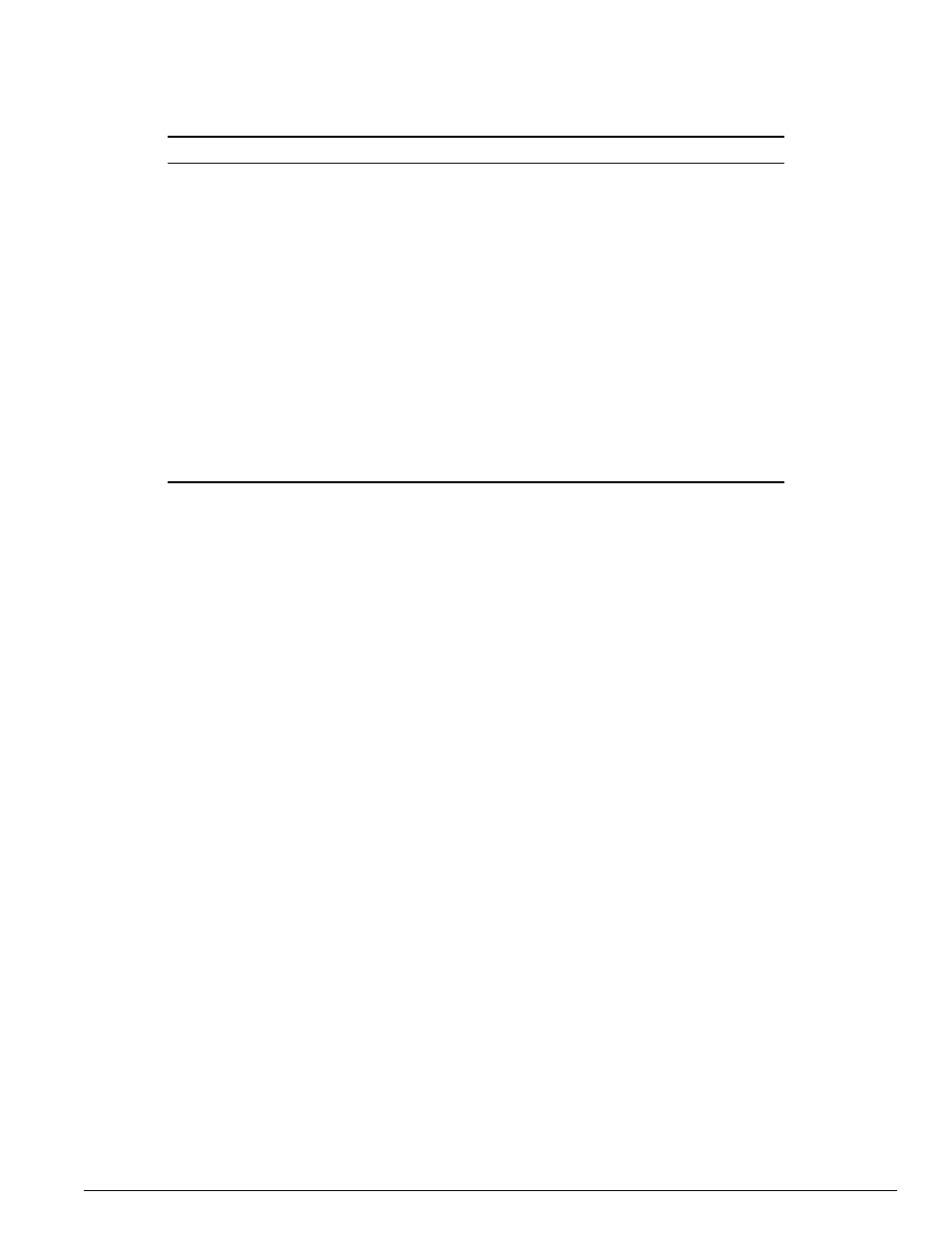
Testing Images for a Stack
Summit 200 Series Switch Installation and User Guide
245
Running Features on a Stack
To find information on how a particular feature implements stacking, see the description of the feature
in this manual.
Testing Images for a Stack
You can download and test an image on a single slot before attempting to download the image to every
switch in a stack. Enter the following commands to download an image to a slot:
use image [primary | secondary] [slot
download image
|all
reboot slot
Where:
Be sure that you keep the same image versions on both the stack master and on the stack members. A
warning to syslog results when the versions do not match.
reboot slot
Reboots a specific slot in a stack. Valid entries
are between 1 and 8.
show stack
Displays the local switch type on member
switches.
show stacking
Displays the current state of stacking as well
as ports configured as stacking ports on each
switch in the stack.
unconfigure slot
Erases the configuration for a slot. The initial
use-image configuration is read from the
member’s database.
unconfigure stacking
Reboots the member switches and to revert
the members to their previously selected
configuration.
unconfigure switch all
Reboots all of the member switches and clear
their configuration in the master switch.
use image [primary | secondary] [slot
Specifies that the stack is to use either the
primary or secondary image.
slot
Is the slot to receive the download
hostname
Is the hostname of the server
ipaddress
I
s the IP address of the server
filename
Is the filename of the new image
primary
Indicates the primary image
secondary
Indicates the secondary image
Table 72: Stack Configuration Commands (continued)
Command
Description
