Using the console for managing the stack, Setting the command prompt – Extreme Networks 200 Series User Manual
Page 248
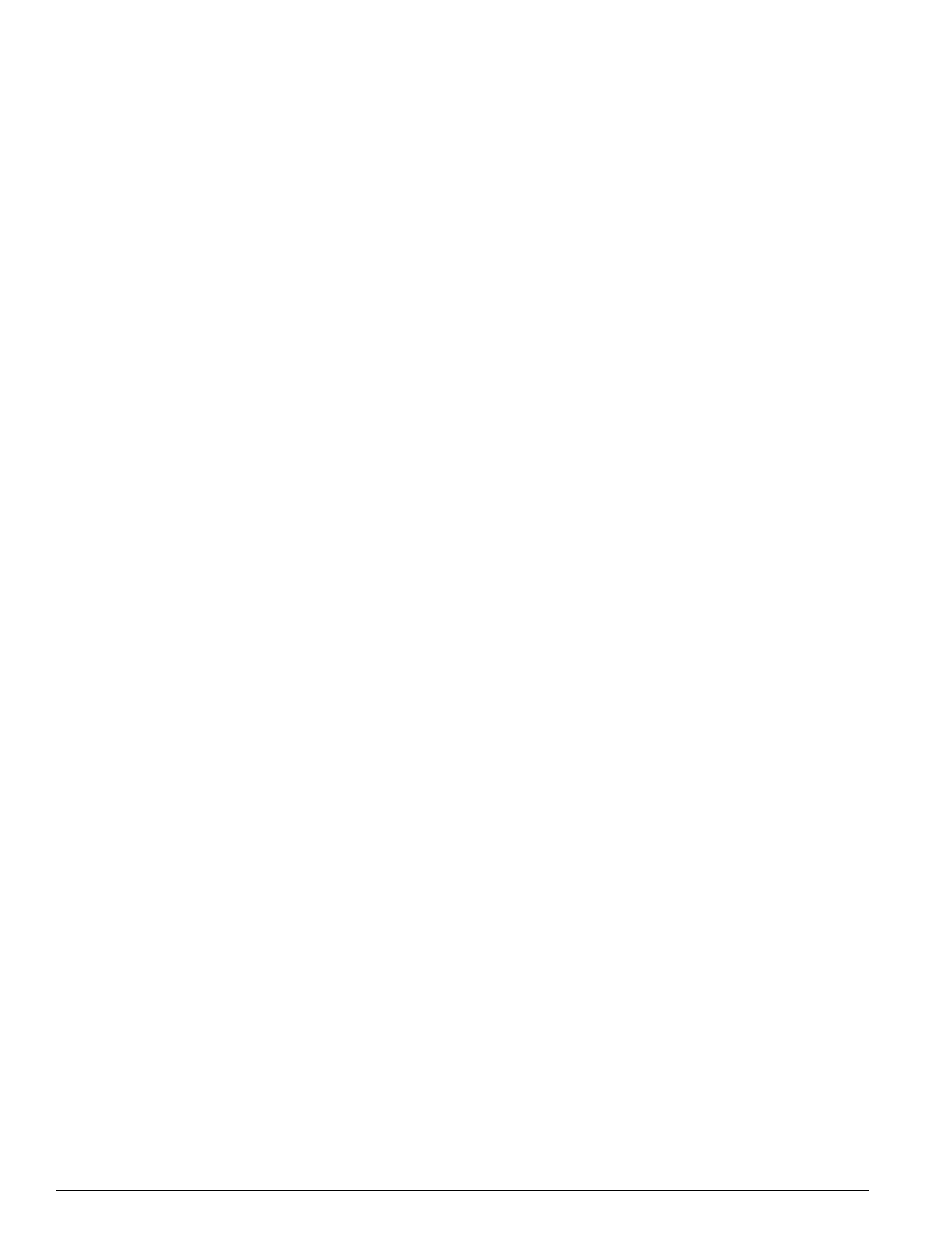
246
Summit 200 Series Switch Installation and User Guide
Configuring Stacked Switches
Using the Console for Managing the Stack
The console port on the stack master works the same as it does on an non-stacked switch. If the user
has administrative privileges then they may make configuration changes to the master.
The console on a member switch blocks all administrative commands while stacking is active, even
when the user has administrative privileges. The master switch owns the configuration of the stack
member and blocks administrative commands to avoid configuration conflicts.
Users may issue show commands on a stack member. When the stack is active, ports are numbered:
slot:port
When the stack is down, ports are numbered:
1:port
For example, to display information about stack member 2 when the stack is up, enter the following
command:
show port 2:1 info
To display the same information on stack member 2 when the stack is down, enter the following
command:
show port 1:1 info
Setting the Command Prompt
A stack can be a mixture of Summit 200-24 and Summit 200-48 switches. When stacking is enabled, the
stack members inherit the SNMP sysname from the stack master. Consequently, the command prompt
does not always match the switch model.
The
config snmp sysname
command sets the command prompt. The default setting on this
command assigns the model name to the command prompt. When stacking becomes enabled, the
current slot number is appended to the string. For example, member switch slot 2 displays:
Summit200-49 [2]:7>
If stacking is configured but the stack is down, the slot number becomes zero. When slot 2 is down, the
console displays:
Summit200-49 [0]:7>
To see the local switch type on a member switch, issue the following command:
show stack
