Specifying the input for usb audio, Midi settings (midi), P. 59) – Roland TD-27KV2 V-Drums Electronic Drum Kit User Manual
Page 59: P. 59, Making various settings (system)
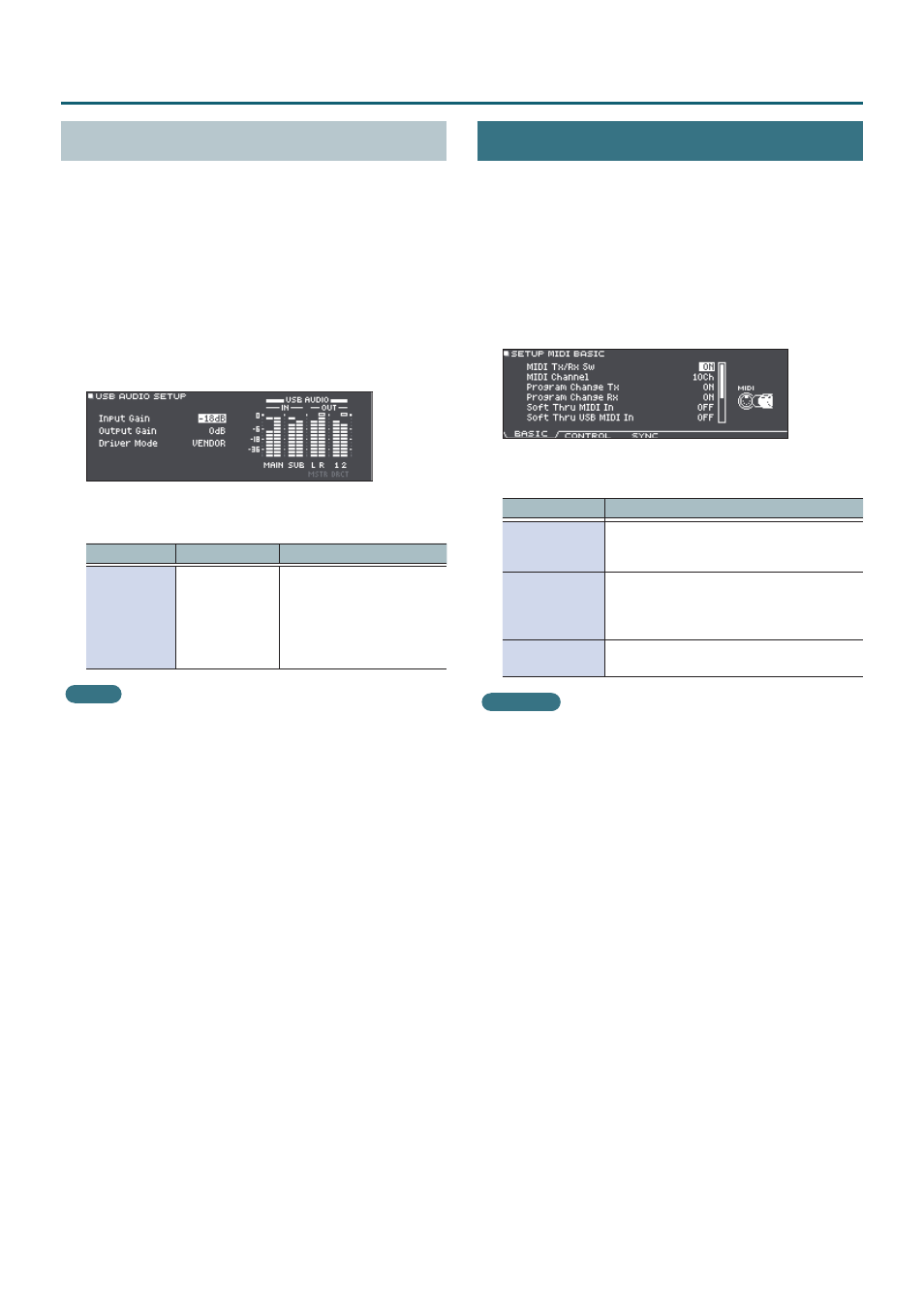
59
Making Various Settings (SYSTEM)
Specifying the Input for USB Audio
Here’s how to specify the USB audio input that is input to
the USB COMPUTER port.
This allows audio that is played back by the computer to be
heard from the TD-27.
1
Press the [SYSTEM] button.
The SYSTEM screen appears.
2
Use the cursor buttons to select “USB AUDIO”
and press [ENTER] button.
The USB AUDIO SETUP screen appears.
3
Use the cursor buttons to select a parameter,
and use the dial to edit the value.
Parameter
Value
Explanation
Input Gain
-36–+12 dB
Adjusts the input level.
This applies to the
USB audio inputs
(Input MAIN, SUB) that
are input from the USB
COMPUTER port.
MEMO
5
For details on other parameters, refer to “Data List”
(PDF).
5
You can specify the output destination of the sound
that is input via USB audio (p. 55).
4
Press the [DRUM KIT] button to return to the
DRUM KIT screen.
MIDI Settings (MIDI)
Here’s how to make MIDI settings for when a MIDI device is
connected to the TD-27.
1
Press the [SYSTEM] button.
The SYSTEM screen appears.
2
Use the cursor buttons to select “MIDI” and
press [ENTER] button.
The SETUP MIDI BASIC screen appears.
3
Press the [F1] (BASIC)–[F3] (SYNC) buttons to
select the item that you want to edit.
Button
Explanation
[F1] (BASIC)
Makes basic MIDI settings such as specifying
the channel on which the TD-27 transmits
and receives MIDI data.
[F2] (CONTROL)
Specifies the MIDI messages that are
transmitted or received to indicate the pad
striking location or the position of the hi-hat
pedal.
[F3] (SYNC)
Specifies settings related to MIDI
synchronization.
Reference
For details on the parameters that can be edited, refer to
“Data List” (PDF).
4
Use the cursor buttons to select a parameter,
and use the dial to edit the value.
5
Press the [DRUM KIT] button to return to the
DRUM KIT screen.
