Comparing with or reverting to the unedited drum, Kit (snapshot), Editing a drum kit – Roland TD-27KV2 V-Drums Electronic Drum Kit User Manual
Page 34
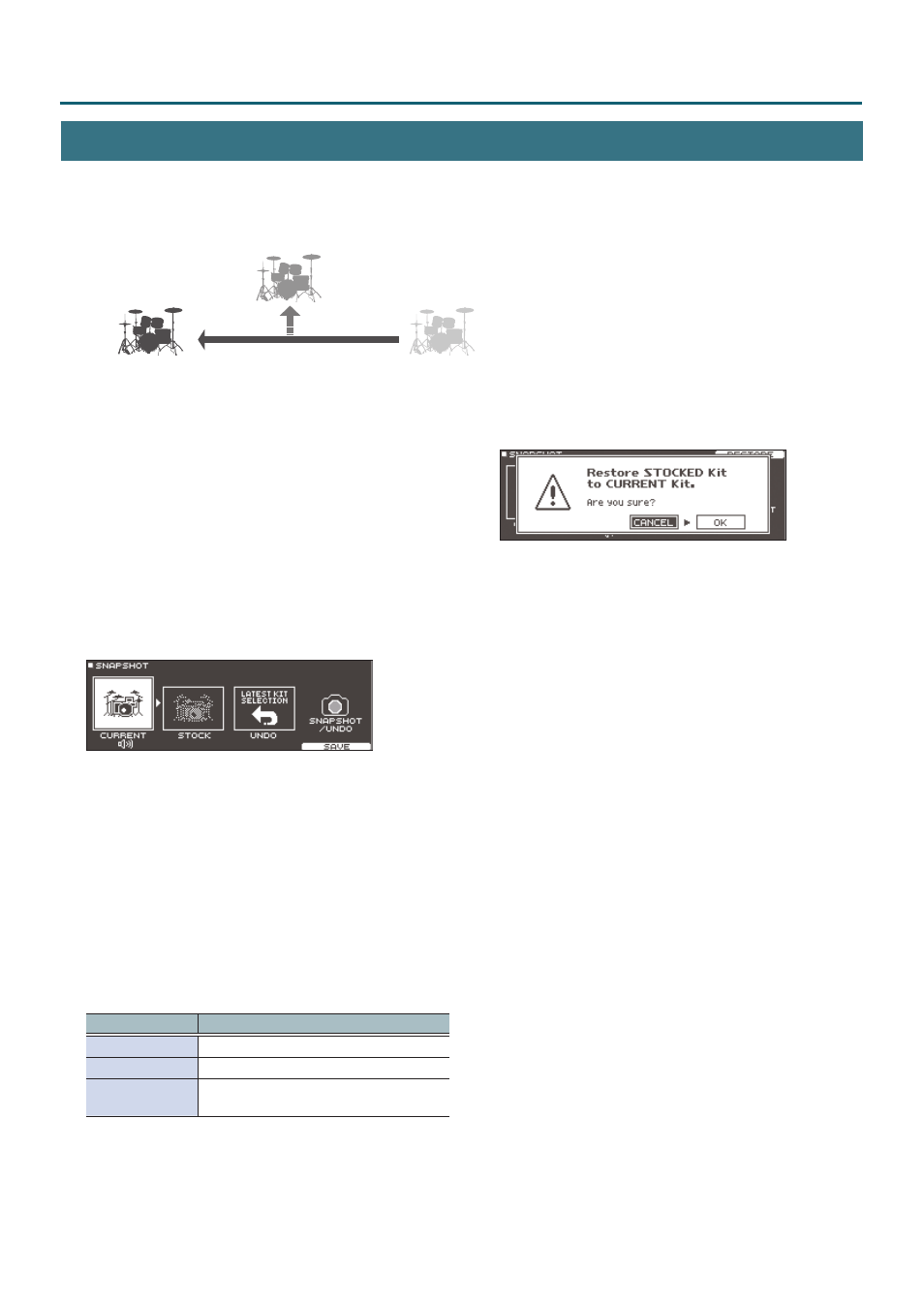
Editing a Drum Kit
34
Comparing with or Reverting to the Unedited Drum Kit (SNAPSHOT)
You can temporarily save the currently-edited drum kit, and compare it with the current settings or revert back to it (Snapshot
function).
Save temporarily
(STOCK)
Edit
Immediately after
selecting drum kit (UNDO)
Current drum kit
(CURRENT)
1
Press the [DRUM KIT] button.
The DRUM KIT screen appears.
2
Turn the dial to select the drum kit that you
want to edit.
When you select a drum kit, the data of the selected
drum kit is stored in “UNDO.”
3
When you want to temporarily save the drum
kit settings that you’re editing, press the [F4]
(UNDO) button in the DRUM KIT screen.
The SNAPSHOT screen appears, and the current drum kit
(CURRENT) is selected.
4
Press the [F5] (SAVE) button.
The current drum kit settings are saved in STOCK.
5
Press the [EXIT] button to exit the SNAPSHOT
screen, and edit the drum kit.
* When you switch drum kits, the settings saved in STOCK
are deleted.
6
In the DRUM KIT screen, press the [F4] (UNDO)
button.
7
Use the cursor buttons to switch between the
saved drum kits, and play them to compare.
Screen
Explanation
CURRENT
Current drum kit settings
STOCK
Drum kit settings saved in STOCK
UNDO
Settings immediately after selecting the
drum kit
8
Use the cursor buttons to select the state that
you want to bring back.
If you want to continue with the current drum kit
settings, press the [DRUM KIT] button to return to the
DRUM KIT screen.
9
Press the [F5] (RESTORE) button.
A confirmation message appears.
If you decide to cancel, select “CANCEL” and press the
[ENTER] button.
10
Use the cursor buttons to select “OK,” and press
the [ENTER] button.
The current drum kit settings return to the settings of the
drum kit that you selected in step 8.
11
Press the [DRUM KIT] button to return to the
DRUM KIT screen.
