Specifying the usb audio (usb audio), Specifying the usb driver, Specifying the output destination for usb audio – Roland TD-27KV2 V-Drums Electronic Drum Kit User Manual
Page 58: Specifying the usb audio (usb audio)” (p. 58), P. 58, P. 58), Adjusting the usb audio output level, Making various settings (system)
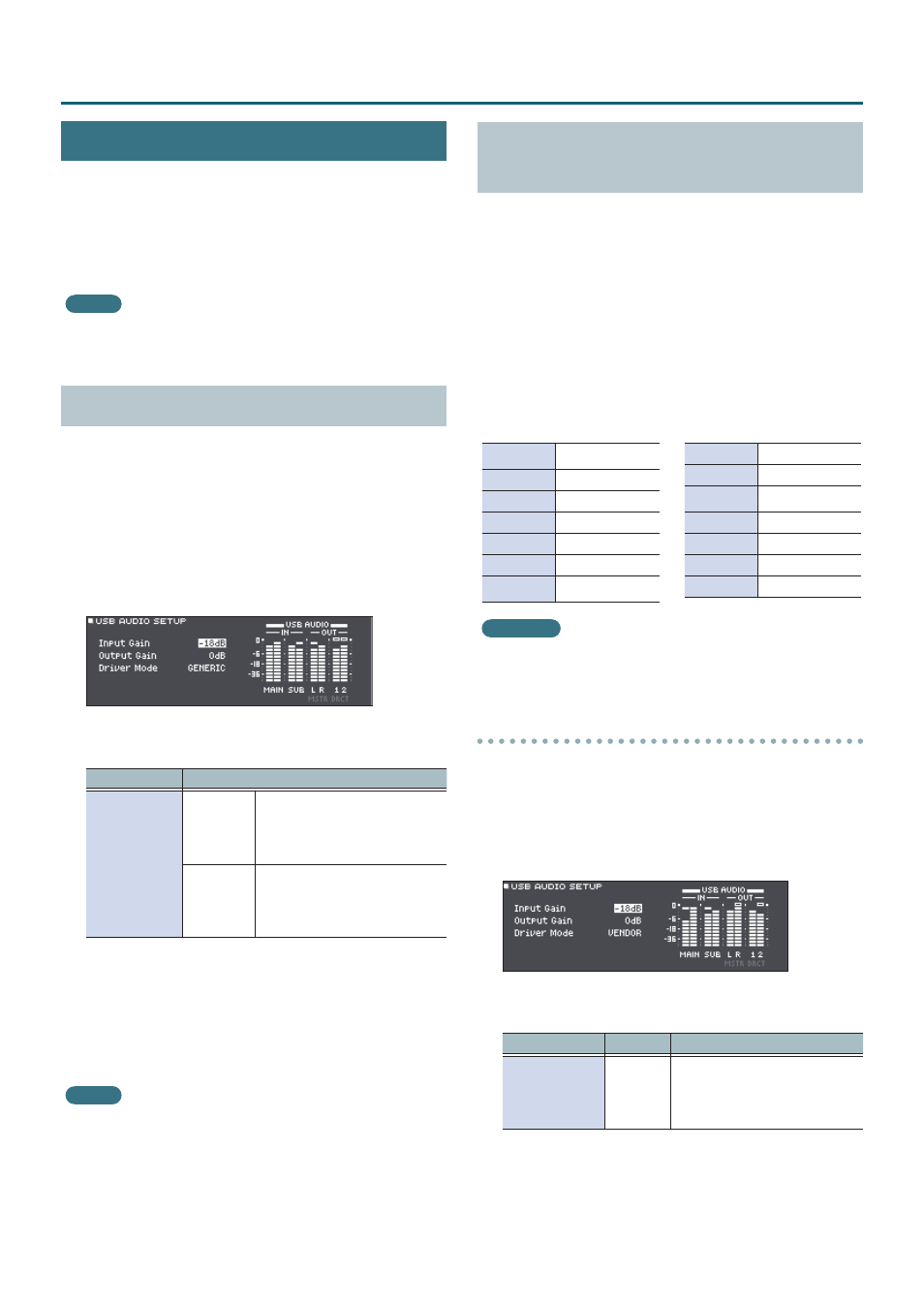
58
Making Various Settings (SYSTEM)
Specifying the USB Audio (USB AUDIO)
You can specify the output destination of the USB audio
that is output from the TD-27’s USB COMPUTER port, and
record it using DAW software etc. on your computer. You
can also assign the USB audio input that is received at the
USB COMPUTER port, and use the TD-27 to hear audio that’s
played back from your computer.
MEMO
For details on settings in your DAW software, refer to the
owner’s manual of the DAW software you’re using.
Specifying the USB Driver
Here’s how to switch between the TD-27’s dedicated USB
driver and the driver provided by your operating system.
1
Press the [SYSTEM] button.
The SYSTEM screen appears.
2
Use the cursor buttons to select “USB AUDIO”
and press [ENTER] button.
The USB AUDIO SETUP screen appears.
3
Move the cursor to Driver Mode, and use the
dial to change the value.
Parameter
Value
Explanation
Driver Mode
GENERIC
Use the driver provided by the
operating system.
Operation is limited to USB
MIDI.
VENDOR
Use the TD-27’s dedicated driver
provided by Roland.
USB MIDI and USB audio can
be used.
When you change this setting, a dialog box informs you
that the setting takes effect when you turn the power of
the TD-27 off and on again.
Note the message, and then press the [ENTER] button.
4
Turn the power off, and then on again.
MEMO
The setting takes effect when the TD-27 is powered off
and on again.
Specifying the Output Destination for USB
Audio
You can specify the output destination of the USB audio
that is output from the TD-27’s USB COMPUTER port. The
USB audio output can be recorded as 28 tracks on DAW
software etc. on your computer.
* Output destination settings for MASTER OUT (L/MONO, R)
and DIRECT OUT (1, 2) are shared with the output settings
for the TD-27’s MASTER OUT jacks and DIRECT OUT jacks.
The output of each pad is fixed at 2-channel stereo.
* The LO CUT and GAIN (OUTPUT ROUTING (p. 57)) effects
do not apply to USB audio output.
USB audio output destination settings
Ch1-2
MASTER OUT
Ch3-4
DIRECT 1-2 OUT
Ch5-6
KICK
Ch7-8
SNARE
Ch9-10
TOM 1
Ch11-12
TOM 2
Ch13-14
TOM 3
Ch15-16
HI-HAT
Ch17-18
CRASH 1
Ch19-20
CRASH 2
Ch21-22
RIDE
Ch23-24
AUX 1
Ch25-26
AUX 2
Ch27-28
AUX 3
Reference
For more about output destination settings, refer to
“Audio Output Assignments (OUTPUT)” (p. 55).
Adjusting the USB audio output level
1
Press the [SYSTEM] button.
The SYSTEM screen appears.
2
Use the cursor buttons to select “USB AUDIO”
and press [ENTER] button.
The USB AUDIO SETUP screen appears.
3
Move the cursor to “Output Gain,” and use the
dial to change the value.
Parameter
Value
Explanation
Output Gain
-24–+24
dB
Adjusts the output level.
This applies to all USB audio
output that is sent from the USB
COMPUTER port.
