Example 2) copying a pad (copy pad), Editing a drum kit, User preset – Roland TD-27KV2 V-Drums Electronic Drum Kit User Manual
Page 44: Sd card
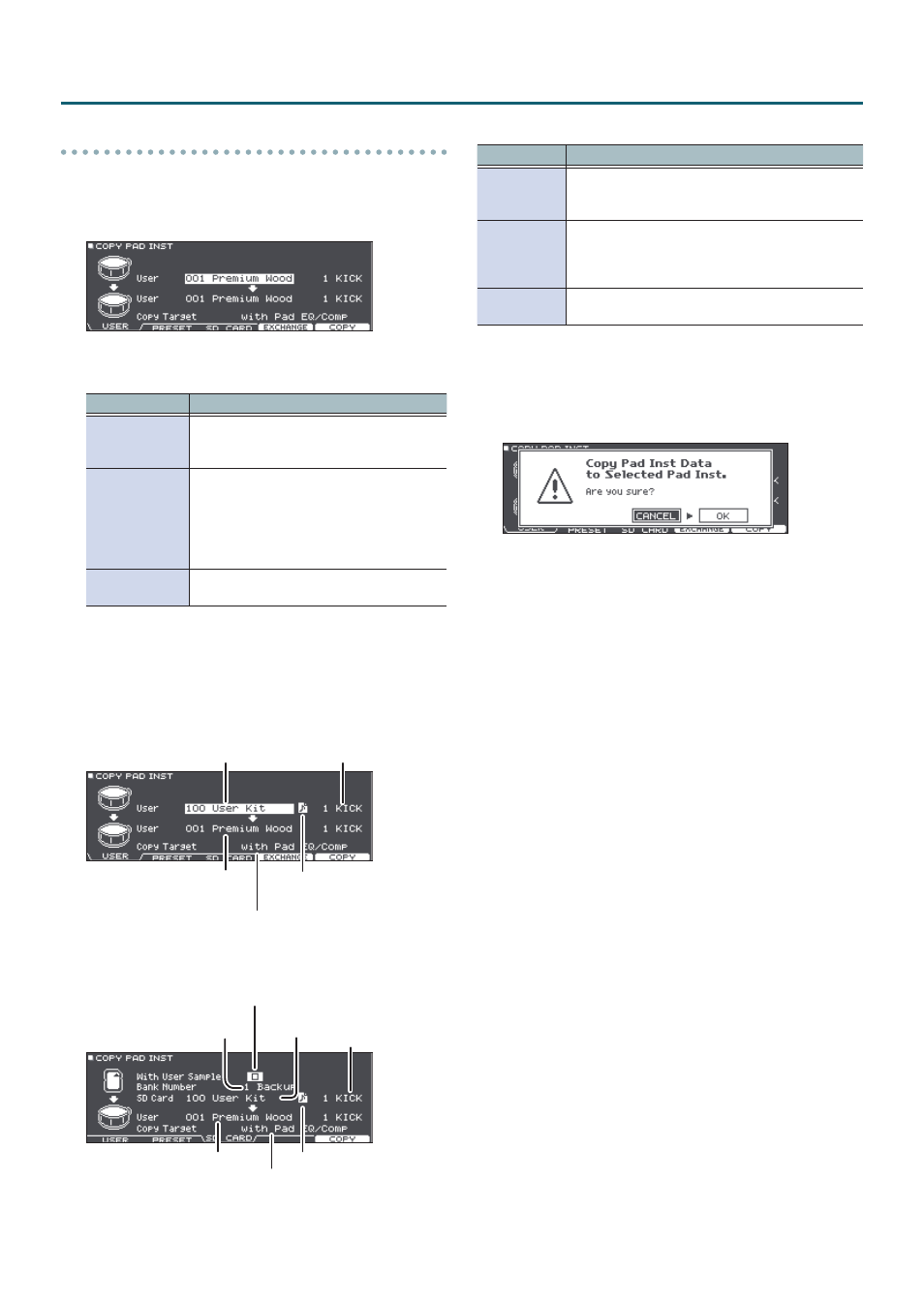
44
Editing a Drum Kit
Example 2) Copying a pad (COPY PAD)
1
In the COPY MENU screen, select “COPY PAD”
and then press the [ENTER] button.
The COPY PAD INST screen appears.
2
Press the [F1] (USER)–[F3] (SD CARD) buttons
to select the item that you want to edit.
Button
Explanation
[F1] (USER)
Copies from user memory. Only if the
copy-source is user, you can exchange the
copy-source and copy-destination.
[F2] (PRESET)
Copies instruments of preset memory.
Choose this if you want to return to the
factory-set drum kit
settings.
* User samples that are assigned to a
factory-set drum kit cannot be copied.
[F3] (SD CARD)
Copies instruments from backup data saved
on an SD card.
3
Use the cursor buttons to select the
parameters, and use the dial to specify the
copy settings.
USER PRESET
Instrument set to copy
Copied contents
(Copy Target)
Copy-source
Copy-destination
User sample icon
(shown only if a drum kit that
selected)
SD CARD
Instrument set to
copy
Copied contents (Copy Target)
Copy-
source
Copy-destination
Copy-source bank number
Include or don’t include user samples
User sample icon
* If you are copying backup data that does not include user
samples, you can’t select the “With User Sample” check box.
Copied contents (Copy Target)
Value
Explanation
with Pad EQ/
Comp
All pad-related settings (such as instrument, EDIT,
volume, ROOM/OVERHEAD send, and Pad EQ/
Comp) are copied.
Inst/VEdit
Only
Of the pad settings, settings other than Pad Eq/
Comp are copied, such as instrument settings (e.g.,
instrument, EDIT), volume, and ROOM/OVERHEAD
send.
Pad EQ/
Comp Only
Of the pad settings, only the pad equalizer (p. 31)
and pad compressor settings (p. 32) are copied.
4
Press the [F5] (COPY) button.
By pressing the [F4] (EXCHANGE) button you can
exchange user memories (USER only).
A confirmation message appears.
If you decide to cancel, select “CANCEL” and press the
[ENTER] button.
5
Use the cursor to select “OK,” and press the
[ENTER] button.
The instrument is copied.
