Checking the usage status of an sd card (info), Formatting an sd card (format), Formatting an sd card (format)” (p. 50) – Roland TD-27KV2 V-Drums Electronic Drum Kit User Manual
Page 50: P. 50), Making various settings (system)
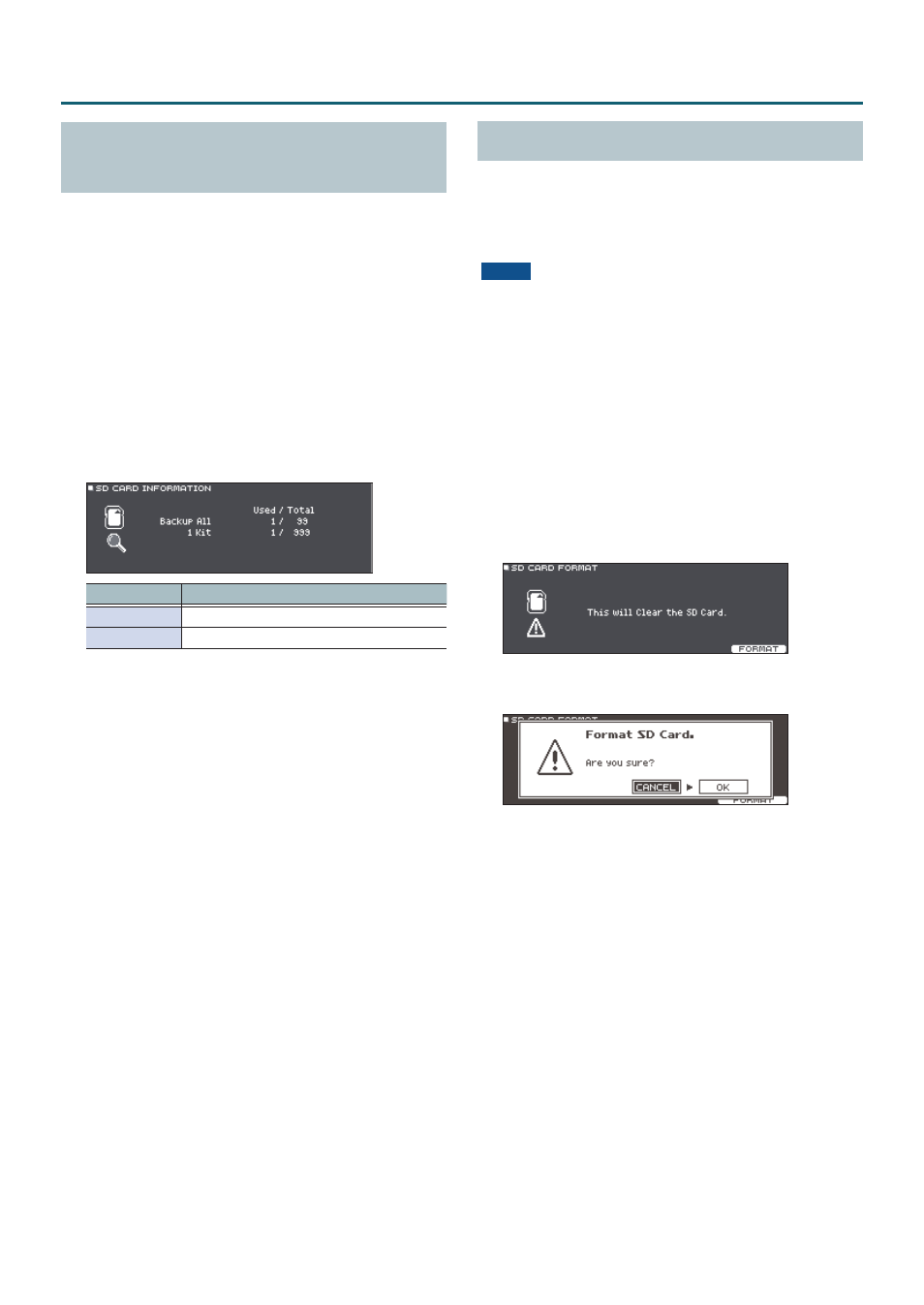
50
Making Various Settings (SYSTEM)
Checking the Usage Status of an SD Card
(INFO)
Here’s how to check the number of settings that are saved
on the SD card.
1
Insert an SD card into the TD-27 (p. 11).
2
Press the [SYSTEM] button.
The SYSTEM screen appears.
3
Use the cursor buttons to select the “SD CARD”
and press the [ENTER] button.
The SD CARD MENU screen appears.
4
Use the cursor buttons to select the “INFO”
and press the [ENTER] button.
The SD CARD INFO screen appears.
Parameter
Explanation
Backup All
Number of saved backup data
1 Kit
Number of saved kit backup data
5
Press the [DRUM KIT] button to return to the
DRUM KIT screen.
Formatting an SD Card (FORMAT)
Here’s how to format an SD card.
* Before using an SD card for the first time with the TD-27,
you must format the SD card.
NOTE
When you format an SD card, all data on the SD card is
erased.
1
Insert an SD card into the TD-27 (p. 11).
2
Press the [SYSTEM] button.
The SYSTEM screen appears.
3
Use the cursor buttons to select “SD CARD,”
and press [ENTER] button.
The SD CARD MENU screen appears.
4
Use the cursor buttons to select “FORMAT,” and
press [ENTER] button.
A confirmation message appears.
5
Press the [F5] (FORMAT) button.
A confirmation message appears.
If you decide to cancel, select “CANCEL” and press the
[ENTER] button.
6
Use the cursor buttons to select “OK,” and
press the [ENTER] button.
The SD card will be formatted.
