Controlling tonal change (pedal bend), Performing with brushes (brush sw), Specifying the illumination color of the [drum – Roland TD-27KV2 V-Drums Electronic Drum Kit User Manual
Page 42: Kit] button and knobs (kit color), P. 42, Editing a drum kit
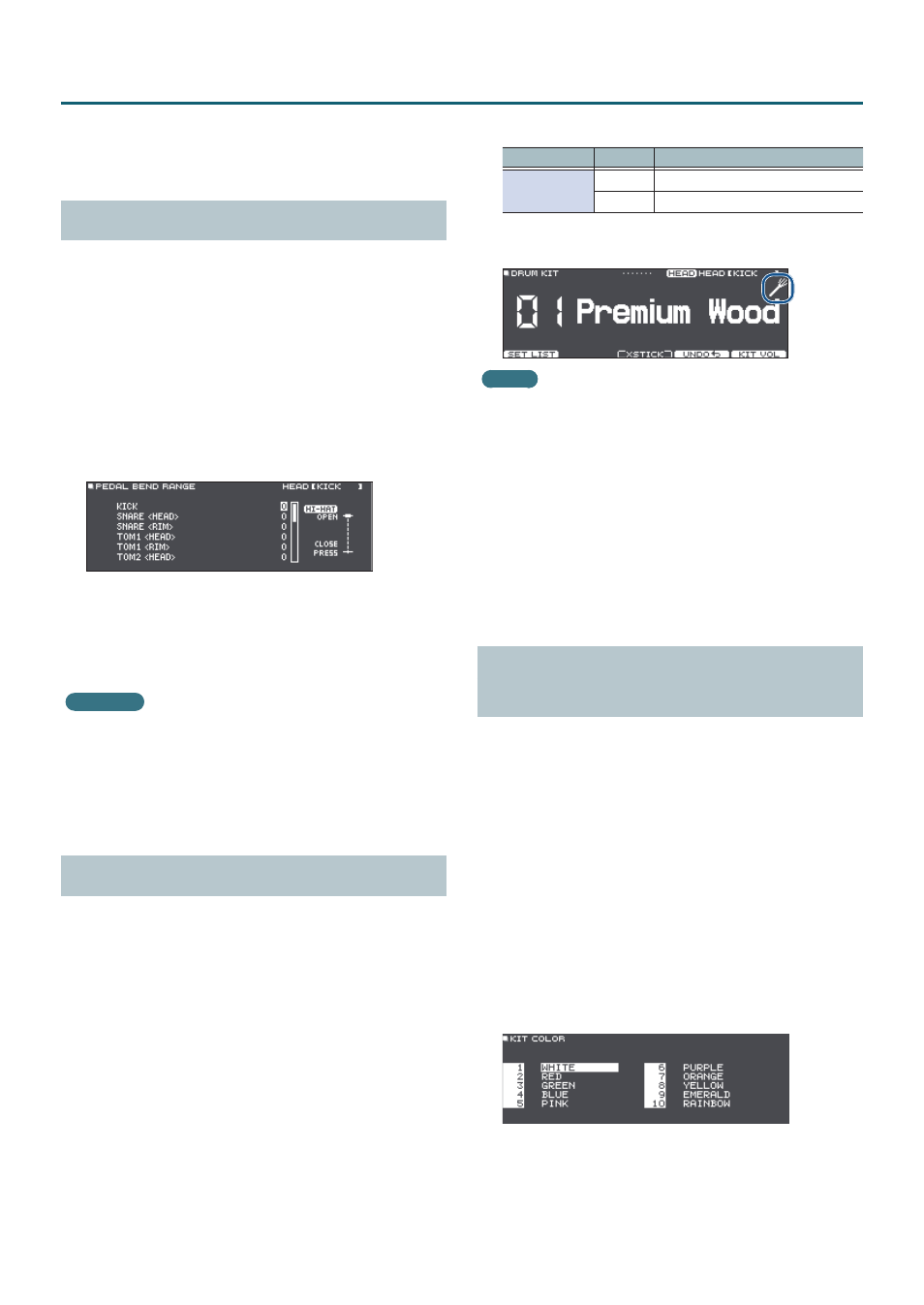
42
Editing a Drum Kit
6
Press the [EXIT] button to exit the POSITION
CONTROL screen or POSITION AREA screen.
Controlling Tonal Change (PEDAL BEND)
Specifies the amount of pitch change that occurs according
to the depth to which you press the hi-hat pedal.
1
Press the [KIT EDIT] button.
The KIT EDIT screen appears.
2
Press the [F5] (OTHER) button.
The KIT EDIT OTHER screen appears.
3
Use the cursor buttons to select the “PEDAL
BEND” and press the [ENTER] button.
The PEDAL BEND RANGE screen appears.
4
To select the pad for which to make settings,
either strike that pad or use the cursor
buttons.
5
Use the dial to edit the value.
Reference
For details on the parameters that can be edited, refer to
“Data List” (PDF).
6
Press the [EXIT] button to exit the PEDAL
BEND RANGE screen.
Performing with Brushes (BRUSH SW)
You can specify whether you’re performing with sticks or
with brushes.
1
Press the [KIT EDIT] button.
The KIT EDIT screen appears.
2
Press the [F5] (OTHER) button.
The KIT EDIT OTHER screen appears.
3
Use the cursor buttons to select the “BRUSH
SW” and press the [ENTER] button.
The BRUSH screen appears.
4
Use the dial to edit the value.
Parameter
Value
Explanation
Brush Switch
OFF
When performing with sticks
ON
When performing with brushes
If Brush Switch is “ON,” the brush icon is shown in the
DRUM KIT screen.
MEMO
Brush performance is available in the following cases.
5
When you select an instrument that supports brush
performance, and assign it to the head of the snare
(refer to “Data List” (PDF)).
5
When you connect a mesh pad to the TRIGGER IN
jack (SNARE), or connect a pad that supports digital
connection to a DIGITAL TRIGGER IN port, and set
assign to “SNARE.”
5
Press the [EXIT] button to exit the BRUSH
screen.
Specifying the Illumination Color of the
[DRUM KIT] Button and Knobs (KIT COLOR)
For each drum kit, you can change the illumination color of
the [DRUM KIT] button and sound modify knobs.
This provides a useful way to distinguish between drum
kits; for example you could assign different colors to drum
kits of different genres, or use the color as a guideline when
editing instruments.
1
Press the [KIT EDIT] button.
The KIT EDIT screen appears.
2
Press the [F5] (OTHER) button.
The KIT EDIT OTHER screen appears.
3
Use the cursor buttons to select the “KIT
COLOR” and press the [ENTER] button.
The KIT COLOR screen appears.
4
Use the cursor buttons to select the
illumination color.
5
Press the [EXIT] button to exit the KIT COLOR
screen.
