Specifying a digitally-connected pad (digital), Adjusting the pad sensitivity (param), O “specifying a digitally-connected – Roland TD-27KV2 V-Drums Electronic Drum Kit User Manual
Page 52: Pad (digital)” (p. 52), Making various settings (system)
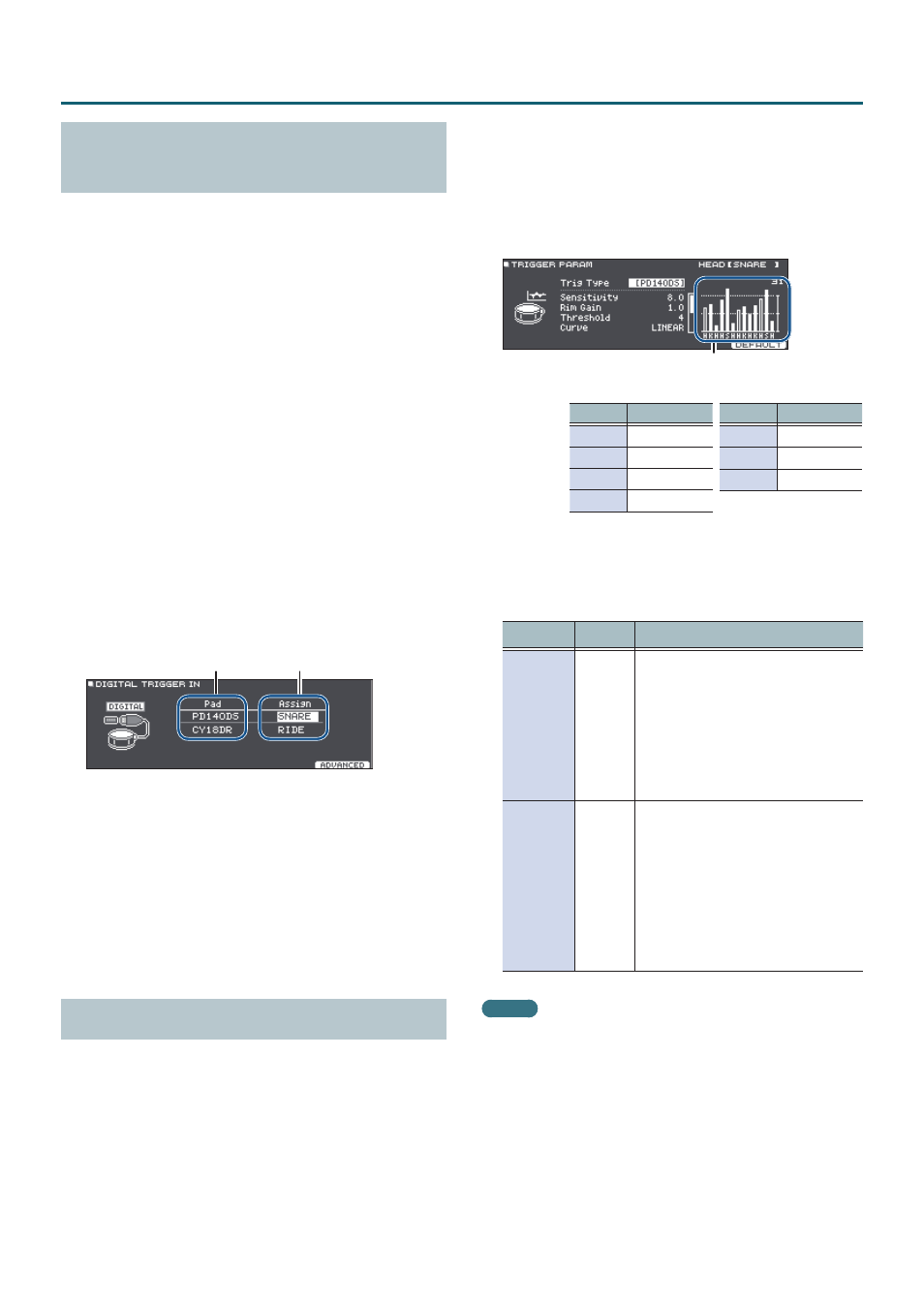
52
Making Various Settings (SYSTEM)
Specifying a Digitally-Connected Pad
(DIGITAL)
The first time that you connect a pad that supports digital
connection to a DIGITAL TRIGGER IN port, you’ll follow the
screens that appear, and specify the trigger input to which
the connected pad is assigned (p. 11).
Here you’ll make settings to change the assignment
destination.
* If pads that are connected via the dedicated cable or
to the TRIGGER IN jack are assigned to the same trigger
input, the pads connected to the TRIGGER INPUT jack and
TRIGGER IN jack will not output sound.
* When you execute a factory reset, the connection history
and settings of digitally-connected pads are initialized.
1
Press the [SYSTEM] button.
The SYSTEM screen appears.
2
Use the cursor buttons to select “TRIGGER”
and press [ENTER] button.
The TRIGGER MENU screen appears.
3
Use the cursor buttons to select “DIGITAL” and
press [ENTER] button.
The DIGITAL TRIGGER IN screen appears.
Connected pad
Assignment
4
Use the cursor buttons to select the pad that
you want to specify, and use the dial to specify
the assignment.
You can also select a pad by striking it.
If you don’t want to assign the pad to any trigger input,
choose “N/A.”
* You can’t specify multiple instances of the same
assignment.
Adjusting the Pad Sensitivity (PARAM)
Because the following settings are automatically set to
the appropriate values for each pad when you specify the
trigger type (p. 51), there is normally no need for you to
edit them.
You can edit these settings if you want to make finer
adjustments, or if you want to use an acoustic drum trigger.
1
Press the [SYSTEM] button.
The SYSTEM screen appears.
2
Use the cursor buttons to select “TRIGGER”
and press [ENTER] button.
The TRIGGER MENU screen appears.
3
Use the cursor buttons to select “PARAM” and
press [ENTER] button.
The TRIGGER PARAM screen appears.
Display Explanation
K
KICK
S
SNARE
T
TOM 1–3
H
HI-HAT
Display Explanation
C
CRASH 1, 2
R
RIDE
A
AUX 1–3
Velocity meter (Indicates the force
(velocity) of the strike.)
4
Strike to select the pad that you want to
adjust.
5
Use the cursor buttons to select a parameter,
and use the dial to edit the value.
Parameter Value
Explanation
Sensitivity
1.0–32.0
Adjusts the balance (sensitivity)
between pad striking strength and
volume.
Increasing this value increases the
sensitivity, so that even soft strikes on
the pad are sounded at high volume.
Decreasing this value decreases the
sensitivity, so that even strong strikes
on the pad are sounded at low volume.
Rim Gain
0–3.2
Adjusts the balance between the force
of striking the rim or edge and the
loudness of the sound.
If you increase this value, even soft
strikes on the rim are sounded at high
volume. If you decrease this value,
even strong strikes on the rim are
sounded at low volume.
This is available for pads that support
rim shots.
MEMO
5
For details on other parameters, refer to “Data List”
(PDF).
5
To return to the default values, press the [F5] (DEFAULT)
button.
Trigger parameters (with the exception of certain
parameters such as cross-stick cancel) are set to the
default value.
5
Velocity is displayed with a maximum of 127 for pads
that are connected to a TRIGGER IN jack, or with a
maximum of 127+32 (when MIDI CONTROL HI-Reso
Velocity is “ON”) for pads that support HI-Reso Velocity
and are digitally connected to a DIGITAL TRIGGER port.
