ProSoft Technology 5105-103M-PDPS User Manual
Page 56
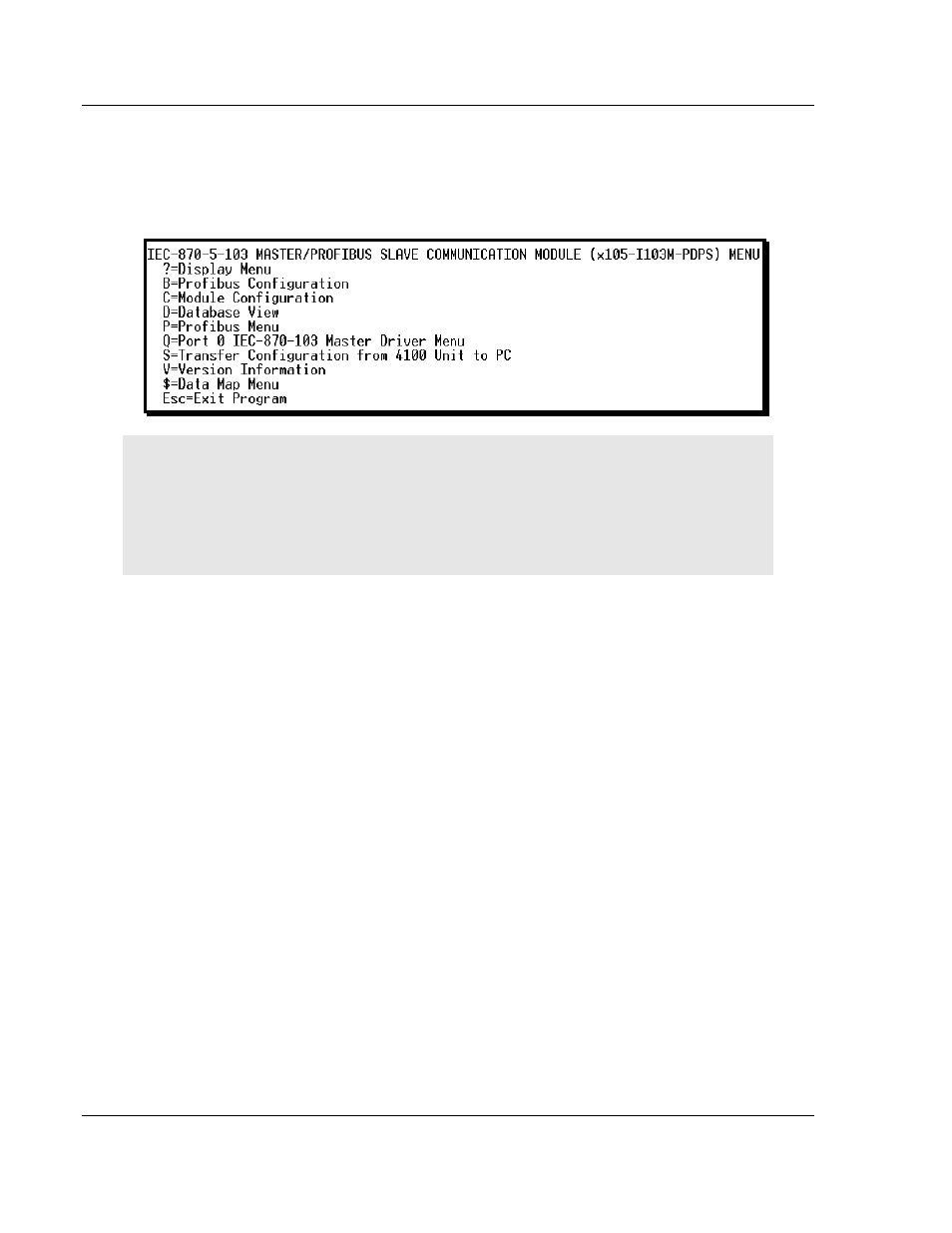
Diagnostics and Troubleshooting
5105-103M-PDPS ♦ ProLinx Gateway
User Manual
IEC 60870-5-103 Master to PROFIBUS Slave Gateway
Page 56 of 144
ProSoft Technology, Inc.
November 24, 2010
2.2
Main Menu
When you first connect to the module from your computer, your terminal screen
will be blank. To activate the main menu, press the [?] key on your computer’s
keyboard. If the module is connected properly, the following menu will appear.
Caution: Some of the commands available to you from this menu are designed for advanced
debugging and system testing only, and can cause the gateway to stop communicating with the
processor or with other devices, resulting in potential data loss or other failures. Only use these
commands if you are specifically directed to do so by ProSoft Technology Technical Support staff.
Some of these command keys are not listed on the menu, but are active nevertheless. Please be
careful when pressing keys so that you do not accidentally execute an unwanted command.
2.2.1 Redisplaying the Menu
Press [?]
to display the current menu. Use this command when you are looking
at a screen of data, and want to view the menu choices available to you.
2.2.2 Viewing PROFIBUS Configuration
Press [B] to view configuration information for the PROFIBUS port.
2.2.3 Viewing Module Configuration
Press [C]
to view the Module Configuration screen.
Use this command to display the current configuration and statistics for the
gateway.
2.2.4 Opening the Database View Menu
Press [D] to open the Database View menu.
Use this menu command to view the current contents of the gateway’s database.
For more information about this submenu, see Database View Menu (page 59).
