Importing an updated aoi from an updated ied – ProSoft Technology PLX81-EIP-61850 User Manual
Page 56
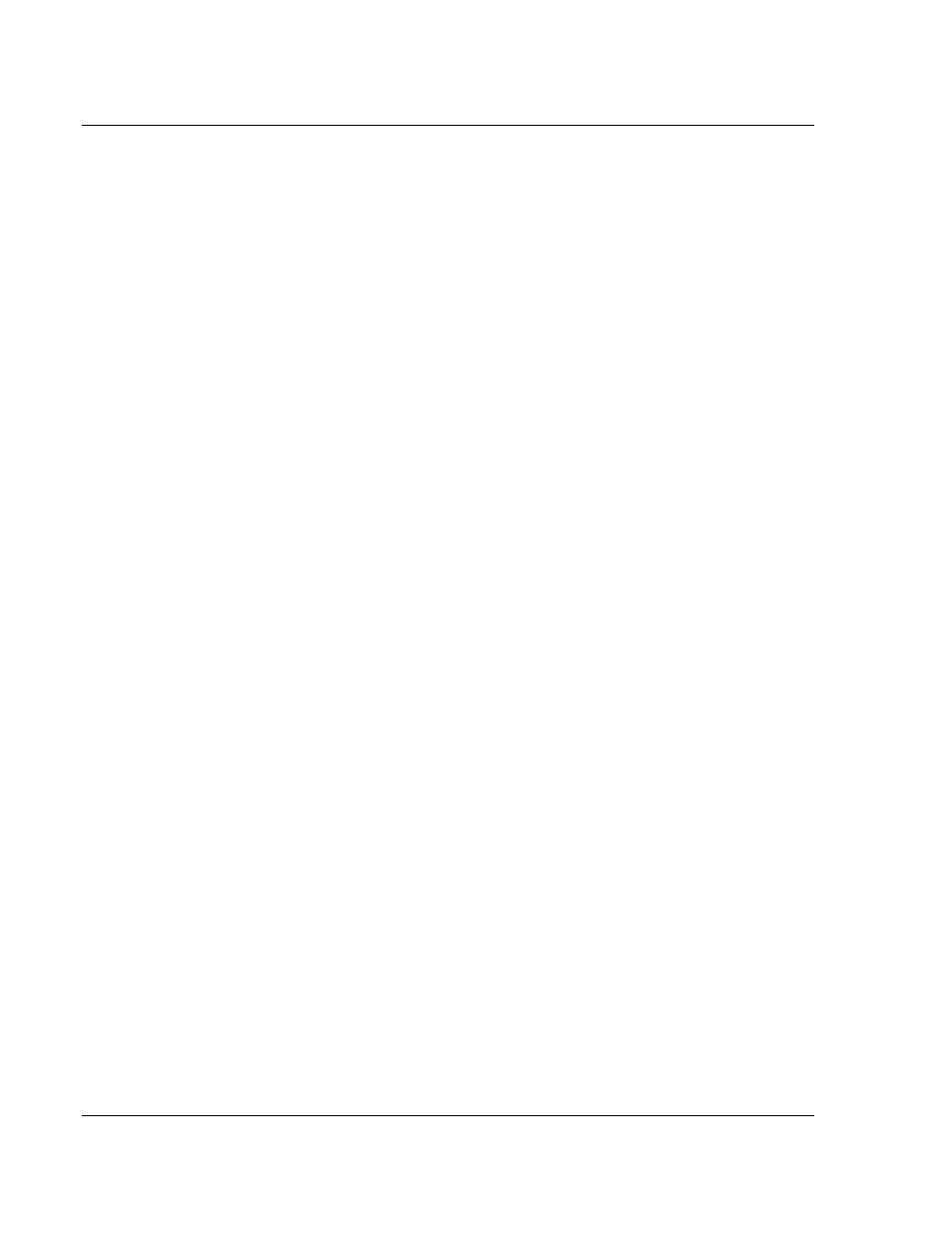
Adding the Gateway to RSLogix 5000
PLX8x-EIP-61850 ♦ Communication Gateway
User Manual
Server to
IEC 61850 Client
Page 56 of 167
ProSoft Technology, Inc.
July 2, 2015
3.8
Importing an updated AOI from an updated IED
You may need to make changes to the CID, ICD, or SCD files after you complete
the project in RSLogix 5000. For example, you may need to modify a DATA-SET,
or add or remove some Data Attributes. You would first update the project in the
ProSoft ProSoft 61850 Configuration Manager with the new information (refer to
Importing an Updated IED File on page 41). The last step in that process is
creating an updated Add-On Instruction (AOI) file for the updated IED.
After you have created the updated AOI file or files, you then import them into
RSLogix 5000 to update your project.
Follow the same steps in Import the AOI from the Configuration Manager on
page 51, with one critical difference: in the Import Configuration window.
1 Select Data Types in the I
MPORT
C
ONTENT
tree.
2 Select O
VERWRITE
in the O
PERATION
column under C
ONFIGURE
D
ATA
T
YPE
R
EFERENCES
.
If you have added new data parameters to the IEC 61850 configuration,
selecting Overwrite ensures that importing the new Add-On Instruction
imports the new User Defined Data Type required.
3 Complete the process as described in Import the AOI from the Configuration
