ProSoft Technology PLX81-EIP-61850 User Manual
Page 14
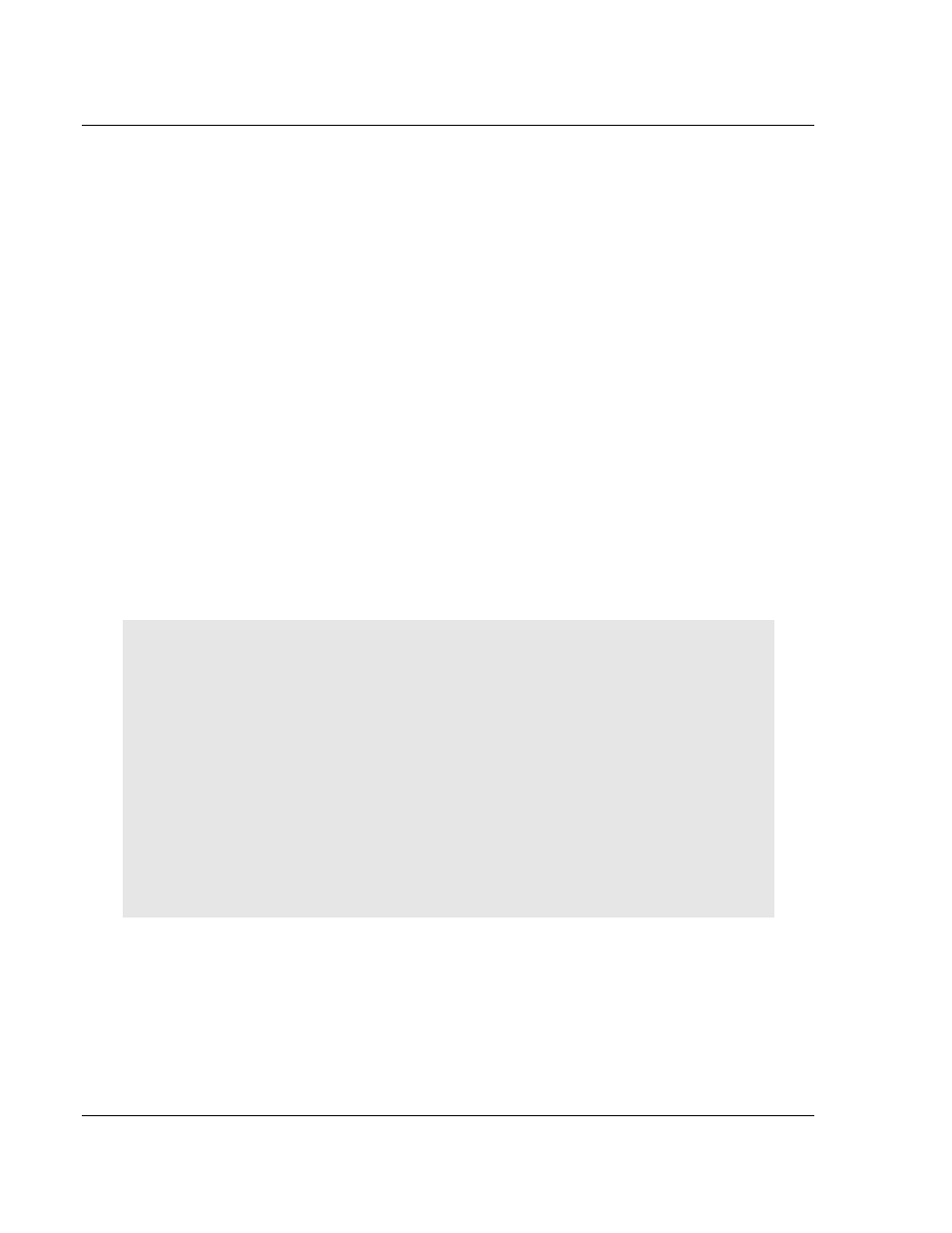
Start Here
PLX8x-EIP-61850 ♦ Communication Gateway
User Manual
Server to
IEC 61850 Client
Page 14 of 167
ProSoft Technology, Inc.
July 2, 2015
1.7
Installing the ProSoft Software
1.7.1 Installing the ProSoft Discovery Service
ProSoft Discovery Service (PDS) is Windows-based software that connects to
the gateway through the Ethernet port for the following purposes:
Automatic discovery of the gateway on the Ethernet network.
Set a temporary IP address for the gateway for commissioning.
Allow PDS to select the gateway for monitoring and IP address
reconfiguration.
This software is supplied as a stand-alone utility, available on the DVD or
www.prosoft-technolgy.com
1.7.2 Installing the ProSoft EIP-61850 Configuration Manager
You must install the ProSoft 61850 Configuration Manager in order to configure
the gateway. The ProSoft 61850 Configuration Manager is located on the DVD or
www.prosoft-technology.com
Insert the provided DVD into the DVD drive of the PC.
Navigate to your PLX8x-EIP-61850 product.
Choose ProSoft 61850 Configuration Manager to install.
NOTE: To use ProSoft 61850 Configuration Manager under the Windows 7 OS,
you must be sure to install ProSoft 61850 Configuration Manager using the Run
as Administrator option. To find this option, right-click on the Setup.exe installer
program icon, and select Run as Administrator on the context menu. Be aware
that you must install using this option even if you are already logged in as an
Administrator on your network or personal computer (PC). Using the Run as
Administrator option allows the ProSoft 61850 Configuration Manager installer to
create folders and files on your PC with proper permissions and security. If you
do not use the Run as Administrator option, ProSoft 61850 Configuration
Manager may appear to install correctly, but you will receive numerous, repeating
file access errors whenever ProSoft 61850 Configuration Manager is running,
especially when changing configuration screens. If this happens, you must
completely uninstall ProSoft 61850 Configuration Manager and then re-install
using the Run as Administrator option to eliminate the errors.
1.7.3 Installing the ProSoft EIP-61850 Tag Monitor
ProSoft EIP-61850 Tag Monitor is a way to monitor the data tag values through
the gateway. It is automatically installed when you install EIP-61850
Configuration Manager.
