ProSoft Technology PLX81-EIP-61850 User Manual
Page 32
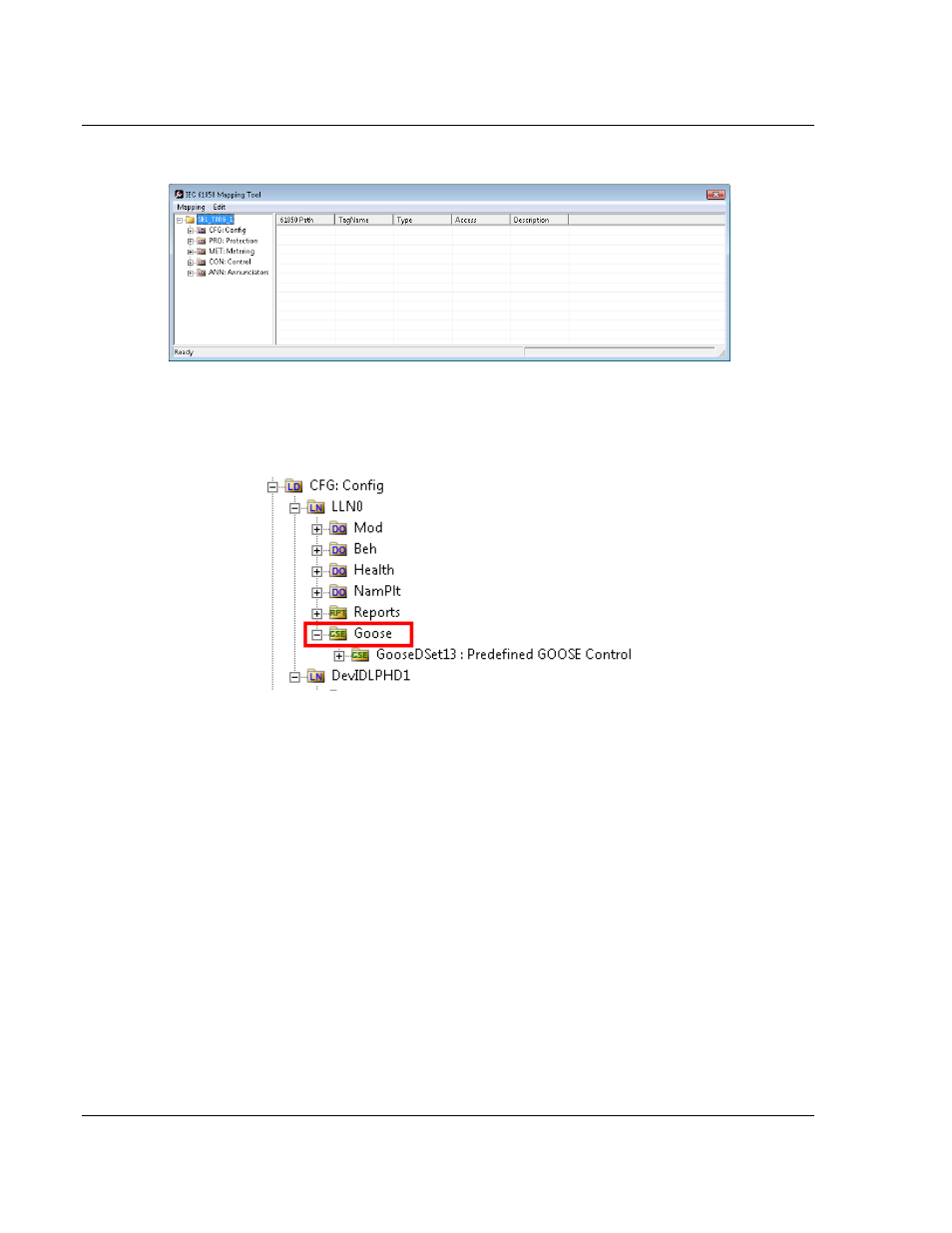
Configuring the PLX8x-EIP-61850 Gateway
PLX8x-EIP-61850 ♦ Communication Gateway
User Manual
Server to
IEC 61850 Client
Page 32 of 167
ProSoft Technology, Inc.
July 2, 2015
This displays the IEC 61850 Mapping Tool window.
2 In the treeview on the left, expand (click the + sign) the root folder.
3 Expand (click the + sign) the Logical Device to see the Logical Nodes.
4 Continue to expand the Logical Node to display the GOOSE (GSE) and
finally the individual DATA-SETS.
5 Click and drag the yellow folder showing the DATA-SET name from the left
side to the right side of the window. This maps the entire DATA-SET. You
can also expand the individual DATA-SET, then click and drag individual
Data Attributes to the right side of the window.
6 The Configuration Manager automatically populates the table with one row for
each Data Attribute in that DATA-SET. When you drop the report or Data
Attribute, it fills in the table with the following values:
o
61850
P
ATH
to the Data Attribute.
o
T
AG
N
AME
generated for the Data Attribute. This can be quite long, and is
close to the actual Data Attribute name. Most devices have tag names
that are short enough to map to RSLogix5000 projects. For tags that
exceed this length, the Configuration Manager automatically shortens the
name, ending with a sequence number ( _00
1, _002, …).
o
T
YPE
is the data type for the Data Attribute.
o
A
CCESS
: ProSoft ProSoft 61850 Configuration Manager determines the
read/write access of the tab
the tag’s functional constraints.
R indicates data that the gateway can read from the the IED.
W indicates data that the gateway can write to the IED.
