Downloading the configuration file to the gateway – ProSoft Technology PLX81-EIP-61850 User Manual
Page 38
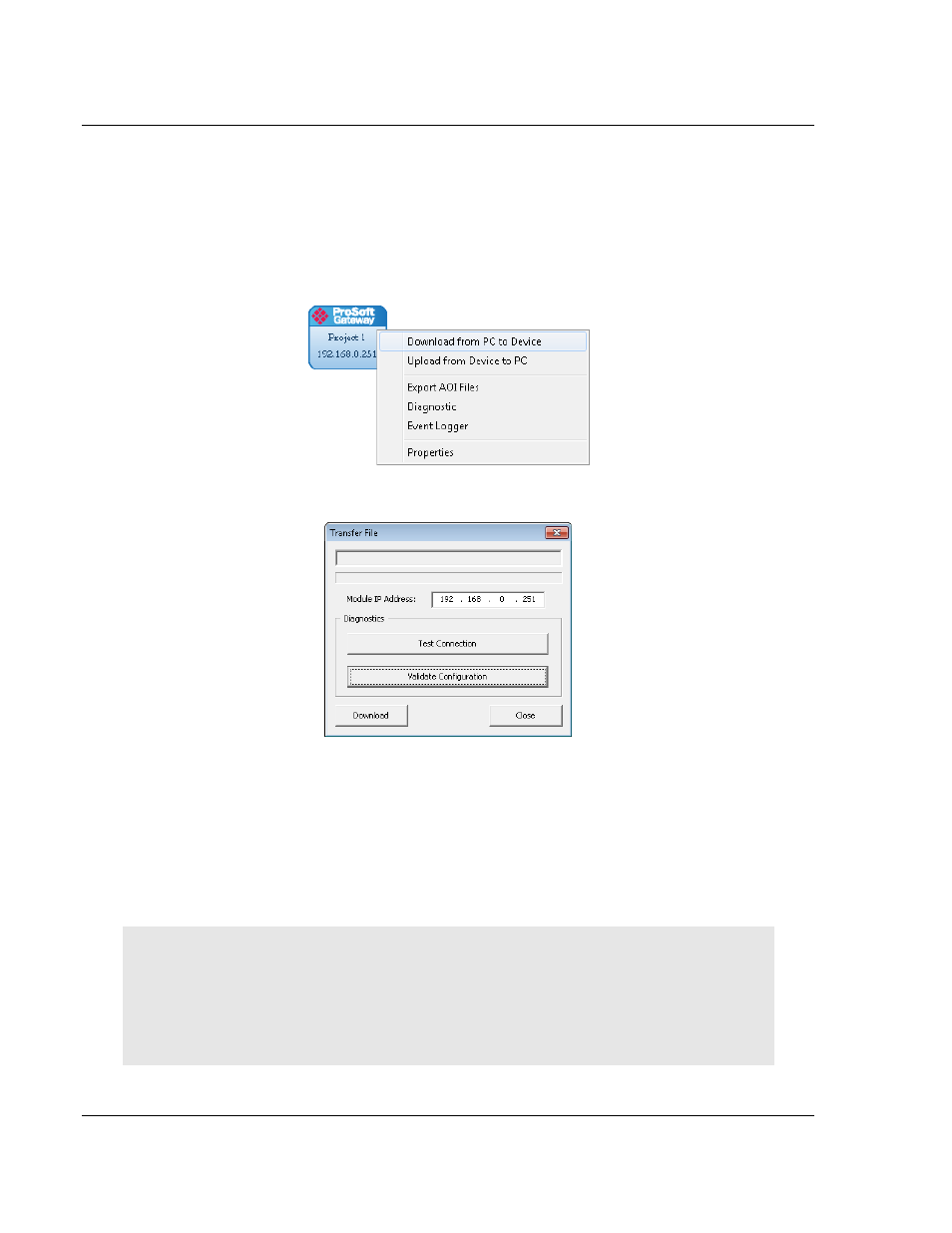
Configuring the PLX8x-EIP-61850 Gateway
PLX8x-EIP-61850 ♦ Communication Gateway
User Manual
Server to
IEC 61850 Client
Page 38 of 167
ProSoft Technology, Inc.
July 2, 2015
2.13 Downloading the Configuration File to the Gateway
After you have created the IEC 61850 project in the Configuration Manager
software, you are ready to download it to the gateway.
Note: If you want to validate the configuration before downloading, refer to
Validating the Configuration on page 37.
1 Right-click the Project bubble and choose D
OWNLOAD FROM
PC
TO
D
EVICE
.
This displays the Transfer File dialog box.
2 Click T
EST
C
ONNECTION
. If the gateway
’s IP address does not match what
was entered in EIP-61850 Configuration Manager, then the software displays
an error message:
Error: Connecting to Module. Please check your IP Address.
If the gateway's IP address matches the address in the Configuration
Manager, and the software displays the following message:
Successfully Connected.
3 Click D
OWNLOAD
to download the project to the gateway.
NOTE:
If you see the Error: Download Configuration message, make sure that the MODE 3
jumper is correctly installed on the module, since a configuration download is only allowed when
the jumper is installed. Refer to Setting Jumpers on page 11.
If you need to change MODE 3 jumper, note that the jumper setting is only read by the module
when it powers up; therefore you must reboot the gateway before it can recognize the change in
the jumper setting.
