ProSoft Technology PLX81-EIP-61850 User Manual
Page 43
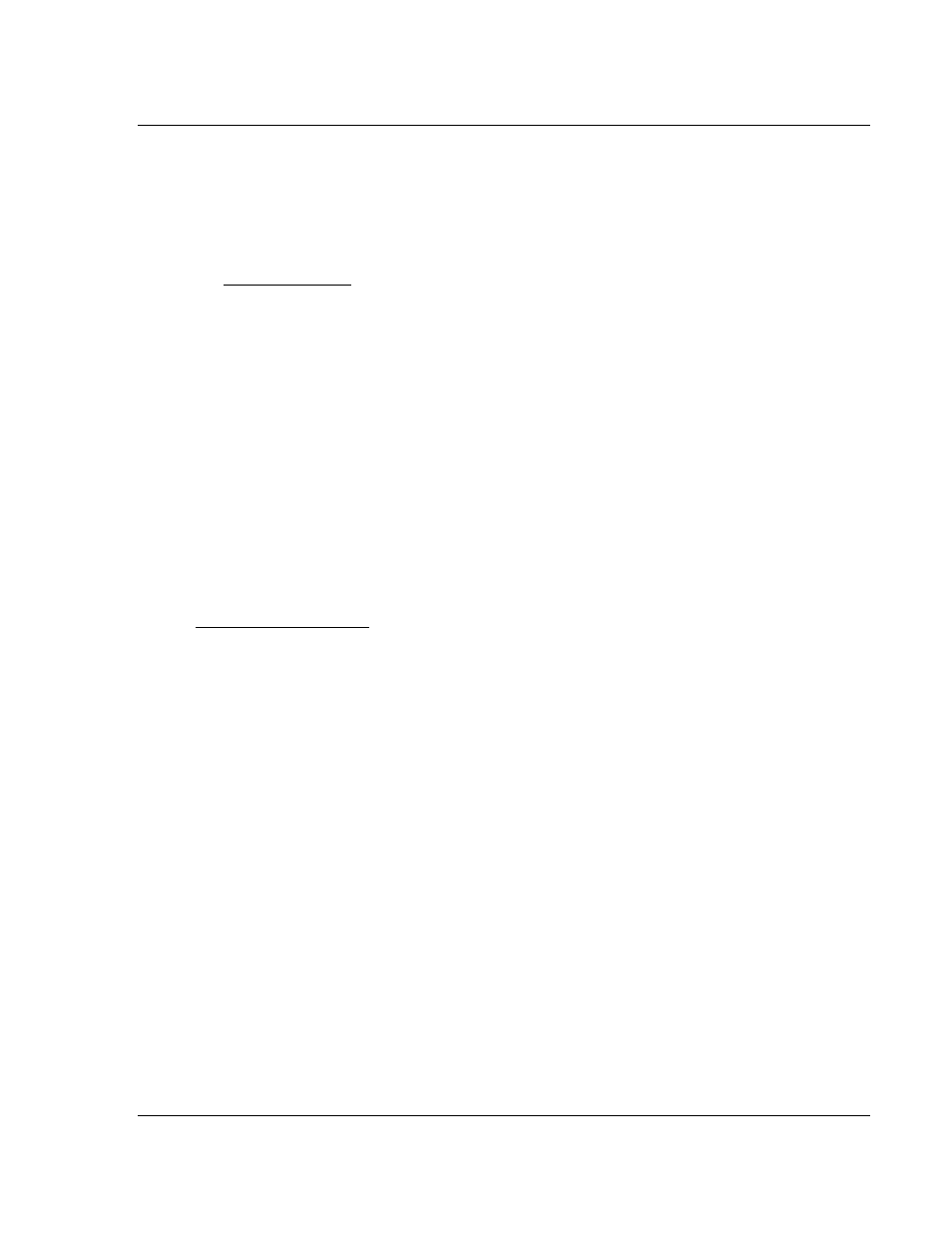
PLX8x-EIP-61850 ♦ Communication Gateway
Adding the Gateway to RSLogix 5000
Server to
IEC 61850 Client
User Manual
ProSoft Technology, Inc.
Page 43 of 167
July 2, 2015
3
Adding the Gateway to RSLogix 5000
In This Chapter
Create or open a project ........................................................................ 43
Add the Communications module .......................................................... 44
Add the Gateway ................................................................................... 46
Download the project to the processor to verify the connection ............ 50
Import the AOI from the Configuration Manager .................................... 51
Add the AOI to a New Ladder Rung ...................................................... 52
Map to the Generic Ethernet bridge ...................................................... 54
Importing an updated AOI from an updated IED ................................... 56
3.1
Create or open a project in RSLogix 5000
Before you can import the IED tags from the ProSoft 61850 Configuration
Manager into RSLogix 5000, you must create a new project or open an existing
project.
If you want to add the PLX8x-EIP-61850 gateway to an existing project, skip to
Add the Communications modules and connection on page 44.
To create a new project
1 In RSLogix 5000, choose F
ILE
>
N
EW
.
2 Select your EtherNet/IP scanner (a ControlLogix, or CompactLogix PAC).
3 Select Revision 16 or newer.
4 Enter a name for your controller, such as My_Controller.
5 Select your PAC chassis type and click OK.
