Importing a project into the configuration manager, Configuring the gateway ethernet/ip adapter, O configuring the gateway ethernet/ip adapter – ProSoft Technology PLX81-EIP-61850 User Manual
Page 19
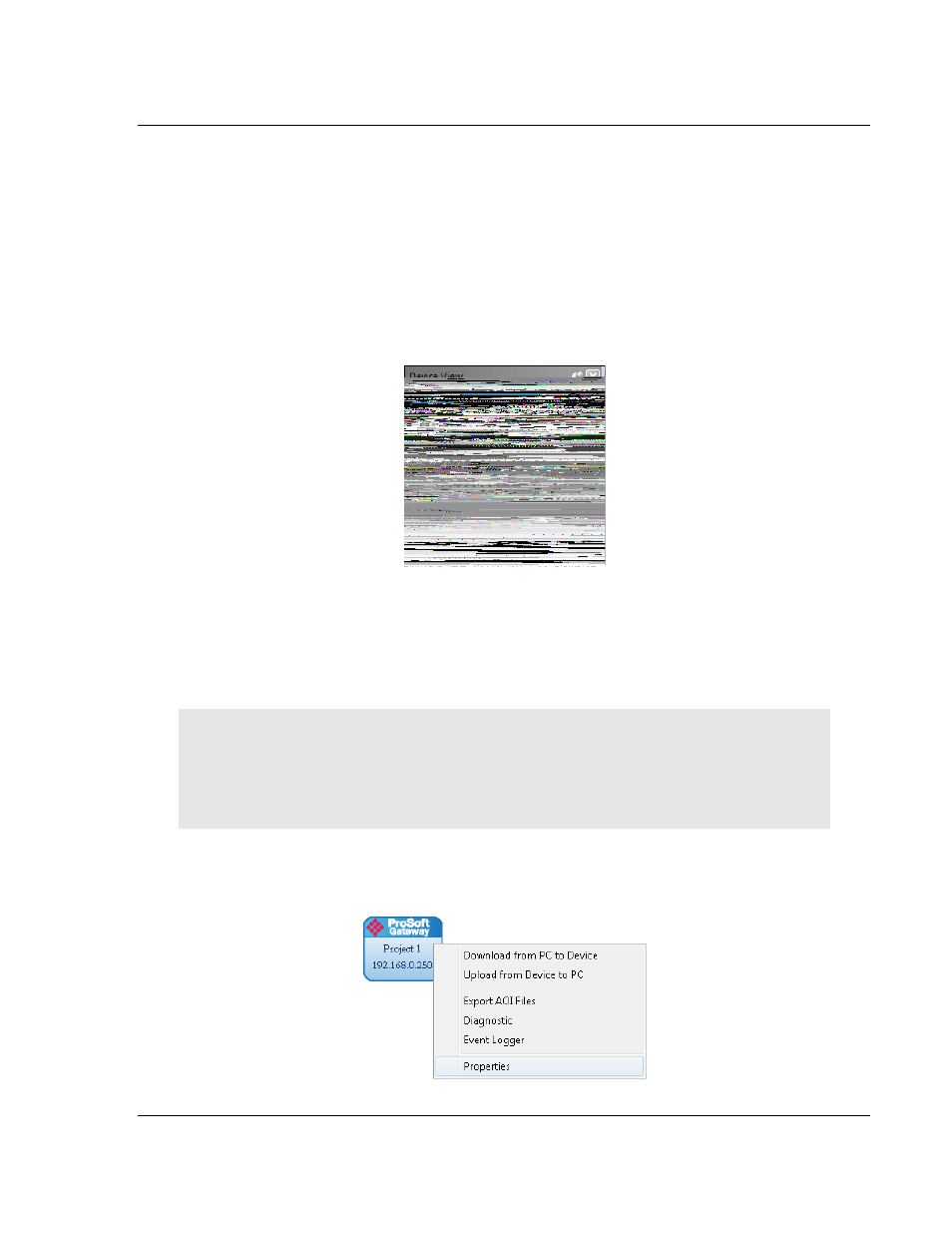
PLX8x-EIP-61850 ♦ Communication Gateway
Configuring the PLX8x-EIP-61850 Gateway
Server to
IEC 61850 Client
User Manual
ProSoft Technology, Inc.
Page 19 of 167
July 2, 2015
2.5
Importing a Project into the Configuration Manager
You can import an ProSoft 61850 Configuration Manager file that was created
and exported on a different PC. Do not try to open a project file created on
another PC, because it does not contain all the IED files that were used to create
it. Instead, use F
ILE
>
I
MPORT
C
ONFIGURATION
. This recreates all the
CID/SCD/ICD files that were part of the original configuration.
If you open a project not created on your PC instead of importing it, the Device
View shows a red slash through the IED files.
2.6
Configuring the Gateway EtherNet/IP Adapter
Configuring the gateway sets the permanent IP address for the gateway. It also
defines the NTP server that the gateway can poll for the current date and time.
Note: Since the PLX81-EIP-61850 has one physical Ethernet port, both EtherNet/IP and 61850
networks must be on the same subnet.
The PLX82-EIP-61850 has two physical Ethernet ports – one for each protocol. You must
configure these ports on different subnets.
1 Right-click the ProSoft Gateway bubble and choose P
ROPERTIES
. You can
also double-click the ProSoft Gateway bubble.
