7 changing/deleting the system image, Ee section 12.7 – SMA SUNNY HOME MANAGER User Manual
Page 99
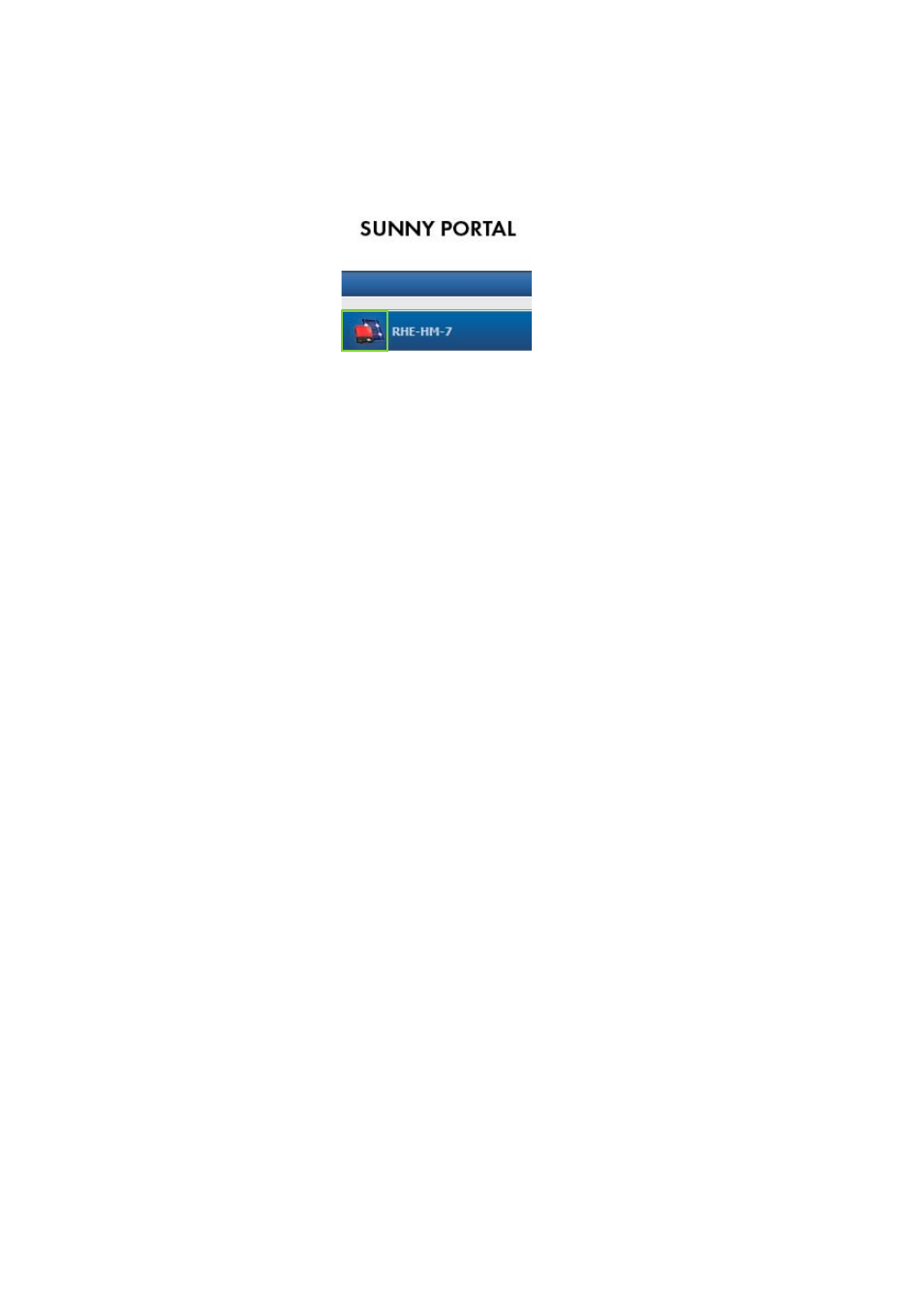
SMA Solar Technology AG
12 System Settings
User Manual
HoMan_Portal-BA-en-17
99
12.7 Changing/Deleting the System Image
The PV system image is the image in the page and drop-down menu next to the menu item
My Sunny Home Manager system.
Figure 7: PV system image
You can replace the standard PV system image with a user-defined system image. The user-defined
system image will also be displayed at the following locations:
• PV system profile page
• If pages have been released pages for Sunny Portal, it will be shown on the list of released
systems on the www.SunnyPortal.com homepage.
You can save several images in a gallery in Sunny Portal. This makes it easy to change the system
image and access your images from different computers.
Changing the System Image
Requirement:
☐ You must have the user role Installer or PV system administrator (see Section 13.1 "Users
System image requirements:
☐ Maximum image size: 500 kB
☐ Possible image formats: JPG, PNG, GIF
Procedure:
1. Select Configuration > PV system properties in the page and menu selection.
2. Select the tab PV system data.
3. Select [Edit].
☑ The menu for setting PV system data opens.
4. In the area PV system image, select [Load image].
5. Select the desired image from one of your directories.
6. Select [Open].
7. To change the system image size, move the gray squares with the mouse.
8. To move the image section, click on the image section and move it while holding the left mouse
button pressed.
9. Select [Save].
