5 entering the device name – SMA SUNNY HOME MANAGER User Manual
Page 64
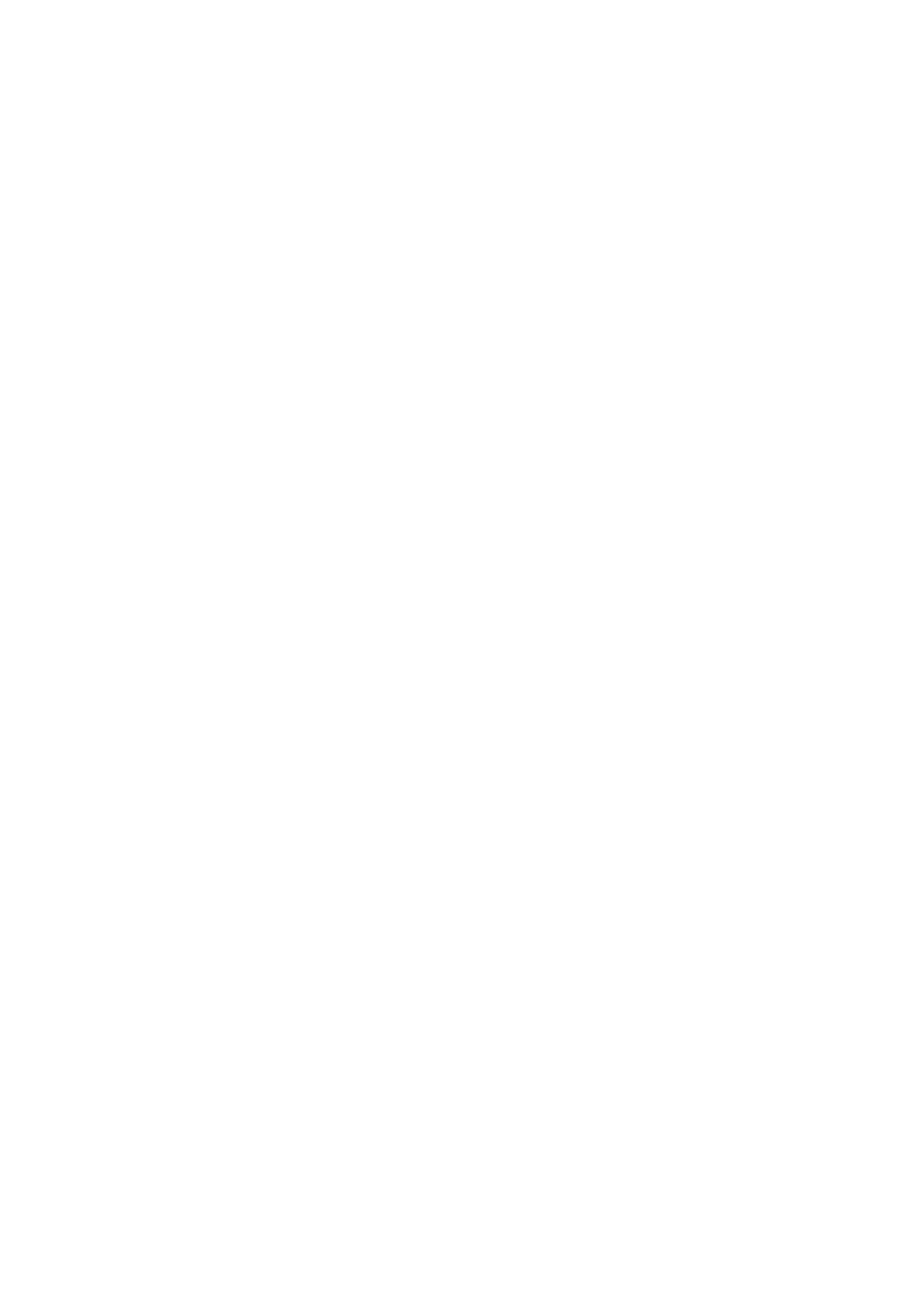
9 Load Control
SMA Solar Technology AG
64
HoMan_Portal-BA-en-17
User Manual
9.2.5 Entering the Device Name
Using the device name, you can identify the SMA radio-controlled socket in the
Sunny Home Manager system.
Procedure:
• Enter the desired device name in the text field Device name, for example, radio-controlled
socket washing machine basement.
9.2.6 Setting the Operating Mode of the SMA Radio-Controlled
Socket
You have the following options for setting the operating mode of the SMA radio-controlled socket:
• Setting the Operating Mode via Sunny Portal
or
• Setting the operating mode via the Sunny Portal mobile app
or
• Setting the operating mode using the touch key on the SMA radio-controlled socket
(see the Sunny Home Manager installation manual)
Setting the Operating Mode via Sunny Portal
Requirements:
☐ The SMA radio-controlled socket must be assigned to the connected load (see Section 9.2.4
"Selecting the Load", page 63).
☐ A BLUETOOTH connection to the Sunny Home Manager must be available. The BLUETOOTH
connection is shown by the lower horizontal LED of the SMA radio-controlled socket which is
glowing blue.
☐ In Sunny Portal, the data request interval must be set to Automatic (see Section 8.7 "Setting the
Data Request Interval", page 56).
☐ You must have the user role Standard user, Installer or PV system administrator
(see Section 13.1 "Users and User Rights", page 108).
Procedure:
1. Select Load balance and control in the page and drop-down menu.
2. Select the Current tab.
3. In the table, in the column Operating mode, select the button for the desired operating mode
next to the required load.
