2 presenting sunny portal pages on the internet – SMA SUNNY HOME MANAGER User Manual
Page 52
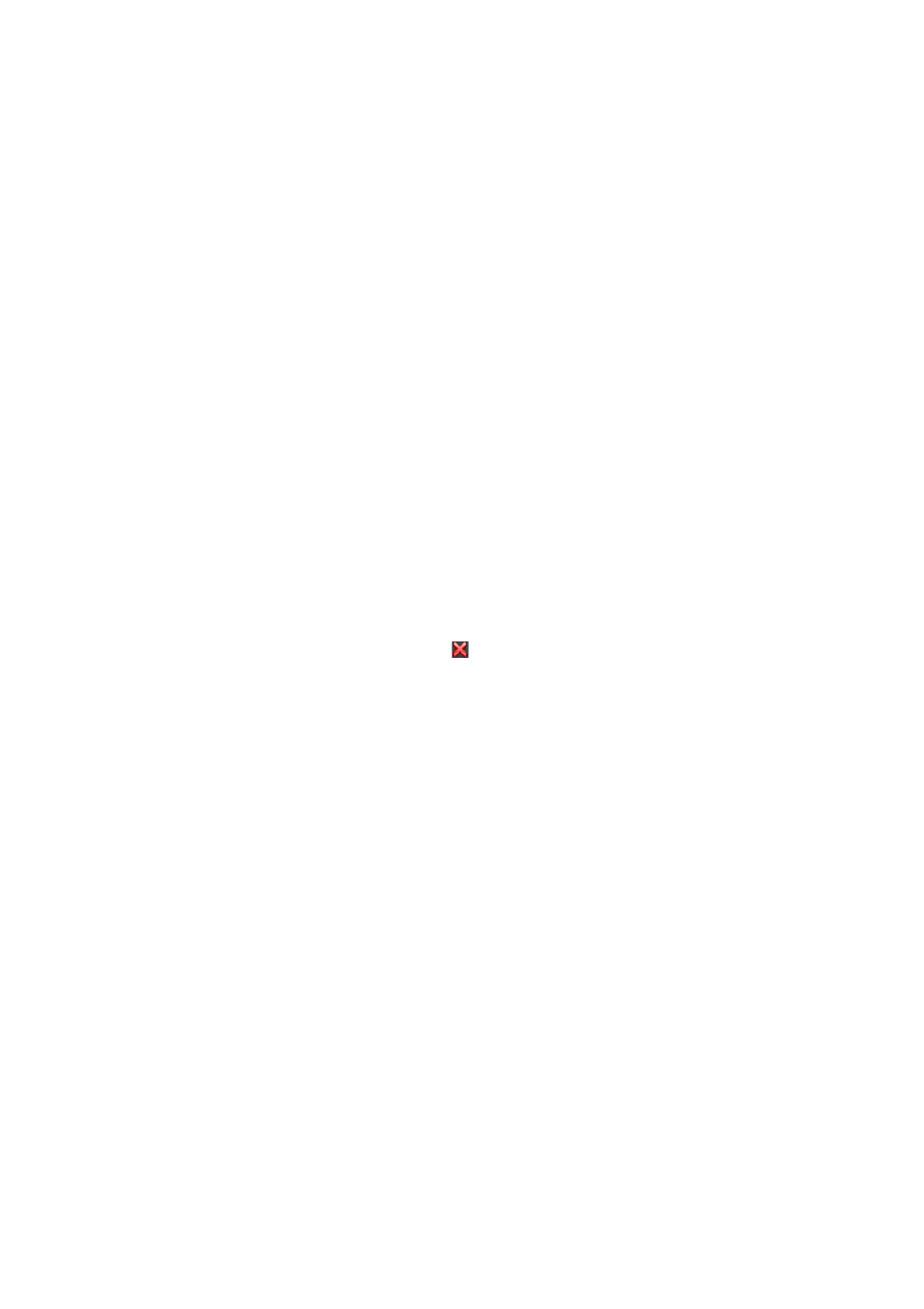
7 Page Settings
SMA Solar Technology AG
52
HoMan_Portal-BA-en-17
User Manual
7.4 Publishing Pages
7.4.1 Releasing Pages for Viewing in Sunny Portal
If you release pages for viewing in Sunny Portal, other Sunny Portal users will be able to view the
pages.
You can release the following pages for viewing in Sunny Portal:
• PV system profile
• Energy and power
• Annual comparison
Requirement:
☐ You must have the user role Installer or PV system administrator (see Section 13.1 "Users
Procedure:
1. Select the desired page in the page and menu selection.
2. In the Contents area, select [Configuration - "Name of the page"].
3. In the area Approval, activate the checkbox Also release page on
www.sunnyportal.com.
4. To send the page by e-mail, select Send the page by e-mail, enter the e-mail address of the
recipient, select [Send e-mail], and select .
5. Select [Save].
7.4.2 Presenting Sunny Portal Pages on the Internet
Each of your Sunny Portal pages has its own URL. Using these URLs, you can set a link to your
Sunny Portal page on other websites.
You can link other websites to the following pages:
• PV system profile
• Energy and power
• Annual comparison
Requirement:
☐ You must have the user role Installer or PV system administrator (see Section 13.1 "Users
Procedure:
1. Select the desired page in the page and menu selection.
2. In the Contents area, select [Configuration - "Name of the page"].
3. To view a preview of the page, select Open page in a new window.
4. Copy the URL from the text field URL of the Page to the clipboard.
5. Copy the URL from the clipboard to a program for creating websites (e.g. Microsoft Office
Frontpage) or integrate it into your own website by means of an inline frame.
