3 configuring loads, 1 calling up the properties of a load – SMA SUNNY HOME MANAGER User Manual
Page 65
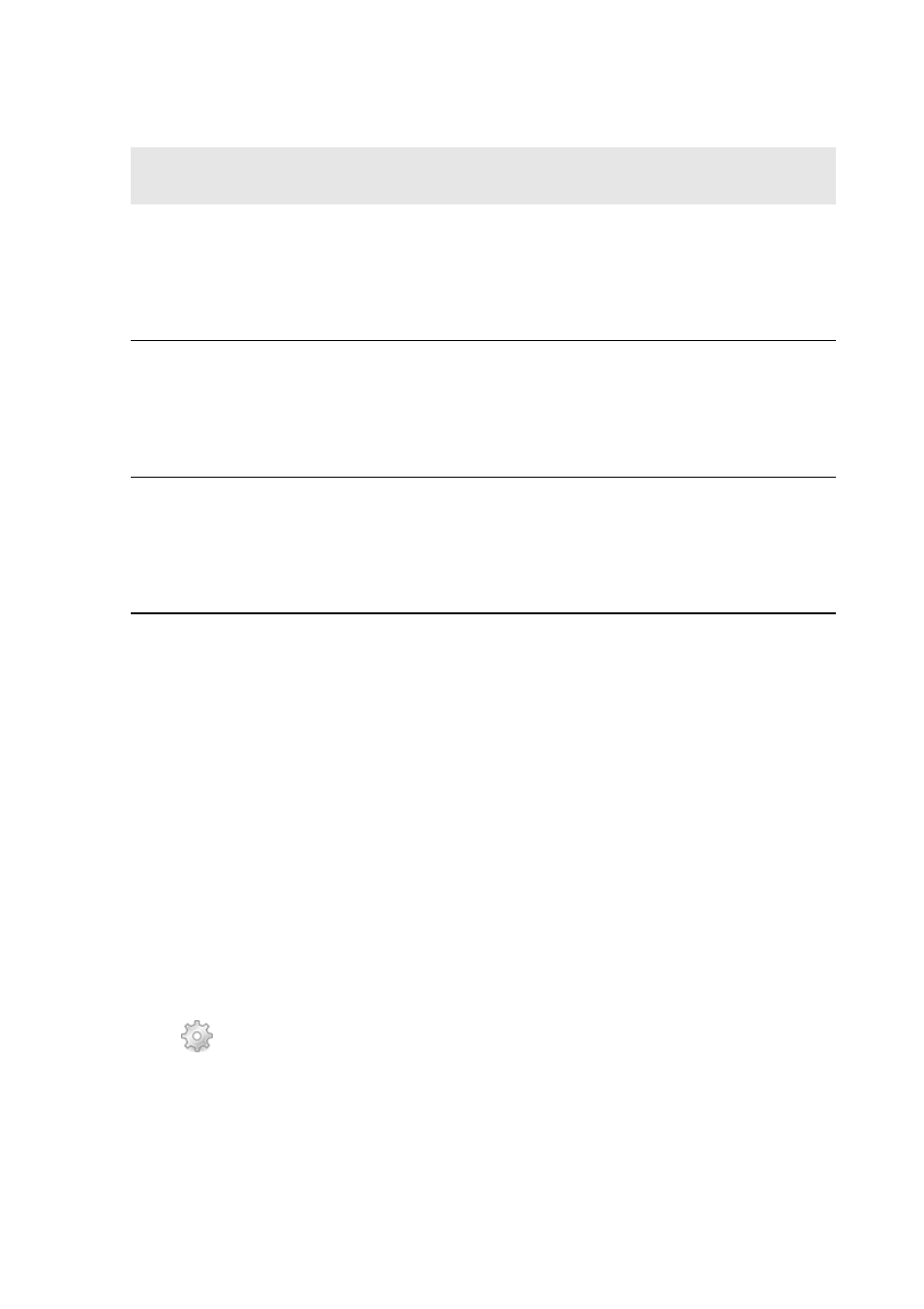
SMA Solar Technology AG
9 Load Control
User Manual
HoMan_Portal-BA-en-17
65
4. Select the desired operating mode.
☑ After a short time, the selected operating mode is shown as activated on the Sunny Portal user
interface.
9.3 Configuring Loads
9.3.1 Calling Up the Properties of a Load
The tab Name of the load on page Load overview and planning displays the properties of the
load. Depending on the selected load type, you can display and configure different load properties
on the tab page.
Requirement:
☐ You must have the user role Standard user, Installer or PV system administrator
(see Section 13.1 "Users and User Rights", page 103).
Procedure:
1. Select Configuration > Load overview and planning in the page and menu selection.
2. Select
in the line of the load under the column Configuration.
☑ The menu for setting the load properties opens.
Operating mode /
LED behavior
Explanation
Automatic/ LED
flashes orange
(switched off) or
green (switched on)
Control of the SMA radio-controlled socket by the
Sunny Home Manager. Depending on the current control command of
the Sunny Home Manager, the SMA radio-controlled socket is either
switched on or off in this mode.
This operating mode cannot be set for the load type Measure only
Switch on/ LED
glows green
The SMA radio-controlled socket is not controlled by the
Sunny Home Manager
The SMA radio-controlled socket is switched on and switches to the
operating mode Manual switch on. The connected load can draw
electric current.
Switch off/ LED
glows orange
The SMA radio-controlled socket is not controlled by the
Sunny Home Manager
The SMA radio-controlled socket is switched off and switches to the
operating mode Manual switch off. The connected load cannot draw
any electric current.
