Exiting the itnc application, 3 s w itc h ing of f the itnc 530 – HEIDENHAIN iTNC 530 (340 49x-02) ISO programming User Manual
Page 607
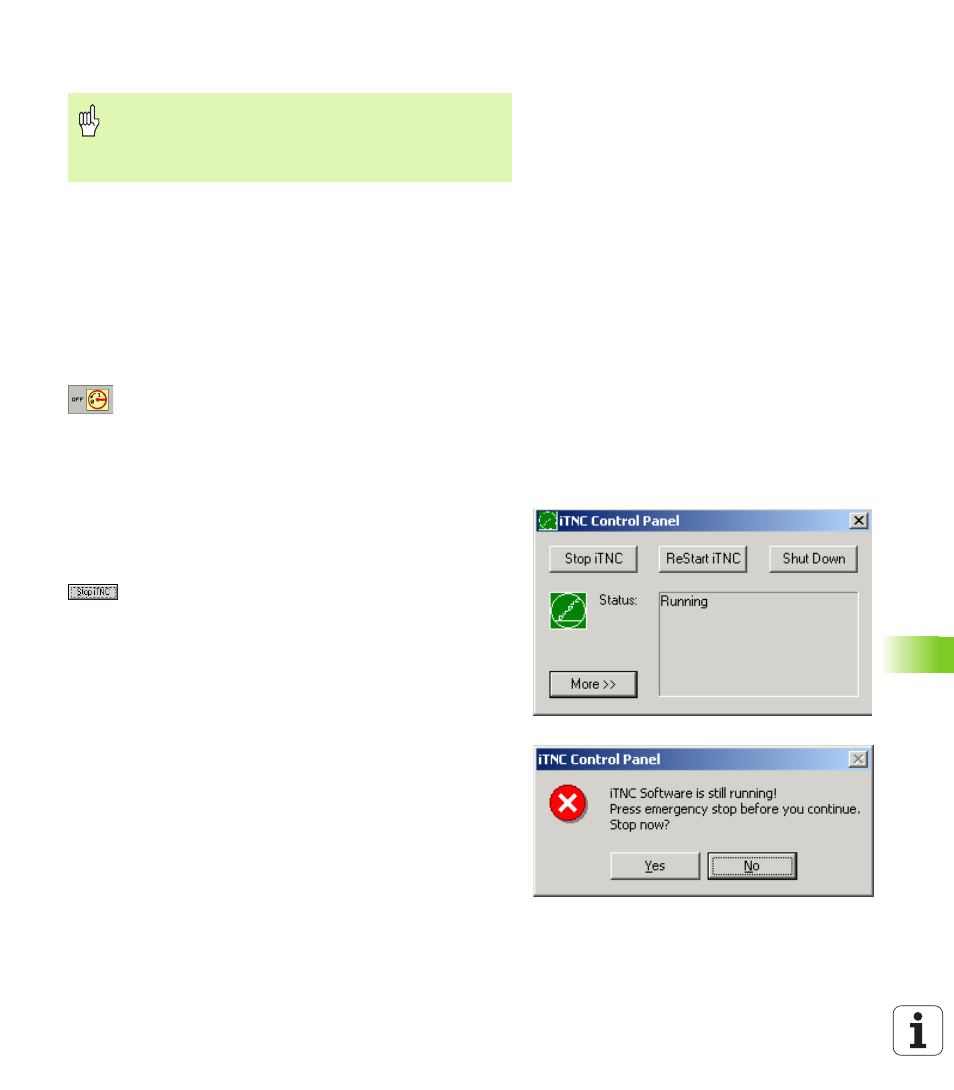
HEIDENHAIN iTNC 530
607
15.3 S
w
itc
h
ing Of
f the iTNC 530
Exiting the iTNC application
There are two possibilities for exiting the iTNC application:
Internal exiting via the Manual operating mode; simultaneously exits
Windows
External exiting via the iTNC Control Panel; only exits the iTNC
application
Internal exiting via the Manual operating mode
8
Select the Manual operating mode
8
Shift the soft-key row until the soft key for shutting down the iTNC
application appears.
8
Select the function for shutting down and confirm the
following dialog prompt again with the YES soft key.
8
When the message It is now safe to turn off your
computer.
appears on the iTNC screen, you may
switch off the power supply to the iTNC 530.
External exiting via the iTNC Control Panel
8
Press the Windows key on the ASCII keyboard to minimize the iTNC
application and display the Task Bar.
8
Double-click the green HEIDENHAIN symbol to the lower right in
the Task Bar for the iTNC Control Panel to appear (see figure).
8
Select the function for exiting the iTNC 530
application: Press the Stop iTNC button.
8
After you have pressed the Emergency Stop button,
acknowledge the iTNC message with the Yes screen
button. The iTNC application is stopped.
8
The iTNC Control Panel remains active. To restart the
iTNC 530, press the Restart iTNC button.
To exit Windows, select
8
the Start button
8
the menu item Shut down...
8
again the menu item Shut down...
8
and confirm with OK
Caution!
Before you exit the iTNC application, you absolutely must
press the Emergency Stop key. Otherwise you could lose
data or the machine could become damaged.
