Connecting the itnc directly with a windows pc, 6 ether n et int e rf ace – HEIDENHAIN iTNC 530 (340 49x-02) ISO programming User Manual
Page 552
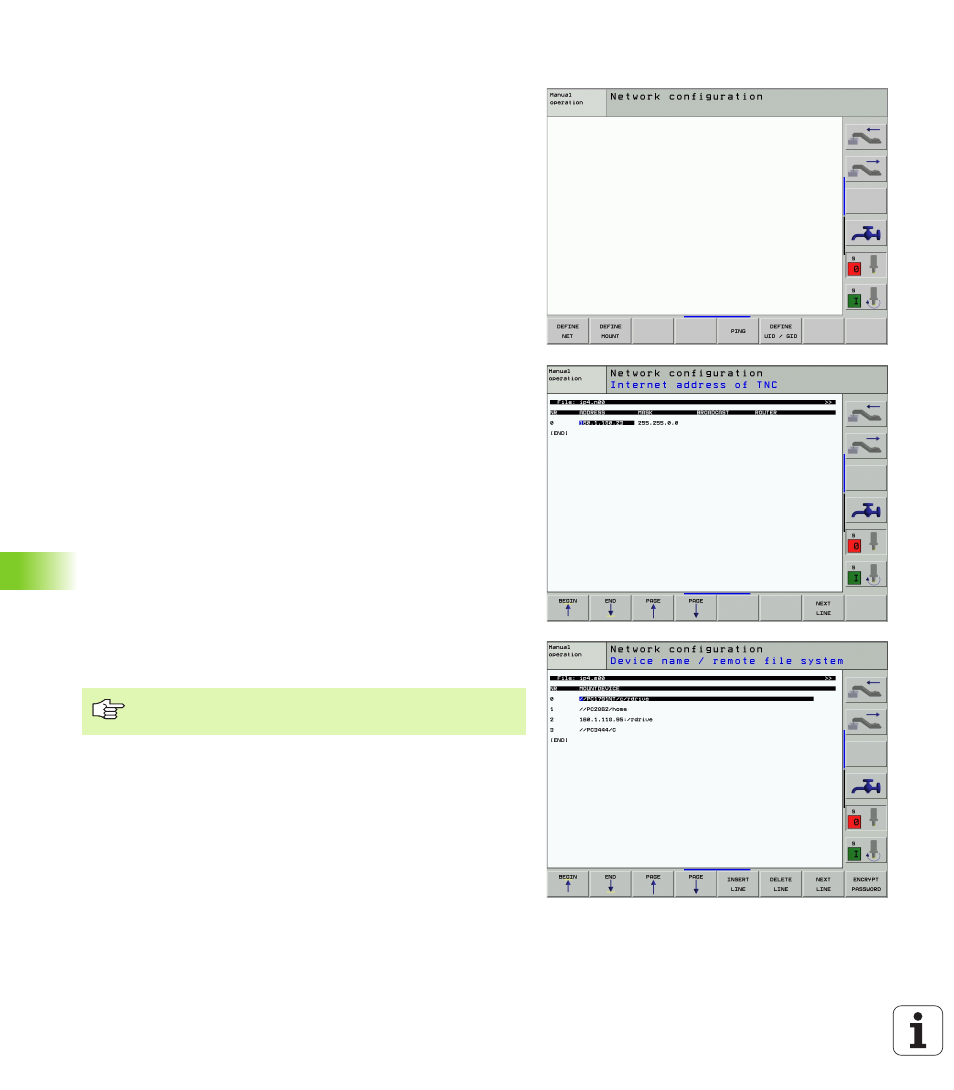
552
13 MOD Functions
13.6 Ether
n
et Int
e
rf
ace
Connecting the iTNC directly with a Windows PC
You don’t need any large effort or special networking knowledge to
attach the iTNC 530 directly to a PC that has an Ethernet card. You
simply have to make some settings on the TNC and the corresponding
settings on the PC.
Settings on the iTNC
8
Connect the iTNC (connection X26) and the PC with a crossed
Ethernet cable (trade names: crossed patch cable or STP cable).
8
In the Programming and Editing mode of operation, press the MOD
key. Enter the keyword NET123. The iTNC will then display the main
screen for network configuration (see figure at top right).
8
Press the DEFINE NET soft key to enter the network setting for a
specific device (see figure at center right).
8
Enter any network address. Network addresses consist of four
numbers separated by periods, e.g. 160.1.180.23
8
Press the right arrow key to select the next column, and enter the
subnet mask. The subnet mask also consists of four numbers
separated by periods, e.g. 255.255.0.0
8
Press the END key to leave the network configuration screen.
8
Press the DEFINE MOUNT soft key to enter the network settings
for a specific PC (see figure at bottom right).
8
Define the PC name and drive that you want to access, beginning
with two slashes, e.g. //PC3444/C
8
Press the right arrow key to select the next column, and enter the
name that the iTNC’s file manager uses to display the PC, e.g.
PC3444:
8
Press the right arrow key to select the next column, and enter the
file system type smb
8
Press the right arrow key to select the next column and enter the
following information (depending on the PC operating system):
ip=160.1.180.1,username=abcd,workgroup=SALES,password=uvwx
8
To exit the network configuration, press the END key twice. The
iTNC restarts automatically.
The parameters username, workgroup and password do not
need to be entered in all Windows operating systems.
