Grass Valley K2 Media Client Service Manual v.3.3 User Manual
Page 75
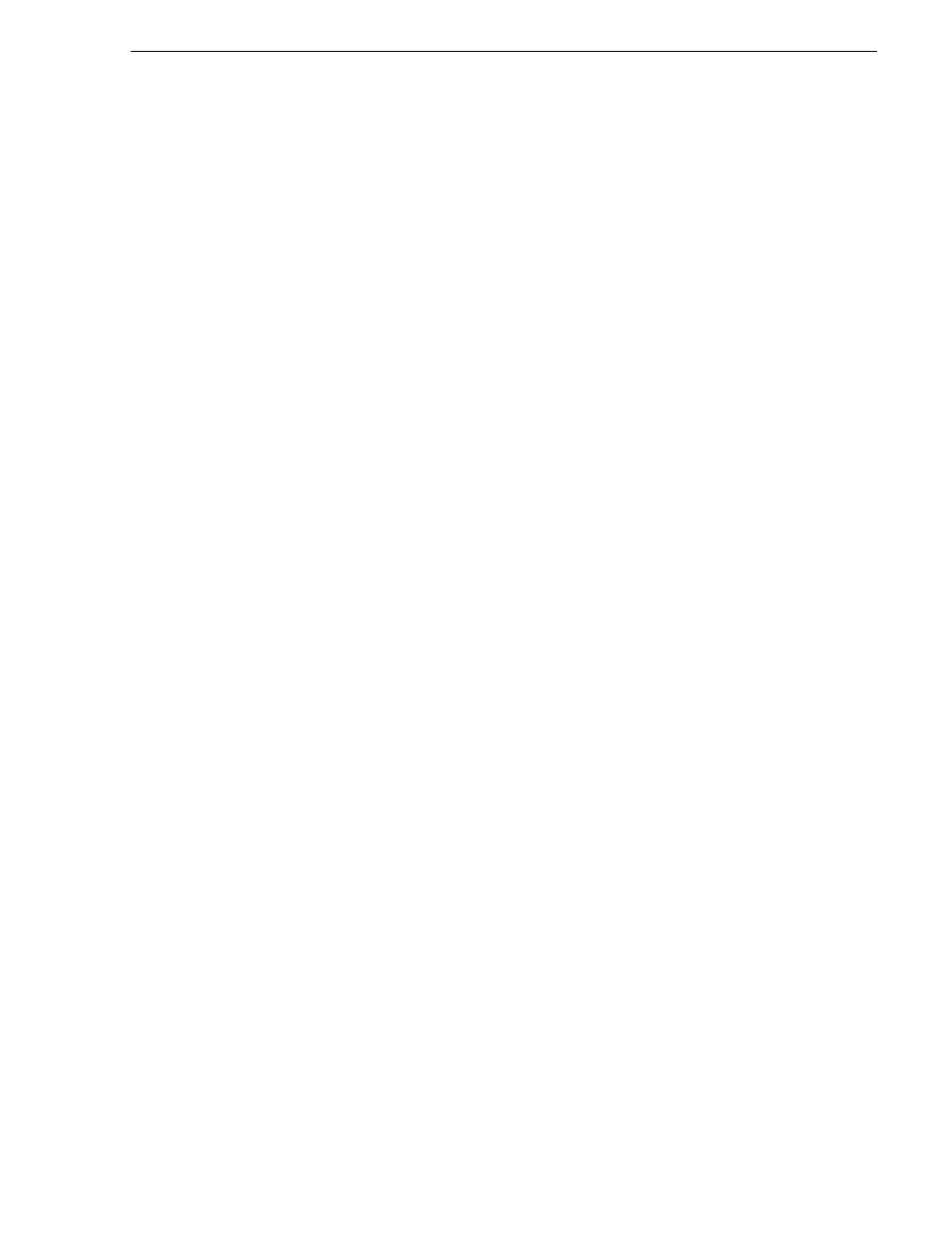
June 25, 2009
K2 Media Client Service Manual
75
Configuring NVRAM
17. Type
128
and press
Enter
.
18. Press
Escape
.
19. On the Logical Drive 01 menu, select
Accept
and press
Enter
.
The Easy Configuration - ARRAY SELECTION MENU screen is displayed.
20. For CHANNEL - 1, select the cell for ID 1.
21. Press the
SPACE
bar.
In the cell for CHANNEL - 1 ID 0, flashing text is displayed.
22. For CHANNEL -2, select the cell for ID 1.
23. Press the
SPACE
bar.
In the cell for CHANNEL - 2 ID 0, flashing text is displayed.
24. Press
Enter
.
The Select Configurable Array(s) menu area is displayed.
25. Press the
Space
bar.
The text SPAN-1 appears.
26. Press
F10
.
The Logical Drives 01 menu is displayed.
27. On the Logical Drive 01 menu, select
Accept
and press
Enter
.
28. Repeat step 20 to step 27 for ID 2 through ID 5.
29. On the Logical Drives Configured screen, verify that all six Logical Drives (LD)
are set to stripe size 128KB.
30. At the Save Configuration prompt, select
YES.
31. Press any key to continue.
32. Press
Escape
two times.
33. At the Exit? prompt, select
YES
.
34. Press
Ctrl + Alt + Delete
to reboot.
The K2 Media Client restarts, system drives are recognized, and startup processes
complete.
If you replaced the SCSI controller adapter, on restart check the SCSI controller
adapter BIOS startup screen. Make sure the firmware is the correct version. The
firmware version reports on the following line:
Standard FW 413Z DRAM = 128 MB (SDRAM)
Version 413Z is the correct version at the time of this writing. Check release notes to
verify the version.
