Exporting log files using the windows command line, Replacing a raid 0 drive, Replacing a raid 1 drive – Grass Valley K2 Media Client Service Manual v.3.3 User Manual
Page 53: Replacing a raid 0 drive replacing a raid 1 drive
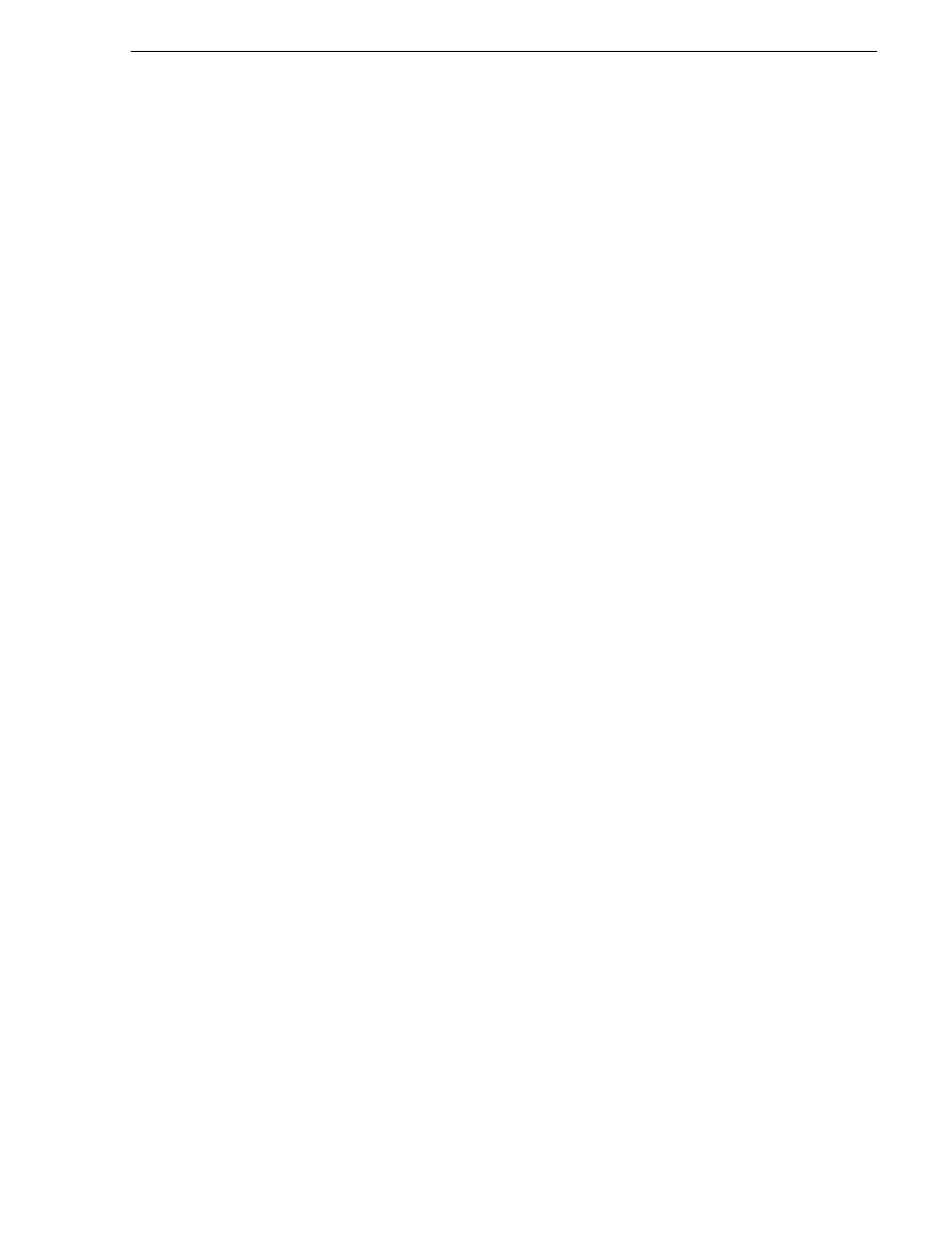
June 25, 2009
K2 Media Client Service Manual
53
Replacing a RAID 0 drive
Exporting log files using the Windows command line
This procedure allows you to export log files even if AppCenter does not start
properly. It uses the Windows command prompt.
1. If you have not already done so, connect a mouse and keyboard to the K2 client
system.
2. In the Windows task bar, select
Start | Run
.
3. Type the following in the Run dialog box, then click
OK
.
c:\profile\exportlog
The ExportLog dialog box is displayed.
4. Continue with the procedure
“Exporting log files from AppCenter workstation” on
, starting with step 2.
Replacing a RAID 0 drive
If configured as RAID 0 (internal storage media drives only), when one drive fails, all
media is lost. To replace a RAID 0 drive, do the following:
1. Unbind the LUN that has the failed drive. Do not unbind the system drive RAID 1
LUN.
2. Remove the failed drive from the K2 Media Client chassis.
3. Insert the replacement drive in the K2 Media Client chassis.
4. Restart the K2 Media Client.
5. Using Storage Utility on the K2 Media Client, bind disks as RAID 0.
6. Restart the K2 Media Client.
7. Using Storage Utility on the K2 Media Client, make a new file system.
8. Restart the K2 Media Client.
Always use the Storage Utility to physically identify the failed drive. Accidently
removing the wrong drive can destroy data. To identify a drive, in Storage Utility
right-click the drive and select
Identify
. This causes the disk lights to flash.
Refer to the K2 Media Client System Guide for Storage Utility procedures.
“RAID disk removal” on page 119
for the mechanical procedure for
removing and inserting a drive.
Replacing a RAID 1 drive
If configured as RAID 1, you’ll repair the system by replacing the drive as soon as
possible. The two RAID drives that make the system drive are always RAID 1. You
can replace a single RAID 1 drive (either system or media) while continuing media
operations.
