Sending completed clips – Grass Valley Aurora Playout v.6.5 User Manual
Page 98
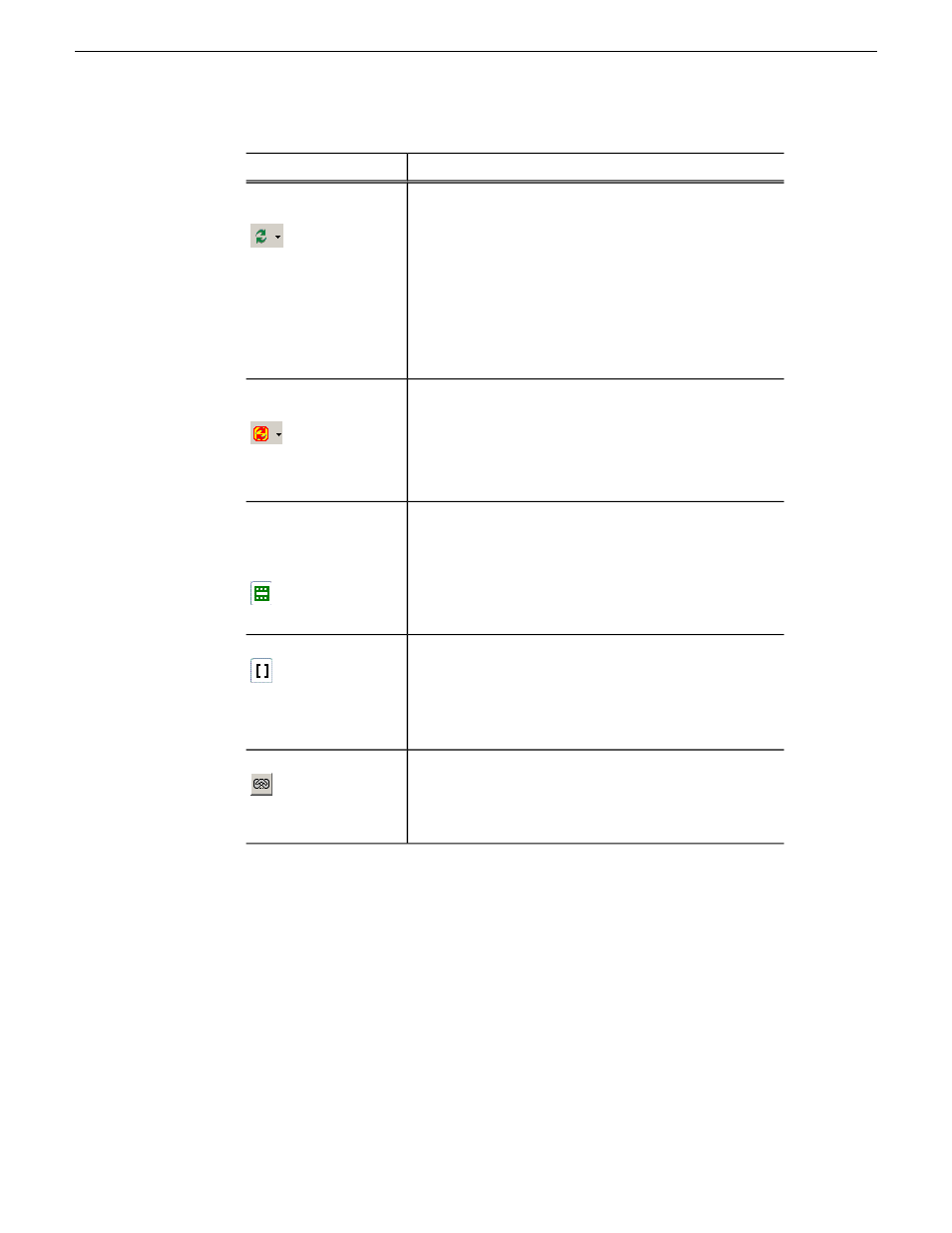
Function
Item
Selects one of two script refresh modes:Automatic: Any
script change on the NCS side automatically updates the
Refresh Mode
script in the Story View window. This is the default
setting.Manual: Script changes on the NCS side are not
reflected in the Story View window. You must click Refresh
Script to update the window with the most recent script
changes. The Refresh Script icon flashes yellow for 30
seconds, and then remains yellow to indicate that an updated
script is available. Click Refresh Script to load the latest
script and revert the icon to green.
Refreshes the Story View with any script changes made on
the NCS side.If the script is updated on the NCS while in
Refresh Script
Manual mode, the Refresh Script icon flashes yellow for 30
seconds and then remains yellow to indicate that an updated
script is available. Click Refresh Script to load the updated
script and revert the Refresh Script icon to green.
Toggles the MOS Object Display function on and off.When
on, an icon marks where placeholders have been put in the
Media Object Server
(MOS) Object Display
Toggle
script. When off, the placeholder icons disappear from the
screen.
Toggles the production command (e.g., wipe, package, out
cue, anchor, etc.) display column on and off.
Production Command
Toggle
Links a sequence to a particular story.
Link Sequence to Story
Sending completed clips
Once you create a clip or sequence on Aurora Edit for a specific placeholder, you need
to send it to a media server so it can be played to air by Aurora Playout.
Your Aurora Edit workstation should be configured with the media server and its
default directory as the default Send Destination. See your Aurora Edit documentation
for more information.
If you didn’t previously link your sequence to a Aurora Playout placeholder, you can
do it before sending the clip.
98
Aurora Playout User Guide
19 November 2008
Editing and Aurora Playout
