Grass Valley Aurora Playout v.6.5 User Manual
Page 101
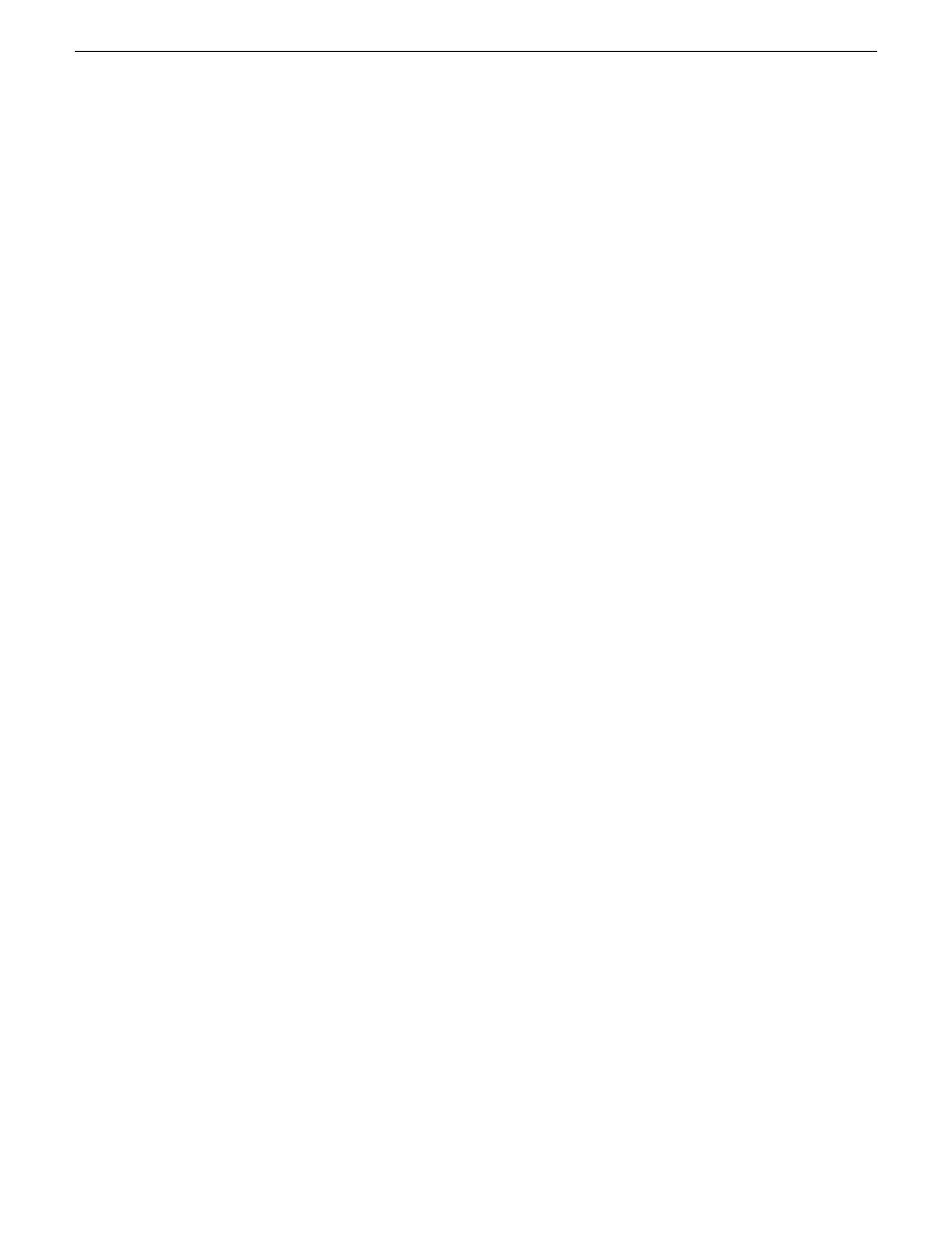
3. Optionally, enter additional information about the placeholder:
•
Story Type
— If desired, specify whether this is a SOT (story on tape), VO (voice
over), etc.
•
Description
— Enter a description for the placeholder to help identify the clip
you need to create.
•
Category
— Select a category from the drop-down menu. The category
determines who receives the placeholder as an assignment. Selecting
ALL
makes
the placeholder accessible to all editors who select
ALL
in their Assignment List
Manager.
•
Editorial Duration
— If desired, enter an estimated duration for the story or select
one from the drop-down list. The editor can also enter an editorial duration that
is less than the clip length, which is sent back to the NCS for show timing.
NOTE: Editorial Duration has the priority over media duration. Once an
Editorial Duration is set; it will not be adjusted to clip duration, even after
media is associated with the placeholder. The editor needs to set the final
Editorial Duration before the clip is sent for playback.
•
Protected
— Check this box to prevent the clip from being deleted from the
database.
•
Being Edited
— Check this box to show that the clip for a placeholder is being
edited. This field allows editors to easily see that a clip is already being worked
on in another edit room.
NOTE: This field allows users to easily determine that a clip is already being
worked on. When checked, these areas designate that the clip is Being Edited:
the clip in the Aurora Playout playlist and in the Assignment List Manager
changes color, and the text for the clip in the standalone Assignment List
Manager changes color.
4. If you already configured MediaFrame for use with Aurora Playout, you can enter
metadata for the placeholder in the Metadata tab.
•
Name
— The name of the clip will be the same as the one that you entered in
the Settings tab.
•
Source
— Enter the source of the clip.
•
Expires
— Select the expiry date for the placeholder. If no expiry date is needed,
you can leave it as the default setting: Not Defined.
•
Description
— The description will be the same as the one that you entered in
the Settings tab.
•
Search Terms
— Enter the search term for the clip so that it will be easy to find
when you search for it using MediaFrame Search component later.
19 November 2008
Aurora Playout User Guide
101
Editing and Aurora Playout
