Viewing the video thumbnail of a placeholder – Grass Valley Aurora Playout v.6.5 User Manual
Page 80
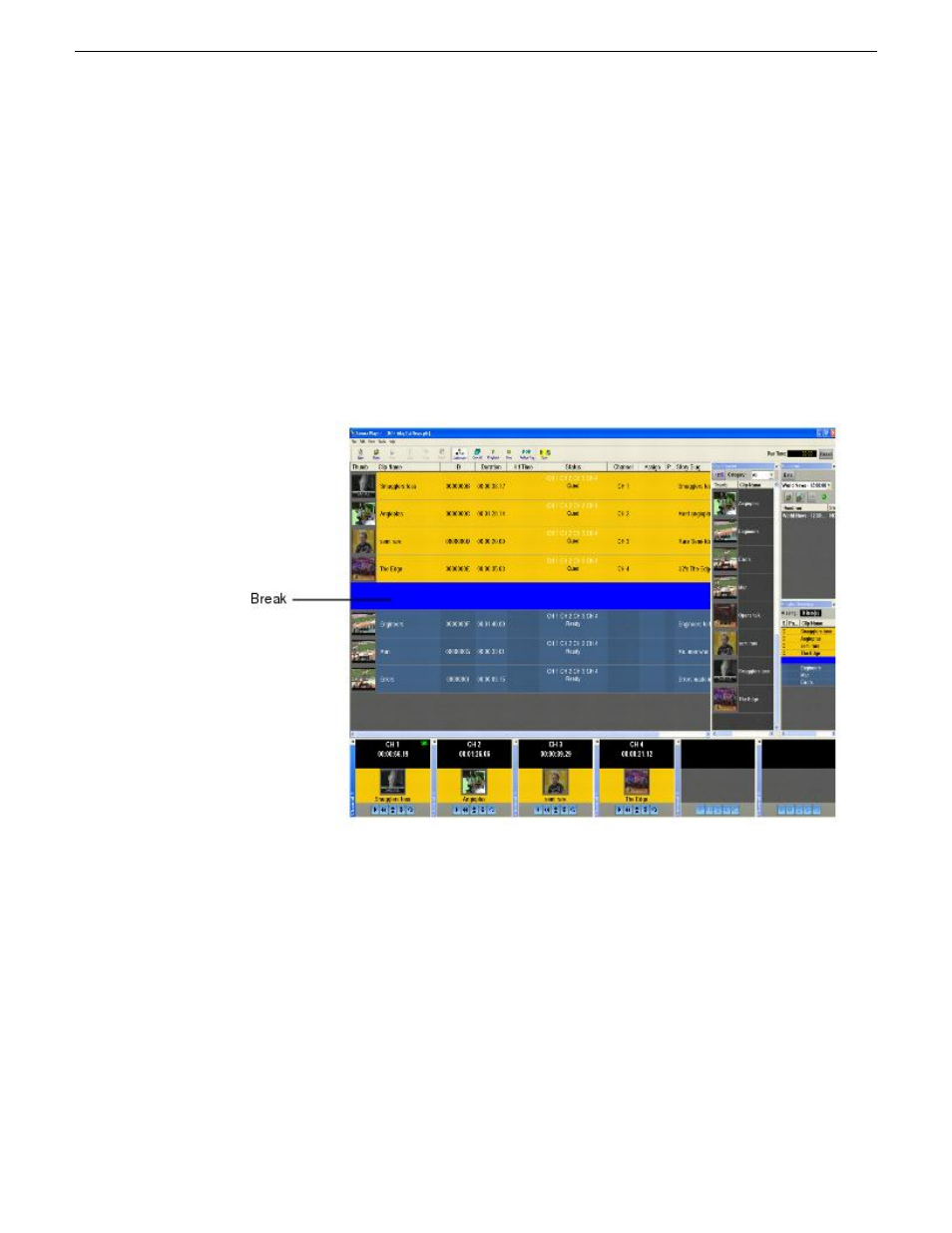
The Aurora Playout Assignment List Plug-in has a placeholder called BREAK that
can be used to link to a line in your rundown.
1. In the newsroom computer system (NCS) application, insert a new line which will
be used as the break.
2. Open this story of the rundown.
3. From the Aurora Playout Assignment List Plug-in, drag the BREAK placeholder
into the story.
4. Save the story.
The break appears in the Aurora Playout playlist as a blue break line.
NOTE: With the current version of iNEWS and Octopus newsroom computer systems,
setting BREAK as the story property or story type in the rundown of both systems will not
show the break in Aurora Playout. To avoid this problem, iNEWS and Octopus users should
not mark the story as a break item. Please refer to your NCS documentation on ways to
create customized rundown templates that could readily include BREAK placeholder from
the Assignment List Plug-in.
Viewing the video thumbnail of a placeholder
The Assignment List Plug-in, in addition to showing a clip’s properties, displays the
first frame of the clip as a thumbnail.
80
Aurora Playout User Guide
19 November 2008
Using NCS rundowns and Aurora Playout
