Assigning playout channels to clips in inews, Using assignment list plug-in with octopus, Creating placeholders automatically in octopus – Grass Valley Aurora Playout v.6.5 User Manual
Page 87
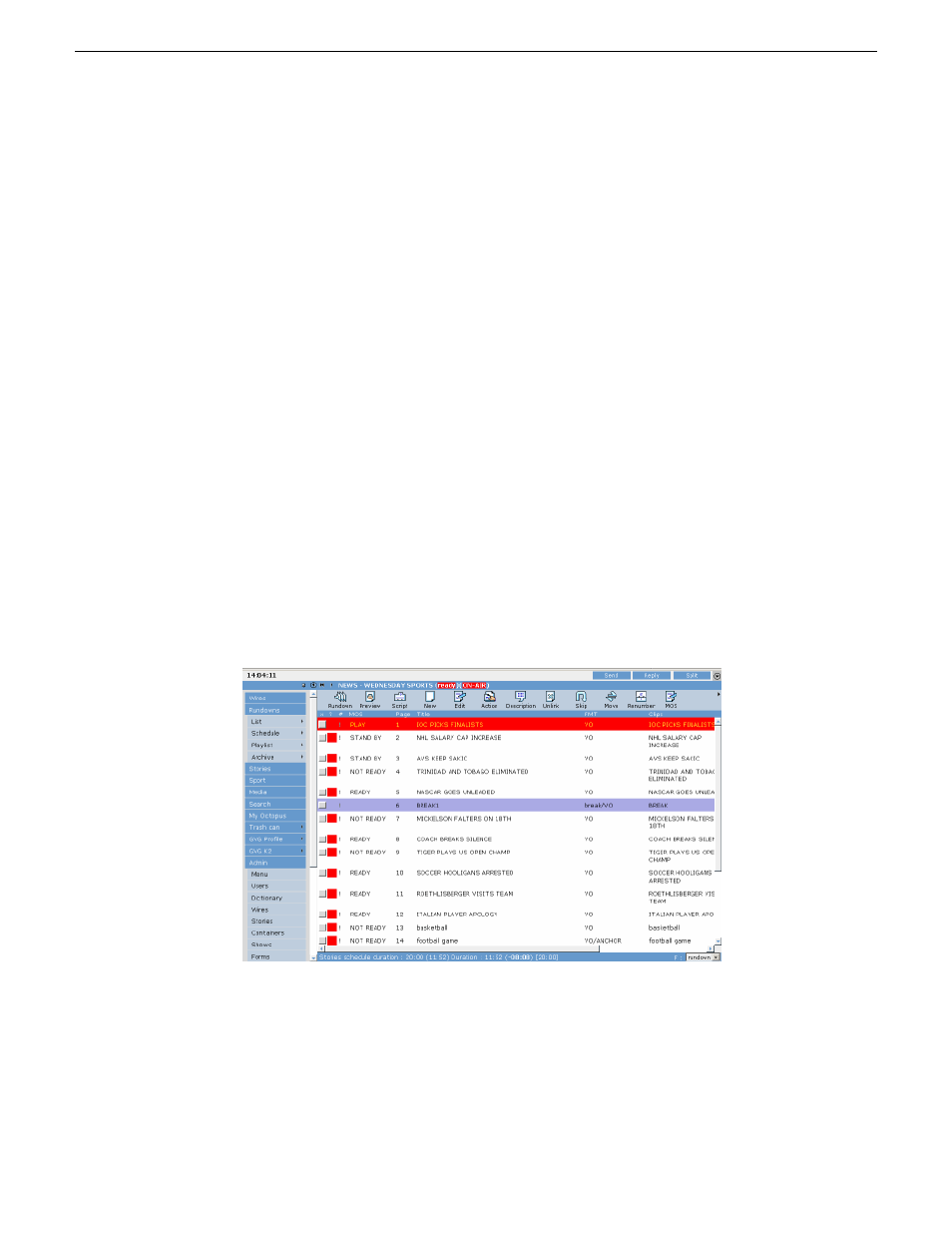
Assigning playout channels to clips in iNEWS
With iNEWS, you can assign playout channels to stories in a rundown. When a
playback operator opens the rundown, stories are already assigned to playout channels.
1. Select the slug you want to assign and right-click the
Ch
box.
2. Choose
Assign Channel
.
3. Enter the channel name and click
OK
.
You must enter the channel label exactly as it was set up in Aurora Playout.
4. Save the slug.
The story is assigned to that channel and appears in the Aurora Playout application in
the “Assign” column.
Using Assignment List Plug-in with Octopus
The Aurora Playout Assignment List Plug-in lets you create placeholders for clips
and insert them to the accompanying story slug in the Octopus rundown.
With Octopus, you can create the placeholders and insert them manually into your
rundown or use the auto-create feature to create and insert the placeholder
automatically.
Creating placeholders automatically in Octopus
With Octopus, you can create placeholders automatically using the Auto-create feature.
1. Create a new story in Octopus.
19 November 2008
Aurora Playout User Guide
87
Using NCS rundowns and Aurora Playout
