Saving local playlists – Grass Valley Aurora Playout v.6.5 User Manual
Page 118
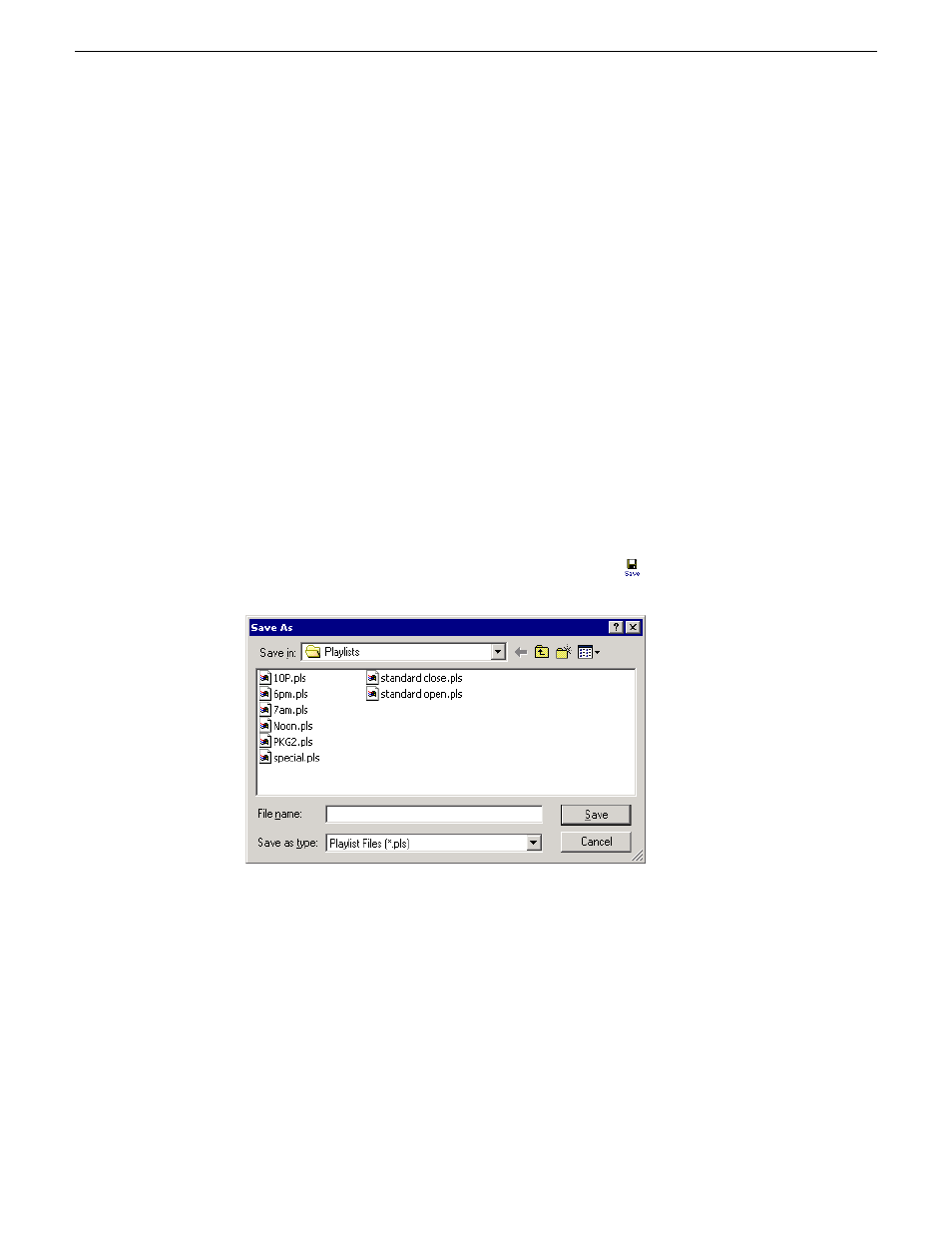
The Clip Browser opens, displaying all available clips and placeholders from
the Aurora Playout database.
3. Drag a clip into the Playlist window or the Playlist Overview window.
The clip appears in the main playlist window.
4. Continue adding clips to the playlist as necessary.
Dragging a clip from the Clip Browser window and dropping it onto the
horizontal scroll bar at the bottom of the Playlist window appends the clip to
the end of the playlist.
You can add clips that are ready or empty placeholders to which media will be sent
later.
Saving local playlists
You can save a playlist if you need to re-use it in a later broadcast.
For example, you could create a playlist for a 6 PM broadcast and then modify it for
the 10 PM broadcast.
1. When you are done adding clips, click the
Save
button
on the main toolbar.
The Save As window appears:
2. Select a location for the playlist and enter a file name.
3. Click
Save
.
The playlist is saved with a .pls extension.
To save a playlist with a different name, select
File | Save As
, enter a new filename,
and click
Save
.
118
Aurora Playout User Guide
19 November 2008
Playing clips to air
