About the playlist overview – Grass Valley Aurora Playout v.6.5 User Manual
Page 113
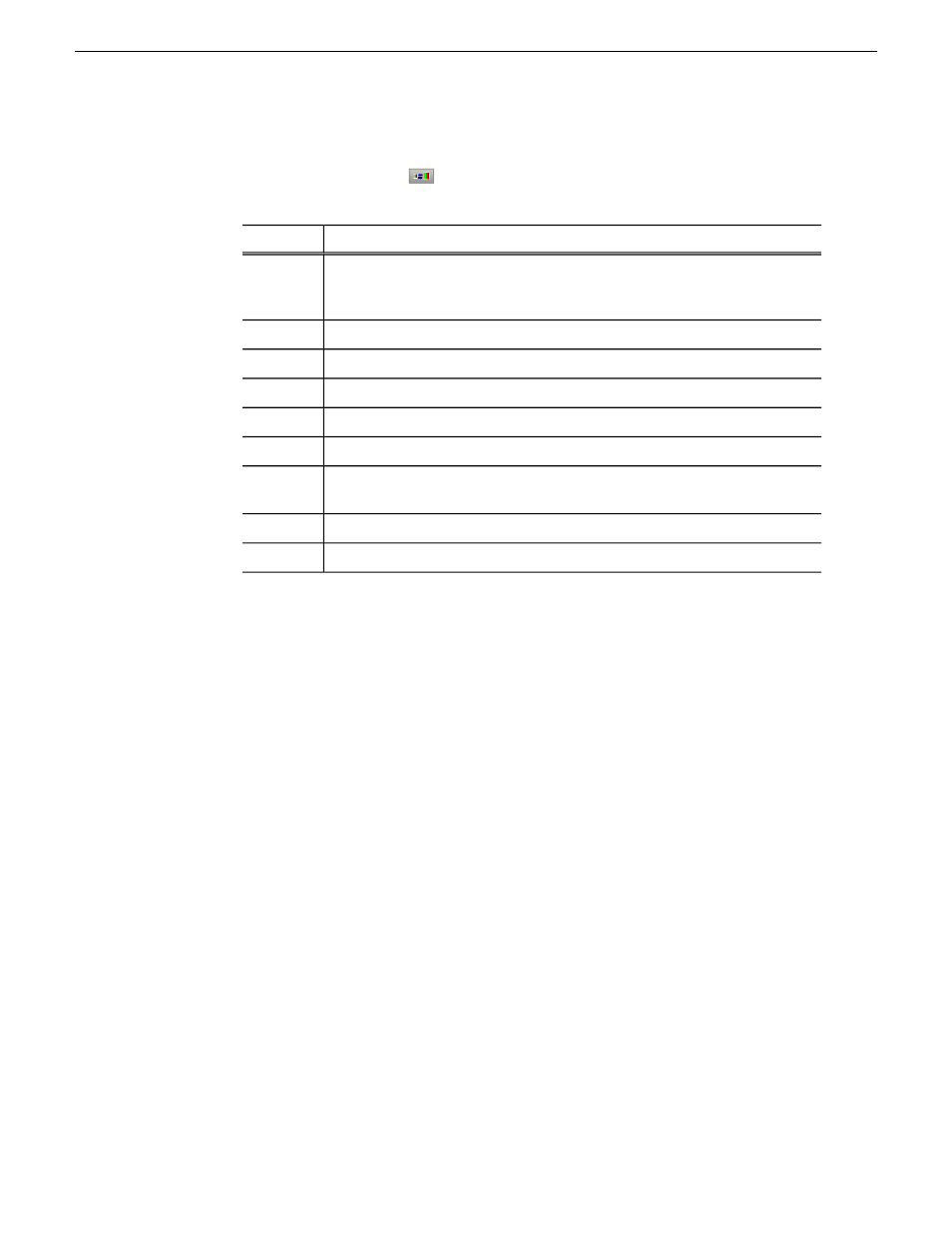
To toggle the thumbnail size on Clip Browser window, you can click on the Toggle
Thumbnail View button
.
The Clip Browser also consists of clip and placeholder information as described below:
Description
Column
Displays a video thumbnail of the clip, if available. A red border appears around
a blank thumbnail if the clip is not ready for playback.To change the thumbnail
size, click the Toggle Thumbnail View button.
Thumb
Displays the name of the clip.
Clip Name
Displays the clip ID, which is automatically set when you create the placeholder.
Clip ID
Displays the full duration of the media, not the editorial duration.
Duration
Displays a check sign if the clip is appended manually to the playlist.
In Use
Displays the category assigned to the placeholder.
Category
Displays the story type of placeholder that had been created: Sound on Tape
(SOT), Voice Over (VO), or other types set in in the SDB Server options.
Type
Displays the date the placeholder was created.
Date
Displays any descriptive text entered in placeholder properties.
Description
You have several ways to search for clips and placeholders in Clip Browser. The most
common way is to scroll down through the window to find the placeholder that you
need. You can also get to a specific placeholder by entering the first few characters
of the placeholder name.
•
Click on one of the placeholders in the Clip Browser window and scroll down to
search for other placeholders.
•
Use the up and down arrow keys on your keyboard to navigate through the list.
•
To search for a specific placeholder, type the first character and the active bar will
automatically go to a placeholder that starts with that character. If you type a second
character within 1 second of the first character, the active bar will go to a
placeholder that starts with those 2 characters. If you enter the same character
repeatedly, the active bar will navigate through all placeholders that start with that
character.
About the Playlist overview
The playlist overview displays a subset of the playlist columns, allowing you to scroll
to other parts of the playlist without disrupting the view in the main playlist window.
19 November 2008
Aurora Playout User Guide
113
Playing clips to air
