Changing clip category in assignment list manager, Viewing by category in the assignment list manager, Viewing asset via mediaframe clip player – Grass Valley Aurora Playout v.6.5 User Manual
Page 103
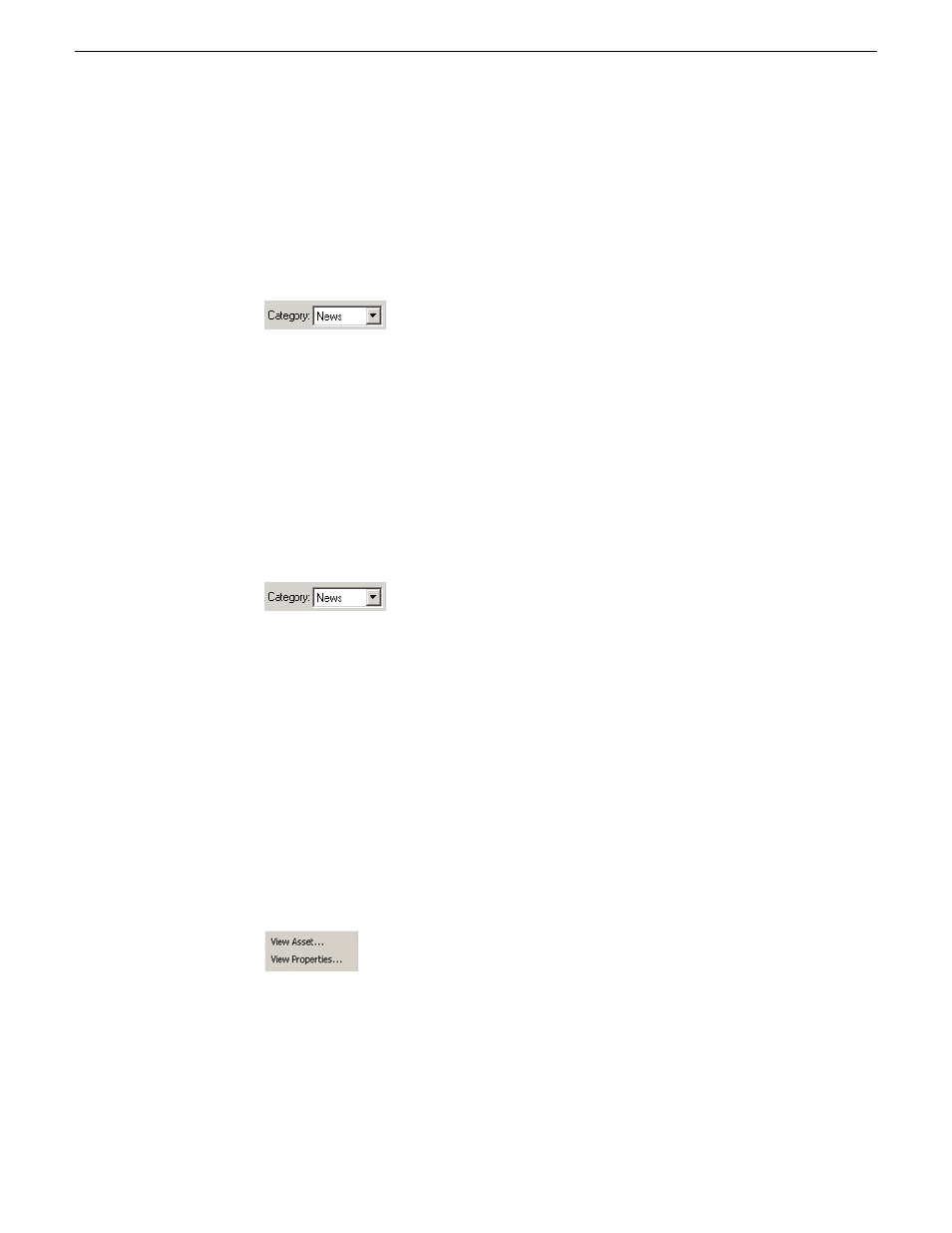
Changing clip category in Assignment List Manager
If you need to, you can change a clip or placeholder category in the Assignment List
Manager.
1. In the Clips window, double-click on the placeholder you want to assign.
2. Select a new editor, workstation name, or other category from the
Category
list.
3. Click
OK
.
The placeholder appears on the edit workstation when that particular category is
selected.
Viewing by category in the Assignment List Manager
In the Assignment List Manager, you can choose to view assignments within a selected
category or all of the assignments in the list.
•
Select a category from the
Category
drop-down list.
The list displays only the placeholders and clips in that category.
Select
All
to view all assignment placeholders again.
Viewing asset via MediaFrame clip player
If the MediaFrame is configured to create proxy video of edited stories in your system,
there will be a corresponding proxy asset created for every story in your placeholders.
In the Assignment List Manager, you can view the proxy of a clip if you already have
MediaFrame and proxy NAS configured within the same domain in your system.
1. Select a clip with a "Ready" status from the Assignment List.
2. Right-click on the clip and a context menu will appear.
3. Select
View Asset
to view the proxy via the MediaFrame clip player.
19 November 2008
Aurora Playout User Guide
103
Editing and Aurora Playout
