Viewing asset via mediaframe clip player, Viewing and editing metadata on clip properties – Grass Valley Aurora Playout v.6.5 User Manual
Page 143
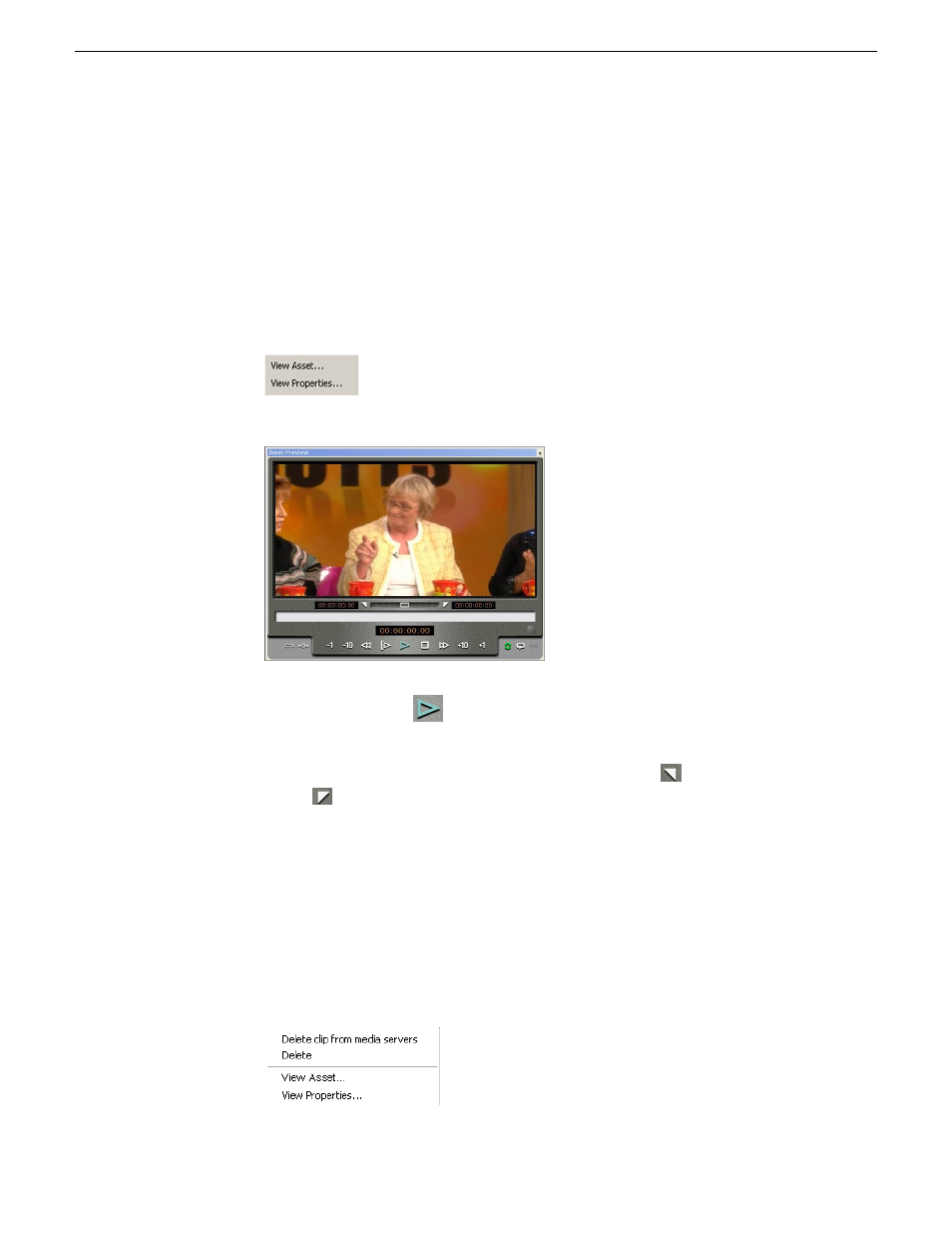
Viewing asset via MediaFrame clip player
If the MediaFrame is configured to create proxy video of edited stories in your system,
there will be a corresponding proxy asset created for every story in your placeholders.
In Housekeeper, you can view the proxy of a clip if you already have MediaFrame
and proxy NAS configured within the same domain in your system.
1. Select a placeholder.
2. Right-click on the clip and a context menu will appear.
3. Select
View Asset
to view the proxy via the MediaFrame clip player.
The Asset Preview window appears.
4. Click the Play button
to start playing the clip. Click other control buttons to
get to a specific frame on the clip.
You can also trim the clip by selecting the mark in button
and mark out
button
on the clip player.
Viewing and editing metadata on clip properties
You can view the metadata of a clip on a separate tab within the clip properties window.
The clip properties window displays additional information such as clip story type,
category, editorial duration and other metadata, which are not shown in the playlist.
1. Right-click on the placeholder and a context menu will appear.
19 November 2008
Aurora Playout User Guide
143
Managing Clips with Housekeeper
