Using the context-sensitive playlist menu – Grass Valley Aurora Playout v.6.5 User Manual
Page 130
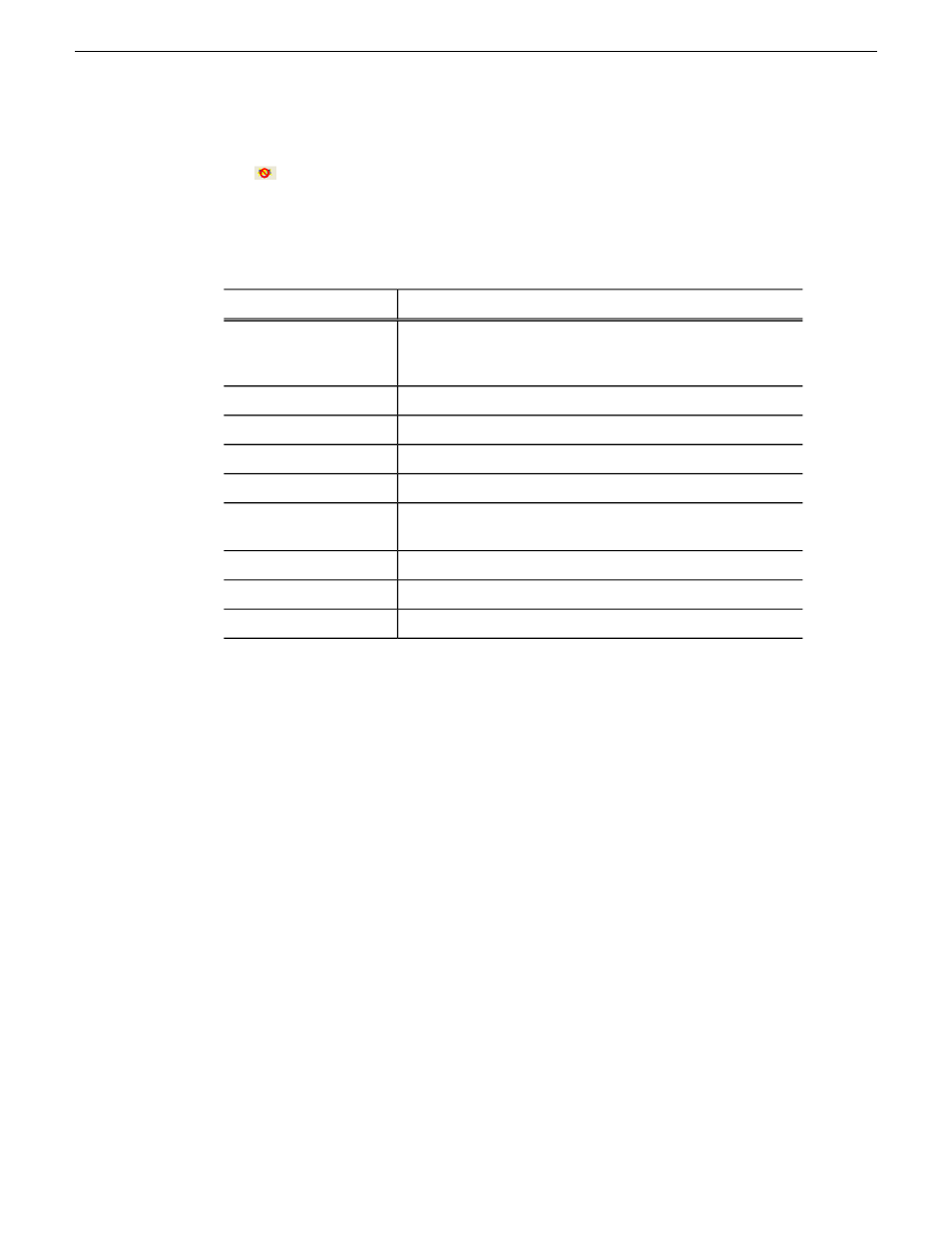
To re-link the Aurora Playout playlist with the NCS rundown, click the flashing Sync rundown
icon
on the Aurora Playout toolbar. You will be prompted for whether to save changes as
a local playlist before re-syncing.
Using the context-sensitive playlist menu
Several Aurora Playout features are available by right-clicking in the Playlist window.
Description
Menu Item
Assigns the selected clip to channel_name for playback.Choose
Tools | Options | Channel Configuration
to change channel
names; you may configure up to six channels.
Assign to channel_name
Removes the channel assignment from the selected clip(s).
Unassign Clip(s)
Marks the currently selected clip(s) as played.
Mark Played
Removes the played status from the currently selected clips.
Unmark Played
Removes the played status from all clips marked played.
Unmark All Played
Chains two or more selected clips together for continuous
playback.
Chain Clips
Unchains the selected clips.
Unchain Clips
Displays the low-resolution proxy of the selected clip.
View Asset
Displays the properties of a selected clip.
View Properties
130
Aurora Playout User Guide
19 November 2008
Playing clips to air
