Grass Valley Aurora Playout v.6.5 User Manual
Page 77
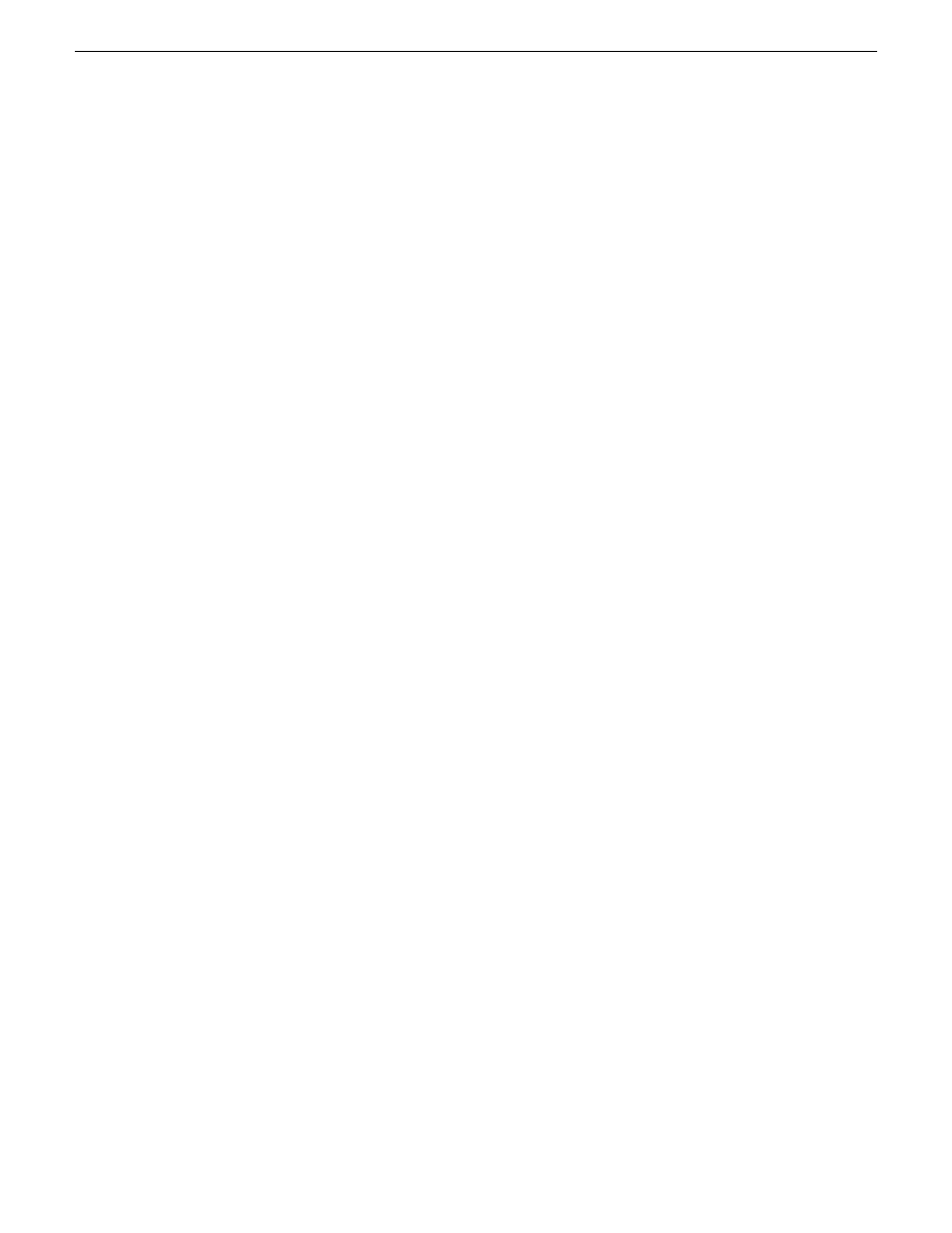
•
Description
— Enter a description for the placeholder. The description helps
news editors identify the clip they need to create.
•
Protected
— Check this box to prevent the clip from being erased or deleted
from the database.
•
Being Edited
— Check this box to indicate when the sequence for a placeholder
is currently being edited.
NOTE: This field allows users to easily determine that a clip is already being
worked on. When checked, these areas designate that the clip is Being Edited:
the clip in the Aurora Playout playlist and in the Assignment List Manager
changes color, and the text for the clip in the standalone Assignment List
Manager changes color.
4. If you already configured MediaFrame for use with Aurora Playout, you can enter
metadata for the placeholder in the Metadata tab.
•
Name
— The name of the clip will be the same as the one that you entered in
the Settings tab.
•
Source
— Enter the source of the clip.
•
Expires
— Select the expiry date for the placeholder. If no expiry date is needed,
you can leave it as the default setting: Not Defined.
•
Description
— The description will be the same as the one that you entered in
the Settings tab.
•
Search Terms
— Enter the search term for the clip so that it will be easy to find
when you search for it using MediaFrame Search component later.
You can also enter metadata within Keywords tab, which referenced a specific
timecode location in the media file. This is done by selecting mark-in/out points
on the clip and inserting a keyword for that segment.
Within the Custom tab, you can enter additional asset metadata such as editor,
videographer, location and any other fields that had been listed. If you have the
Administrator privileges, you can add, edit, or delete custom metadata fields.
19 November 2008
Aurora Playout User Guide
77
Using NCS rundowns and Aurora Playout
