Save/reload settings – Amped Wireless TAP-EX2 - High Power Touch Screen AC750 Wi-Fi Range Extender User Manual
Page 97
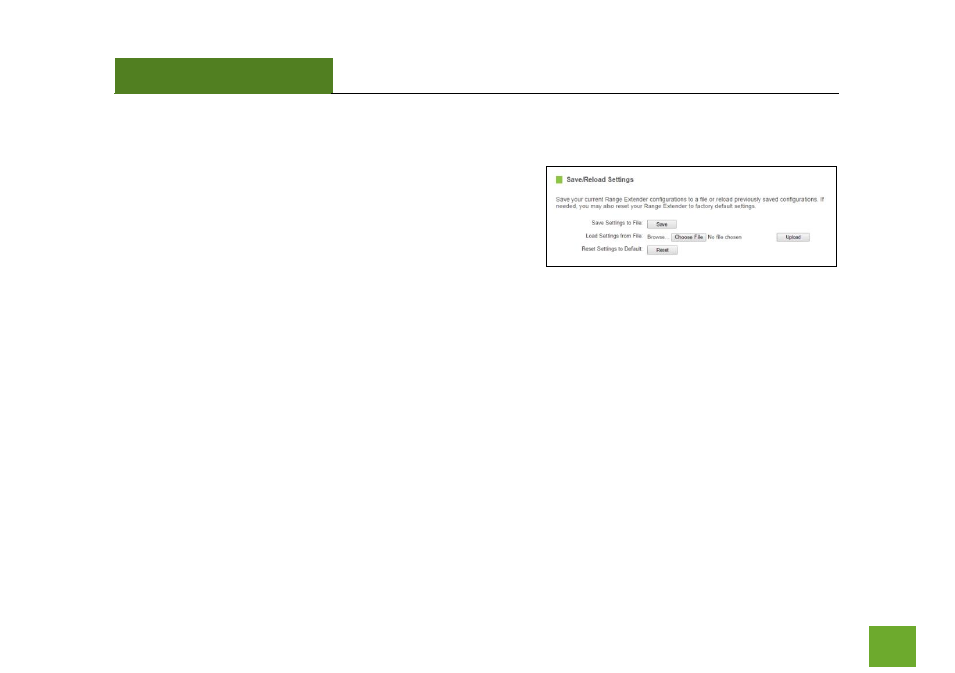
TAP-EX2
USER’S GUIDE
96
96
Management: Save/Reload Settings
Saving your current settings allows you to back-up your current
settings which may be reloaded at a later time. This feature
may be useful for testing new features and settings without
having to worry about returning to a stable platform.
To save current settings:
a. Click Save
b. Select a file name and location
To load previously saved settings:
a. Click Browse
b. Locate the previously saved settings file
c. Click Upload to restore the settings to the
saved file
You may also reset the Range Extender’s settings to factory settings by pressing Reset. By resetting the Range
Extender you will lose all previous configurations and will need to run the Setup Wizard again to reconnect to a
Home Network.
- TAP-EX - High Power Touch Screen Wi-Fi Range Extender G8SW - ProSeries 8-Port Gigabit Switch G16SW - ProSeries 16-Port Gigabit Switch APR175P - ProSeries High Power AC1750 Wi-Fi Access Point / Router RTA1750 - High Power AC1750 Wi-Fi Router R20000G - High Power Wireless-N 600mW Gigabit Dual Band Router R10000 - High Power Wireless-N 600mW Smart Router R10000G - High Power Wireless-N 600mW Gigabit Router RTA15 - High Power 700mW Dual Band AC Wi-Fi Router RTA1200 - High Power AC1200 Wi-Fi Router RTA2600 - High Power AC2600 Wi-Fi Router with MU-MIMO TAP-R2 - High Power Touch Screen AC750 Wi-Fi Router
