Amped Wireless TAP-EX2 - High Power Touch Screen AC750 Wi-Fi Range Extender User Manual
Page 114
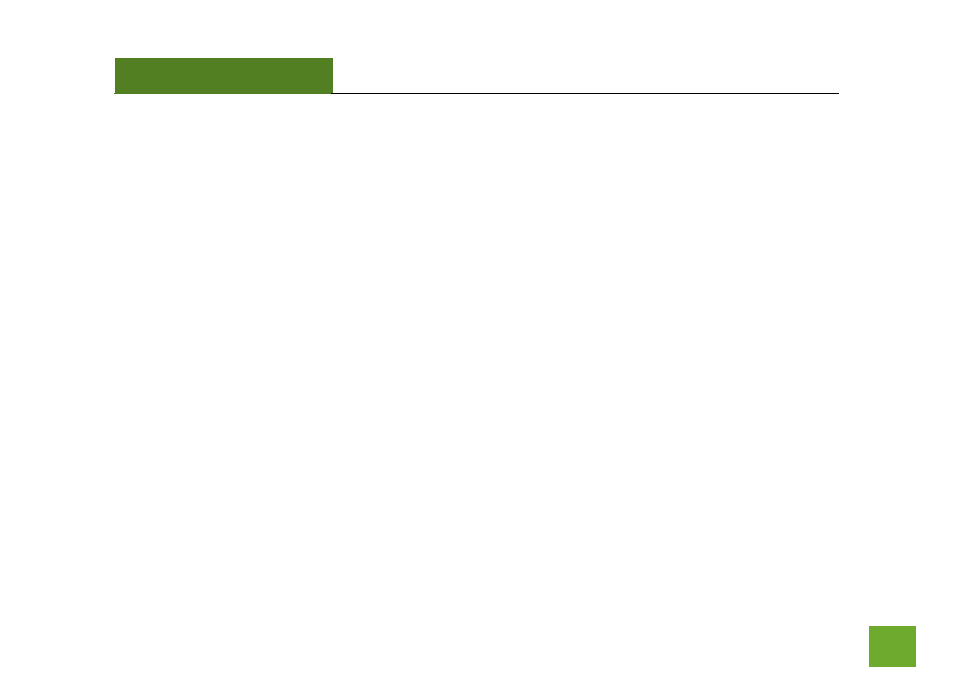
TAP-EX2
USER’S GUIDE
113
113
Troubleshooting: USB Storage & Other Miscellaneous Issues
I cannot access my USB storage device after I plug it into the Range Extender.
Follow the instructions below for your operating system.
Windows 7 & Vista
To access the drive from your Windows desktop:
Note: If the USB drive does not appear automatically under your Networked devices (Windows 7, Vista or Mac OS X), you will need to
Map the Network Drive.
a. Click the
Start
button.
b. Click
Computer.
c. On the Computer page, the drive should appear on the left hand column under Network as
AMPED_RE_USB.
To Map the Network Drive:
a. Click the
Start
button.
b. Click
Computer.
c. Click
Map Network Drive
from the top bar.
d. Select a drive letter (any), then enter in the folder field:
\\AMPED_RE_USB
or
\\shared disk IP address
e. If the drive fails to open, click
browse
and locate
AMPED_RE_USB
under Network.
- TAP-EX - High Power Touch Screen Wi-Fi Range Extender G8SW - ProSeries 8-Port Gigabit Switch G16SW - ProSeries 16-Port Gigabit Switch APR175P - ProSeries High Power AC1750 Wi-Fi Access Point / Router RTA1750 - High Power AC1750 Wi-Fi Router R20000G - High Power Wireless-N 600mW Gigabit Dual Band Router R10000 - High Power Wireless-N 600mW Smart Router R10000G - High Power Wireless-N 600mW Gigabit Router RTA15 - High Power 700mW Dual Band AC Wi-Fi Router RTA1200 - High Power AC1200 Wi-Fi Router RTA2600 - High Power AC2600 Wi-Fi Router with MU-MIMO TAP-R2 - High Power Touch Screen AC750 Wi-Fi Router
