Network settings (touch) ip settings – Amped Wireless TAP-EX2 - High Power Touch Screen AC750 Wi-Fi Range Extender User Manual
Page 38
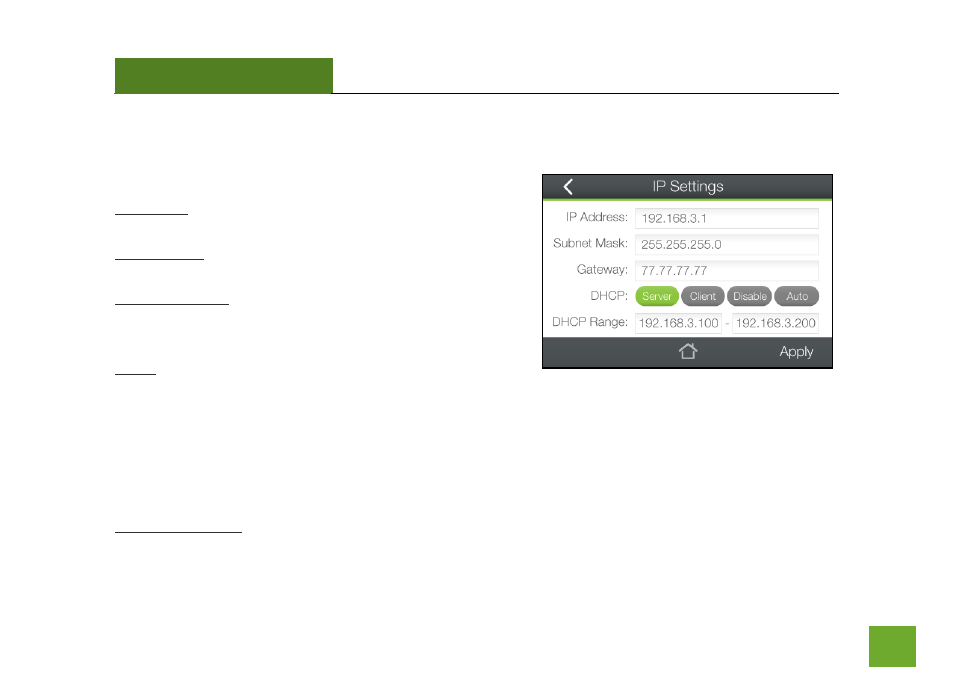
TAP-EX2
USER’S GUIDE
37
37
NETWORK SETTINGS (TOUCH)
Network Settings (Touch): IP Settings
IP Address: The IP address of the Range Extender.
Subnet Mask: The subnet of the Range Extender.
Default Gateway: The access point to another network,
normally the Range Extender or your router.
DHCP: The Range Extender includes a feature to help manage
the IP addresses within your Extended Network and with your Home Network automatically. When connected
to a Home Network, the Range Extender will obtain an IP address from your Home Network’s router and act as
a DHCP Client. However, when there is no connection available, the Range Extender will act as a DHCP Server.
You may also manually control the IP settings of the Range Extender by choosing Client, Server or Disabled
from the DHCP drop down menu. This is only for advanced users.
DHCP Client Range: The range of IP addresses the Range Extender’s DHCP server will assign to users and
devices connecting to the Range Extender.
- TAP-EX - High Power Touch Screen Wi-Fi Range Extender G8SW - ProSeries 8-Port Gigabit Switch G16SW - ProSeries 16-Port Gigabit Switch APR175P - ProSeries High Power AC1750 Wi-Fi Access Point / Router RTA1750 - High Power AC1750 Wi-Fi Router R20000G - High Power Wireless-N 600mW Gigabit Dual Band Router R10000 - High Power Wireless-N 600mW Smart Router R10000G - High Power Wireless-N 600mW Gigabit Router RTA15 - High Power 700mW Dual Band AC Wi-Fi Router RTA1200 - High Power AC1200 Wi-Fi Router RTA2600 - High Power AC2600 Wi-Fi Router with MU-MIMO TAP-R2 - High Power Touch Screen AC750 Wi-Fi Router
