Amped Wireless TAP-EX2 - High Power Touch Screen AC750 Wi-Fi Range Extender User Manual
Page 111
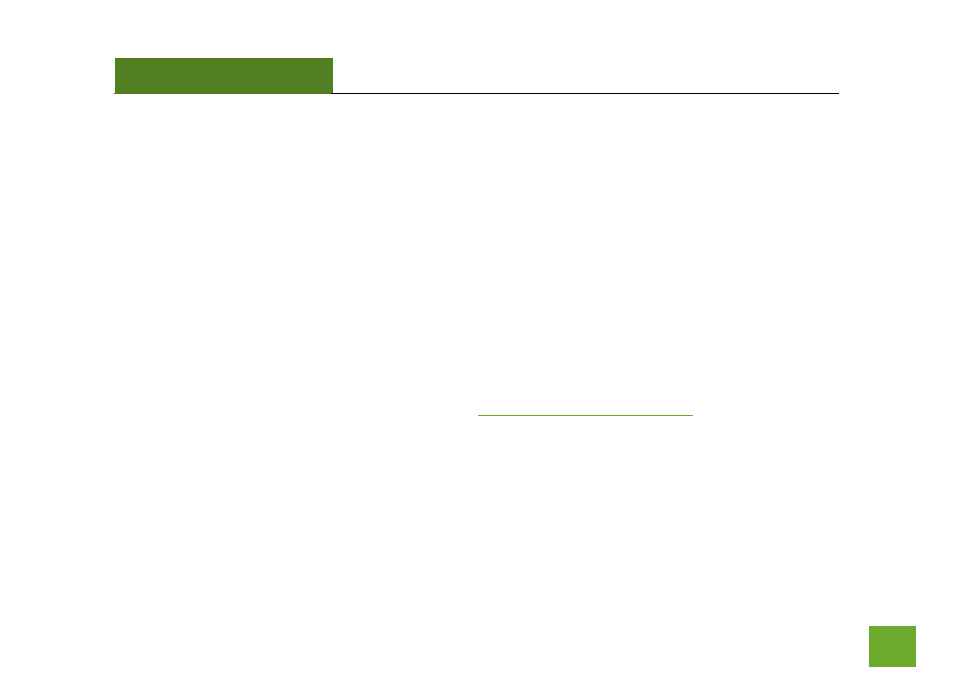
TAP-EX2
USER’S GUIDE
110
110
Troubleshooting: Web Menu Access Issues
I entered http://setup.ampedwireless.com and it failed to open the Web Menu.
a. Make sure your computer is connected to the Range Extender’s Wi-Fi network: Amped_TAPEX2_2.4 or
Amped_TAPEX2_5.0
b. Try to use a different web browser. We recommend the Google Chrome web browser.
c. Try to open your web browser to the default IP address by putting this number into your web browser
instead: 192.168.1.240
d. Power off (unplug from the power outlet) the Range Extender and power it back on. Try again.
e. Reset your Range Extender to default settings by holding the Reset Button (located on the top panel)
for ten (10) seconds and try again.
f. If steps (a) thru (e) fail, disconnect your PC from all Wi-Fi networks. Attach an Ethernet cable between
the Range Extender and your PC. Try to access
in.
- TAP-EX - High Power Touch Screen Wi-Fi Range Extender G8SW - ProSeries 8-Port Gigabit Switch G16SW - ProSeries 16-Port Gigabit Switch APR175P - ProSeries High Power AC1750 Wi-Fi Access Point / Router RTA1750 - High Power AC1750 Wi-Fi Router R20000G - High Power Wireless-N 600mW Gigabit Dual Band Router R10000 - High Power Wireless-N 600mW Smart Router R10000G - High Power Wireless-N 600mW Gigabit Router RTA15 - High Power 700mW Dual Band AC Wi-Fi Router RTA1200 - High Power AC1200 Wi-Fi Router RTA2600 - High Power AC2600 Wi-Fi Router with MU-MIMO TAP-R2 - High Power Touch Screen AC750 Wi-Fi Router
